Spyware Guard 2009 is rogue (fake) antispyware program. It is a new version of Spyware Guard 2008. Spyware Guard 2009 uses scare tactics (fake alerts and false positives) to trick users into buying the fake software. This fake antispyware software is automatically installed by a trojan Vundo and trojan TDSSserv. Once infected with these trojans your computer will display fake security alerts stating that your computer is infected with malware and spyware and you should download and install Spyware Guard 2009 in order to protect your computer.
Once installed, Spyware Guard 2009 is set to start automatically when your computer starts. Once running, Spyware Guard 2009 will scan your computer and reports false or exaggerated system security threats on the PC to trick you to buy the paid version of the rogue, in order to remove the potential and reported threats. Please ignore these warnings. Use the free instructions below to remove Spyware Guard 2009 and any associated malware from your computer.
Symptoms in a HijackThis Log.
O4 – HKLM\..\Run: [spywareguard] c:\program files\spyware guard 2009\spywareguard.exe
O4 – HKLM\..\Run: [c4b398f5] rundll32.exe “c:\windows\system32\sgntcjol.dll”,b
O21 – SSODL: ieModule – {D8175D24-3694-48D0-9C64-352AB60ADDBE} – c:\documents and settings\all users\application data\microsoft\internet explorer\dlls\ieModule.dll
O21 – SSODL: InternetConnection – {DE982364-D744-49EE-95EA-5B6F5F9434FC} – c:\documents and settings\all users\application data\microsoft\internet explorer\dlls\mhgjrtzzkt.dll
Use the following instructions to remove Spyware Guard 2009 (Uninstall instructions).
1. Remove trojan TDSSserv.
Some variants of Spyware Guard 2009 uses trojan TDSSserv to infect your computer. Read the article How to remove trojan TDSSserv (TDSSserv.sys), clbdriver.sys and seneka.sys (steps 1-2).
2. Remove Spyware Guard 2009 files and any associated malware.
Download MalwareBytes Anti-malware (MBAM). Close all programs and Windows on your computer.
Double Click mbam-setup.exe to install the application. When the installation begins, keep following the prompts in order to continue with the installation process. Do not make any changes to default settings and when the program has finished installing, make sure a checkmark is placed next to Update Malwarebytes’ Anti-Malware and Launch Malwarebytes’ Anti-Malware, then click Finish.
If an update is found, it will download and install the latest version.
Once the program has loaded you will see window similar to the one below.

Malwarebytes Anti-Malware Window
Select “Perform Quick Scan”, then click Scan. The scan may take some time to finish,so please be patient.
When the scan is complete, click OK, then Show Results to view the results. You will see a list of infected items similar as shown below. Note: list of infected items may be different than what is shown in the image below.
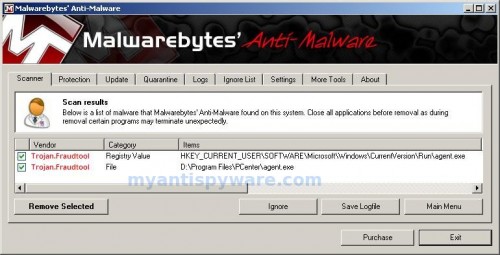
Malwarebytes Anti-malware, list of infected items
Make sure that everything is checked, and click Remove Selected. When disinfection is completed, a log will open in Notepad and you may be prompted to Restart.
Note: if you need help with the instructions, then post your questions in our Spyware Removal forum.













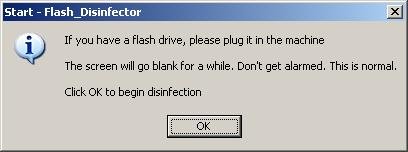
Great !! Works like a charm. Thanks.
thanks dude..great job!!