PAntispyware09 also known as P Antispyware 09 is a rogue antispyware program. The rogue from same family as MS Antispyware 2009, Pro Antispyware 2009. The rogue antispyware uses fake online scanners and advertising on the Internet for distribution. If you click on these ads, it will open a site, which immediately appear pop-up with a warning that you are infected and you must download and install PAntispyware09 to clean your computer.
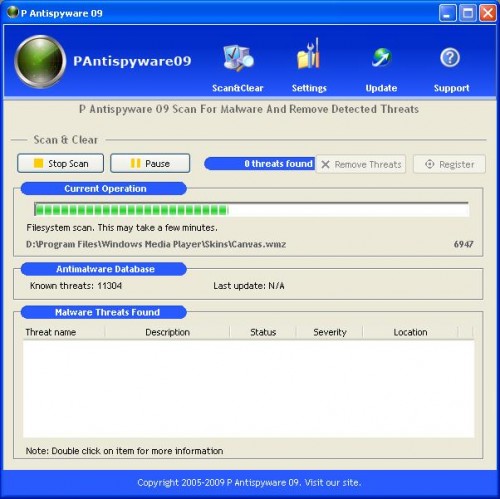
During installation, PAntispyware09 configures itself to run automatically every time, when you start your computer. Once running, it will scan your computer and reports false or exaggerated system security threats on the computer that cannot be removed unless you first purchase the software.
While PAntispyware09 is running, your computer will display fake security alerts from your Windows taskbar. These alerts are a fake and should be ignored! PAntispyware09 can be safely removed from your computer along with any other trojan infections if the proper steps are taken. If you are a non-techie computer user then this method of removing PAntispyware09 and any associated malware from your computer is for you.
Symptoms in a HijackThis Log
O4 – HKCU\..\Run: [P Antispyware 09] “C:\Program Files\P Antispyware 09\pas.exe” /autorun
Use the following instructions to remove PAntispyware09
Download MalwareBytes Anti-malware (MBAM). Close all programs and Windows on your computer.
Double Click mbam-setup.exe to install the application. When the installation begins, keep following the prompts in order to continue with the installation process. Do not make any changes to default settings and when the program has finished installing, make sure a checkmark is placed next to Update Malwarebytes’ Anti-Malware and Launch Malwarebytes’ Anti-Malware, then click Finish.
If an update is found, it will download and install the latest version.
Once the program has loaded you will see window similar to the one below.
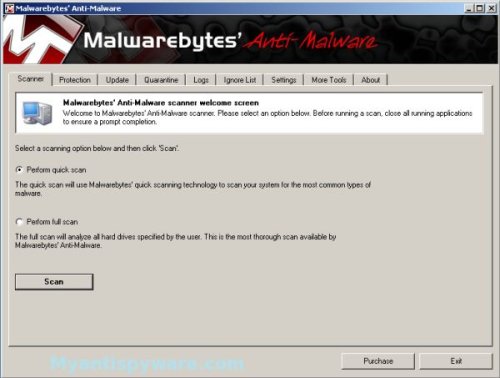
Malwarebytes Anti-Malware Window
Select “Perform Quick Scan”, then click Scan. The scan may take some time to finish,so please be patient.
When the scan is complete, click OK, then Show Results to view the results. You will see a list of infected items similar as shown below.
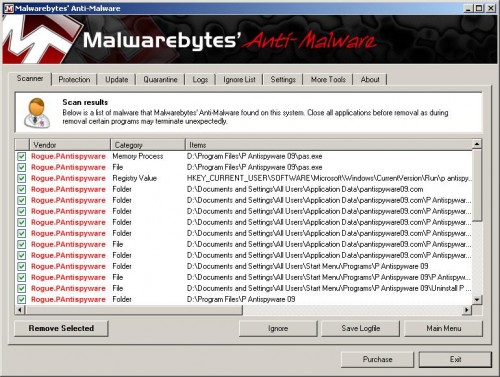
Malwarebytes Anti-malware, list of infected items
Make sure that everything is checked, and click Remove Selected. When disinfection is completed, a log will open in Notepad and you may be prompted to Restart.
Note: if you need help with the instructions, then post your questions in our Spyware Removal forum.
P Antispyware 09 creates the following files and folders
C:\Program Files\P Antispyware 09
C:\Program Files\P Antispyware 09\pas.exe
C:\Documents and Settings\All Users\Application Data\pantispyware09.com\P Antispyware 09\LOG\20090414181305515.log
C:\Documents and Settings\All Users\Start Menu\Programs\P Antispyware 09\P Antispyware 09.lnk
C:\Documents and Settings\All Users\Start Menu\Programs\P Antispyware 09\Uninstall P Antispyware 09.lnk
C:\Program Files\P Antispyware 09\killtask.bat
C:\Program Files\P Antispyware 09\unins000.dat
C:\Program Files\P Antispyware 09\unins000.exe
C:\Documents and Settings\All Users\Application Data\pantispyware09.com
C:\Documents and Settings\All Users\Application Data\pantispyware09.com\P Antispyware 09
C:\Documents and Settings\All Users\Application Data\pantispyware09.com\P Antispyware 09\BASE
C:\Documents and Settings\All Users\Application Data\pantispyware09.com\P Antispyware 09\DELETED
C:\Documents and Settings\All Users\Application Data\pantispyware09.com\P Antispyware 09\LOG
C:\Documents and Settings\All Users\Application Data\pantispyware09.com\P Antispyware 09\SAVED
C:\Documents and Settings\All Users\Start Menu\Programs\P Antispyware 09











