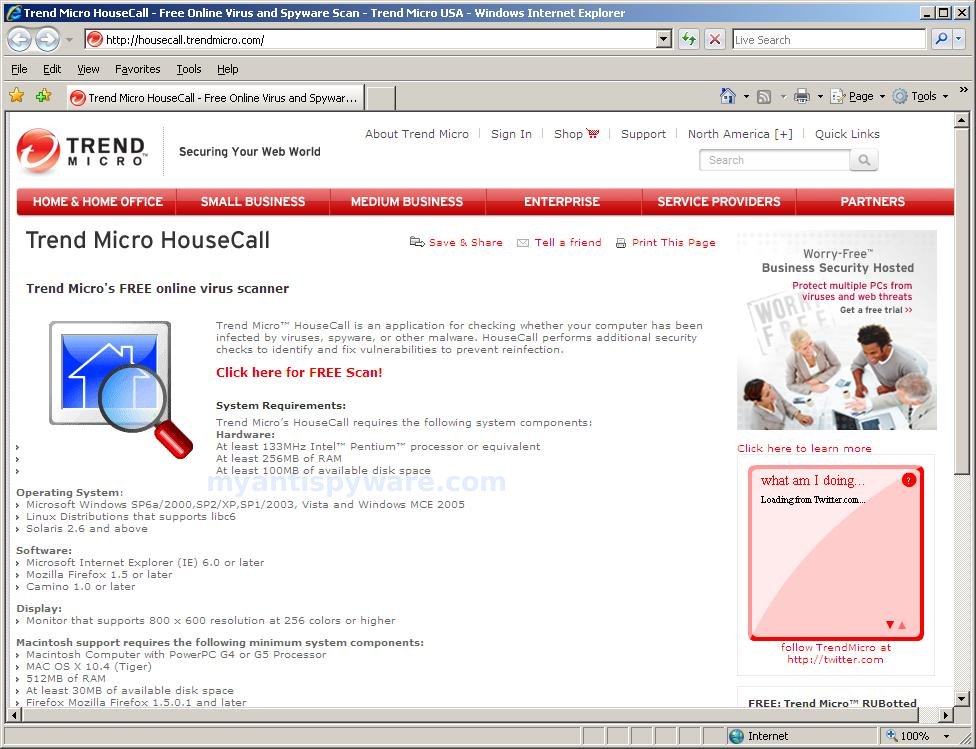Presto Tuneup is fake optimization program (scareware) that uses fake alerts, false privacy risks, false system errors to trick you into buying the software. During installation, Presto Tuneup is set to start automatically when your computer starts. Immediately after launch, Presto Tuneup starts scanning the computer and list a variety of problems that will not be fixed unless you first purchase the scareware.
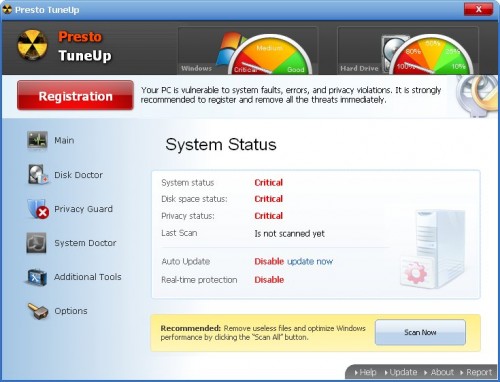
Presto Tuneup
While Presto Tuneup is running your computer will display fake warnings from your windows taskbar. All of these warnings are fake, so you can safely ignore them. Use the free instructions below to remove Presto Tuneup and any associated malware from your computer.
Symptoms in a HijackThis Log
O4 – HKCU\..\Run: [Presto TuneUp] “C:\Documents and Settings\All Users\Application Data\a3dcd31\PrestoTuneUp.exe” /s /d
Use the following instructions to remove Presto Tuneup (Removal guide)
Download MalwareBytes Anti-malware (MBAM). Close all programs and Windows on your computer.
Double Click mbam-setup.exe to install the application. When the installation begins, keep following the prompts in order to continue with the installation process. Do not make any changes to default settings and when the program has finished installing, make sure a checkmark is placed next to Update Malwarebytes’ Anti-Malware and Launch Malwarebytes’ Anti-Malware, then click Finish.
If an update is found, it will download and install the latest version.
Once the program has loaded you will see window similar to the one below.

Malwarebytes Anti-Malware Window
Select “Perform Quick Scan”, then click Scan. The scan may take some time to finish,so please be patient.
When the scan is complete, click OK, then Show Results to view the results. You will see a list of infected items similar as shown below. Note: list of infected items may be different than what is shown in the image below.
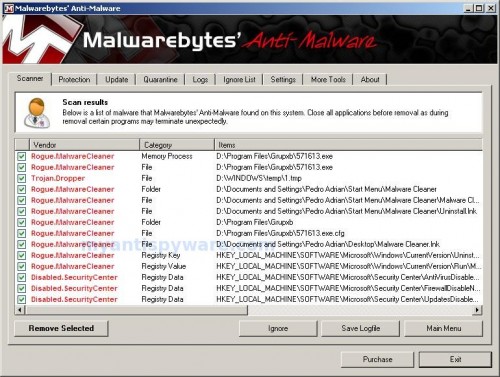
Malwarebytes Anti-malware, list of infected items
Make sure that everything is checked, and click Remove Selected. When disinfection is completed, a log will open in Notepad and you may be prompted to Restart.
Note: if you need help with the instructions, then post your questions in our Spyware Removal forum.