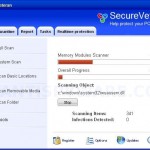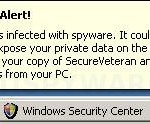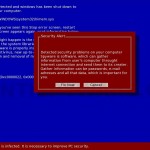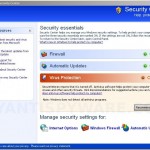SecureVeteran is a fake security program. The program is installed from fake online malware scanner. It is important to know that the online scanner is fake! SecureVeteran uses fake security alerts and false system scan results to trick you into thinking that your computer is infected as a method of scaring you into buying the software!. Do not purchase this scareware. Instead of doing so, uninstall SecureVeteran from your computer as soon as possible.
Once downloaded and installed, SecureVeteran will configure itself to run automatically every time, when you start your computer, and will create hundreds of harmless files that during the system scan will determine as infections. Once running, SecureVeteran starts scanning the computer and found a lot of trojans and spyware, but all these infections are fake, so you can safely ignore them.
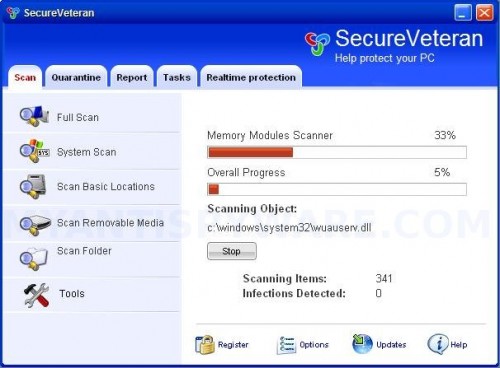
SecureVeteran
SecureVeteran contains a trojan that will display fake security alerts. An example:
Spyware Alert!
Your computer is infected with spyware. It could damage your
critical files or expose your private data on the Internet. Click
here to register your copy of SecureVeteran and remove
spyware threats from your PC.
Also the trojan will show a fake Windows Security Center that will recommend you register the software. Instead of doing so, follow these SecureVeteran removal instructions below in order to remove this infection and any associated malware from your computer for free.
More SecureVeteran screen shoots
Symptoms in a HijackThis Log
O4 – HKCU\..\Run: [qrk2.tmp] C:\WINDOWS\system32\qrk2.tmp
O4 – HKCU\..\Run: [SecureVeteran] C:\Program Files\SecureVeteran Software\SecureVeteran\SecureVeteran.exe -min
O23 – Service: SecureVeteran Security Service (SecureVeteranSvc) – Unknown owner – C:\Program Files\SecureVeteran Software\SecureVeteran\SecureVeteranSvc.exe (file missing)
Use the following instructions to remove SecureVeteran (Uninstall instructions)
Download MalwareBytes Anti-malware (MBAM). Close all programs and Windows on your computer.
Double Click mbam-setup.exe to install the application. When the installation begins, keep following the prompts in order to continue with the installation process. Do not make any changes to default settings and when the program has finished installing, make sure a checkmark is placed next to Update Malwarebytes’ Anti-Malware and Launch Malwarebytes’ Anti-Malware, then click Finish.
If an update is found, it will download and install the latest version.
Once the program has loaded you will see window similar to the one below.

Malwarebytes Anti-Malware Window
Select Perform Quick Scan, then click Scan, it will start scanning your computer for SecureVeteran infection. This procedure can take some time, so please be patient.
When the scan is complete, click OK, then Show Results to view the results. You will see a list of infected items similar as shown below. Note: list of infected items may be different than what is shown in the image below.

Malwarebytes Anti-malware, list of infected items
Make sure that everything is checked, and click Remove Selected for start SecureVeteran removal process. When disinfection is completed, a log will open in Notepad and you may be prompted to Restart.
Note: if you need help with the instructions, then post your questions in our Spyware Removal forum.
SecureVeteran creates the following files and folders
C:\Documents and Settings\All Users\Start Menu\Programs\SecureVeteran
C:\Program Files\SecureVeteran Software
C:\Program Files\SecureVeteran Software\SecureVeteran
C:\WINDOWS\system32\qrk2.tmp
C:\Documents and Settings\All Users\Start Menu\Programs\SecureVeteran\1 SecureVeteran.lnk
C:\Documents and Settings\All Users\Start Menu\Programs\SecureVeteran\2 Homepage.lnk
C:\Documents and Settings\All Users\Start Menu\Programs\SecureVeteran\3 Uninstall.lnk
C:\Program Files\SecureVeteran Software\SecureVeteran\SecureVeteran.exe
C:\Program Files\SecureVeteran Software\SecureVeteran\uninstall.exe
C:\Documents and Settings\All Users\Desktop\SecureVeteran.LNK
SecureVeteran creates the following registry keys and values
HKEY_LOCAL_MACHINE\SOFTWARE\Microsoft\Windows\CurrentVersion\Uninstall\SecureVeteran
HKEY_LOCAL_MACHINE\SOFTWARE\SecureVeteran
HKEY_LOCAL_MACHINE\System\CurrentControlSet\Services\SecureVeteranSvc
HKEY_CURRENT_USER\SOFTWARE\SecureVeteran
HKEY_CURRENT_USER\SOFTWARE\Microsoft\Windows\CurrentVersion\Run\qrk2.tmp
HKEY_CURRENT_USER\SOFTWARE\Microsoft\Windows\CurrentVersion\Run\SecureVeteran