Windows Enterprise Suite is a rogue antispyware that installed from fake online spyware scanners and uses false scan results and fake security warnings as a method to trick you into buying the full version of the rogue. Once Windows Enterprise Suite is installed, it configures itself to run automatically every time, when you start your computer and drops a few files that during the system scan will determine as infections. Once running, Windows Enterprise Suite starts scanning the computer and lists previously created files as trojans and spyware. All of these infections are fake, so you can safely ignore them.
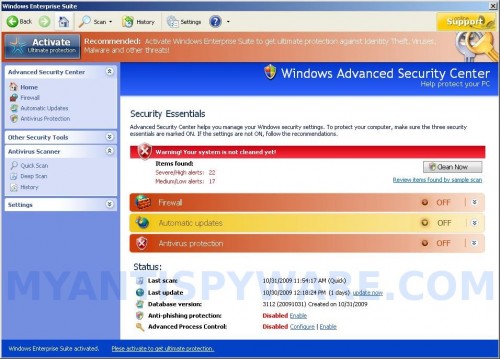
Windows Enterprise Suite
While Windows Enterprise Suite is running you will be shown nag screens, fake security alerts, notifications from Windows task bar and other pop-ups. It will state that your computer is not protected or is infected by an trojan. Some of the alerts:
System message
Your PC still be infected with dangerous viruses. Windows
Enterprise Suite protection is needed to prevent data loss and
avoid theft of your personal data and credit card details. Click
here to activate protection.
Warning
Warning! Virus detected
Threat detected: Trojan-Spy.HTML.Bankfraud.ix
Warning
Attention! 39 infected files detected!
However, like scan false results, these alerts and warnings should be ignored. If you get infected with Windows Enterprise Suite, please do not be fooled into buying it. Instead of doing so, follow these Windows Enterprise Suite removal instructions below in order to remove this infection and any associated malware from your computer for free.
More Windows Enterprise Suite screen shoots
Symptoms in a HijackThis Log
O4 – HKLM\..\Run: [Windows Enterprise Suite] “C:\Documents and Settings\All Users\Application Data\b6918f6\WEb691.exe” /s /d
Use the following instructions to remove Windows Enterprise Suite (Uninstall instructions)
Download MalwareBytes Anti-malware (MBAM). Close all programs and Windows on your computer.
Double Click mbam-setup.exe to install the application. When the installation begins, keep following the prompts in order to continue with the installation process. Do not make any changes to default settings and when the program has finished installing, make sure a checkmark is placed next to Update Malwarebytes’ Anti-Malware and Launch Malwarebytes’ Anti-Malware, then click Finish.
If an update is found, it will download and install the latest version.
Once the program has loaded you will see window similar to the one below.

Malwarebytes Anti-Malware Window
Select Perform Quick Scan, then click Scan, it will start scanning your computer for Windows Enterprise Suite infection. This procedure can take some time, so please be patient.
When the scan is complete, click OK, then Show Results to view the results. You will see a list of infected items similar as shown below. Note: list of infected items may be different than what is shown in the image below.
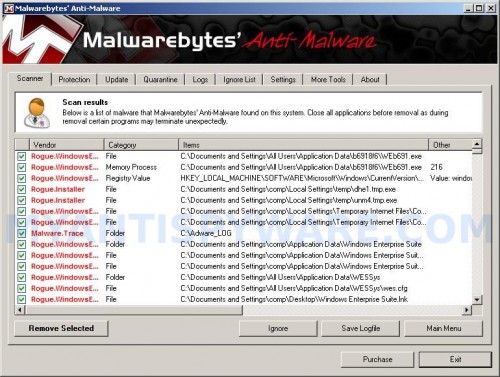
Malwarebytes Anti-malware, list of infected items
Make sure that everything is checked, and click Remove Selected for start Windows Enterprise Suite removal process. When disinfection is completed, a log will open in Notepad and you may be prompted to Restart.
Note: if you need help with the instructions, then post your questions in our Spyware Removal forum.
Windows Enterprise Suite creates the following files and folders
C:\Adware_LOG
%UserProfile%\Application Data\Windows Enterprise Suite
C:\Documents and Settings\All Users\Application Data\WESSys
C:\Documents and Settings\All Users\Application Data\b6918f6\WEb691.exe
%UserProfile%\Application Data\Windows Enterprise Suite\cookies.sqlite
%UserProfile%\Application Data\Windows Enterprise Suite\Instructions.ini
C:\Documents and Settings\All Users\Application Data\WESSys\wes.cfg
%UserProfile%\Desktop\Windows Enterprise Suite.lnk
%UserProfile%\Application Data\Microsoft\Internet Explorer\Quick Launch\Windows Enterprise Suite.lnk
%UserProfile%\Start Menu\Windows Enterprise Suite.lnk
%UserProfile%\Start Menu\Programs\Windows Enterprise Suite.lnk
Windows Enterprise Suite creates the following registry keys and values
HKEY_LOCAL_MACHINE\SOFTWARE\Microsoft\Windows\CurrentVersion\Run\windows enterprise suite
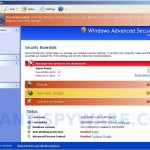

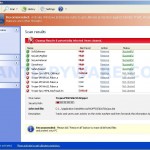
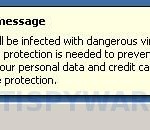















Even after deleting all file if you get on line than it shows back up. It works OK if you never go online.
David, looks like your PC is infected with a trojan that re-installs the rogue. Ask for help in our Spyware removal forum.
My computer got infected by Enterprise Suite malware. It took me 2.3 hours clearing my cache, restarting PC, scanning with McAfee and AVG but couldn’t be removed. I’m happy I was blown to this website while searching in Google. The malware is now 100% removed! Thank you so so much! I now have peace of mind again after this removal tool removed the malware! Kudos!