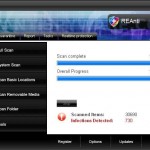 REAnti is a rogue antispyware program. It is installed through the use of trojans that come from a fake online malware scanners or fake “youtube” websites that ask users to download a fake Adobe Flash Player update needed to view a movie online.
REAnti is a rogue antispyware program. It is installed through the use of trojans that come from a fake online malware scanners or fake “youtube” websites that ask users to download a fake Adobe Flash Player update needed to view a movie online.
When the trojan is started, it will download and install REAnti onto your computer. The trojan also will create numerous files with random names in Windows system folders. The files are made to appear as infections, but are in reality harmless.
Once installed, REAnti will perform a scan. Once finished, it states that your computer is infected with trojans, adware or malware and that you should purchase REAnti to remove these infections. Of course, this is a scam, because REAnti is unable to detect or remove threats nor will be protect you from legitimate future threats.
What is more, the trojan that installs REAnti will also download and install a trojan fakealert. The trojan will hijack Internet Explorer and display fake security warnings. Likely, you will also see fake Windows Security Center, nag screens, fake security alerts and notifications from Windows task bar. An example:
Spyware Alert!
Your computer is infected with spyware. It could damage your
critical files or expose your private data on the Internet. Click
here to register your copy of REAnti and remove spyware
threats from your PC.
However, all of these alerts, warnings and suggestions are fake and like scan false results should be ignored! As you can see, REAnti is a scam and should be removed from your computer as soon as possible. Use the removal guide below to remove REAnti and any associated malware from your computer for free.
More screen shoots of REAnti
Symptoms in a HijackThis Log
O4 – HKCU\..\Run: [c1adg7ba.exe] C:\WINDOWS\system32\c1adg7ba.exe
O4 – HKCU\..\Run: [REAnti.exe] C:\Program Files\REAnti Software\REAnti\REAnti.exe
Use the following instructions to remove REAnti (Uninstall instructions)
Download MalwareBytes Anti-malware (MBAM). Close all programs and Windows on your computer.
Double Click mbam-setup.exe to install the application. When the installation begins, keep following the prompts in order to continue with the installation process. Do not make any changes to default settings and when the program has finished installing, make sure a checkmark is placed next to Update Malwarebytes’ Anti-Malware and Launch Malwarebytes’ Anti-Malware, then click Finish.
If an update is found, it will download and install the latest version.
Once the program has loaded you will see window similar to the one below.

Malwarebytes Anti-Malware Window
Select Perform Quick Scan, then click Scan, it will start scanning your computer for REAnti infection. This procedure can take some time, so please be patient.
When the scan is complete, click OK, then Show Results to view the results. You will see a list of infected items similar as shown below. Note: list of infected items may be different than what is shown in the image below.
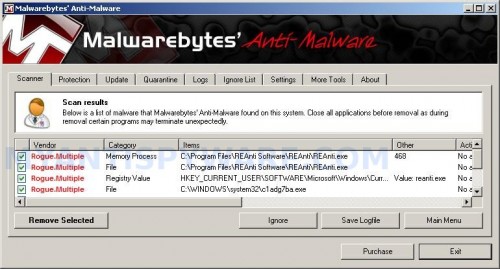
Malwarebytes Anti-malware, list of infected items
Make sure that everything is checked, and click Remove Selected for start REAnti removal process. When disinfection is completed, a log will open in Notepad and you may be prompted to Restart.
Note: if you need help with the instructions, then post your questions in our Spyware Removal forum.
REAnti creates the following files and folders
C:\Documents and Settings\All Users\Start Menu\Programs\REAnti
C:\Program Files\REAnti Software
C:\Program Files\REAnti Software\REAnti
C:\Program Files\REAnti Software\REAnti\REAnti.exe
C:\WINDOWS\system32\c1adg7ba.exe
C:\Documents and Settings\All Users\Start Menu\Programs\REAnti\1 REAnti.lnk
C:\Documents and Settings\All Users\Start Menu\Programs\REAnti\2 Homepage.lnk
C:\Documents and Settings\All Users\Start Menu\Programs\REAnti\3 Uninstall.lnk
C:\Program Files\REAnti Software\REAnti\uninstall.exe
C:\Documents and Settings\All Users\Desktop\REAnti.lnk
REAnti creates the following registry keys and values
HKEY_LOCAL_MACHINE\SOFTWARE\REAnti
HKEY_CURRENT_USER\SOFTWARE\REAnti
HKEY_LOCAL_MACHINE\SOFTWARE\Microsoft\Windows\CurrentVersion\Uninstall\REAnti
HKEY_CURRENT_USER\SOFTWARE\Microsoft\Windows\CurrentVersion\Run\c1adg7ba.exe
HKEY_CURRENT_USER\SOFTWARE\Microsoft\Windows\CurrentVersion\Run\REAnti
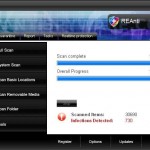
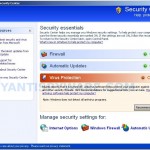
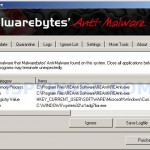
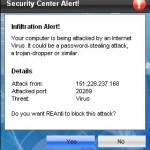
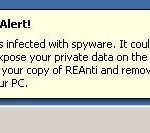
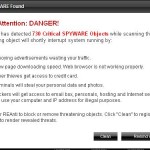














Just have to say… YOU ARE MY HERO!!! I was at my wits end with REAnti, but I did what you said and it worked! no more annoying pop ups, or fake alerts. Thank You so much for everything!!!