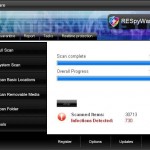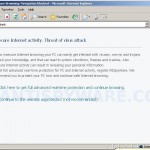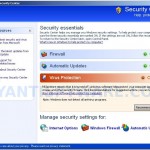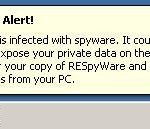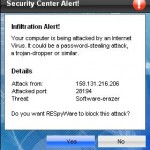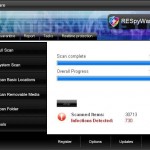 RESpyWare is a rogue antispyware tool. It`s distributed mostly through the use of trojans that may come from fake online malware scanners or that pretend to be flash updates, or even video codecs required to watch an online movie. When the trojans downloaded and installed, it will install RESpyWare onto your PC and then create a lot of harmless files with random names in Windows and Windows\System32 folders, which later during the scan, RESpyWare will determine as infections. The trojan will also register RESpyWare in the Windows registry to run automatically every time, when you start your computer.
RESpyWare is a rogue antispyware tool. It`s distributed mostly through the use of trojans that may come from fake online malware scanners or that pretend to be flash updates, or even video codecs required to watch an online movie. When the trojans downloaded and installed, it will install RESpyWare onto your PC and then create a lot of harmless files with random names in Windows and Windows\System32 folders, which later during the scan, RESpyWare will determine as infections. The trojan will also register RESpyWare in the Windows registry to run automatically every time, when you start your computer.
When RESpyWare is installed and started, it will perform a scan of your computer and lists previously created files as infections. Important to know that all of these infections are fake, the rogue is incapable of detecting and exterminating any computer infections. So you can safely ignore the scan results that RESpyWare shows you.
The same trojan that installs RESpyWare will also download and install a trojan fakealert. The trojan will display fake Windows Security Center, nag screens and fake security notifications from Windows task bar. An example:
Spyware Alert!
Your computer is infected with spyware. It could damage your
critical files or expose your private data on the Internet. Click
here to register your copy of RESpyWare and remove
spyware threats from your PC.
What is more, the program will hijack Internet Explorer and randomly shows a “Reported Insecure Browsing: Navigation Blocked” warning page.
Of course, all of these warnings, alerts and nag screens are fake and supposed to scare you into thinking your computer is in danger. You should ignore all of them! As you can see, RESpyWare is a scam and should be removed from the system upon detection! Use the removal guide below to remove RESpyWare from your computer for free.
More screen shoots of RESpyWare
Symptoms in a HijackThis Log
O4 – HKCU\..\Run: [1jadj2as.exe] C:\WINDOWS\system32\1jadj2as.exe
O4 – HKCU\..\Run: [RESpyWare.exe] C:\Program Files\RESpyWare Software\RESpyWare\RESpyWare.exe
Symptoms in a RSIT Log
[HKEY_CURRENT_USER\Software\Microsoft\Windows\CurrentVersion\Run]
“1jadj2as.exe”=C:\WINDOWS\system32\1jadj2as.exe [2009-11-28 375296]
“RESpyWare.exe”=C:\Program Files\RESpyWare Software\RESpyWare\RESpyWare.exe [2009-11-28 1637888]
Use the following instructions to remove RESpyWare (Uninstall instructions)
Download MalwareBytes Anti-malware (MBAM). Once downloaded, close all programs and windows on your computer.
Double-click on the icon on your desktop named mbam-setup.exe. This will start the installation of MalwareBytes Anti-malware onto your computer. When the installation begins, keep following the prompts in order to continue with the installation process. Do not make any changes to default settings and when the program has finished installing, make sure a checkmark is placed next to “Update Malwarebytes’ Anti-Malware” and Launch “Malwarebytes’ Anti-Malware”. Then click Finish.
MalwareBytes Anti-malware will now automatically start and you will see a message stating that you should update the program before performing a scan. If an update is found, it will download and install the latest version.
As MalwareBytes Anti-malware will automatically update itself after the install, you can press the OK button to close that box and you will now be at the main menu. You will see window similar to the one below.

Malwarebytes Anti-Malware Window
Make sure the “Perform quick scan” option is selected and then click on the Scan button to start scanning your computer for RESpyWare infection. This procedure can take some time, so please be patient.
When the scan is finished a message box will appear that it has completed scanning successfully. Click OK. Now click “Show Results”. You will see a list of infected items similar as shown below.
Note: list of infected items may be different than what is shown in the image below.
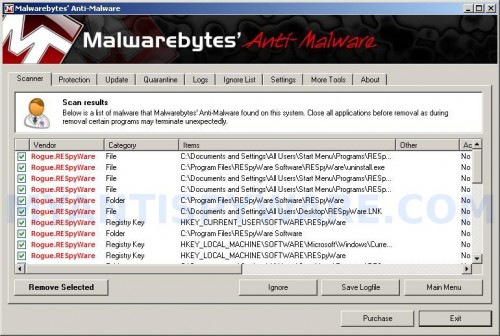
Malwarebytes Anti-malware, list of infected items
Make sure all entries have a checkmark at their far left and click “Remove Selected” button to remove RESpyWare. MalwareBytes Anti-malware will now remove all of associated RESpyWare files and registry keys and add them to the programs’ quarantine. When MalwareBytes Anti-malware has finished removing the infection, a log will open in Notepad and you may be prompted to Restart.
Note: if you need help with the instructions, then post your questions in our Spyware Removal forum.
RESpyWare creates the following files and folders
C:\Program Files\RESpyWare Software\RESpyWare
C:\Program Files\RESpyWare Software
C:\Documents and Settings\All Users\Start Menu\Programs\RESpyWare
C:\Documents and Settings\All Users\Start Menu\Programs\RESpyWare\1 RESpyWare.lnk
C:\Program Files\RESpyWare Software\RESpyWare\uninstall.exe
C:\Documents and Settings\All Users\Start Menu\Programs\RESpyWare\3 Uninstall.lnk
C:\Documents and Settings\All Users\Start Menu\Programs\RESpyWare\2 Homepage.lnk
C:\Documents and Settings\All Users\Desktop\RESpyWare.LNK
C:\Program Files\RESpyWare Software\RESpyWare\RESpyWare.exe
C:\WINDOWS\system32\1jadj2as.exe
RESpyWare creates the following registry keys and values
HKEY_CURRENT_USER\SOFTWARE\RESpyWare
HKEY_LOCAL_MACHINE\SOFTWARE\Microsoft\Windows\CurrentVersion\Uninstall\RESpyWare
HKEY_LOCAL_MACHINE\SOFTWARE\RESpyWare
HKEY_CURRENT_USER\SOFTWARE\Microsoft\Windows\CurrentVersion\Run\respyware.exe
HKEY_CURRENT_USER\SOFTWARE\Microsoft\Windows\CurrentVersion\Run\1jadj2as.exe