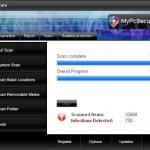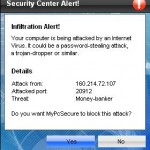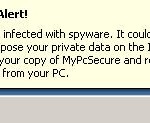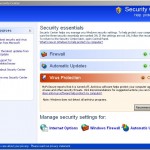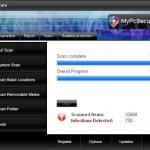 MyPcSecure is a rogue antispyware program from WiniGuard family of rogues. It is usually installed through the use of trojans that pretend to be flash updates, or even video codecs required to watch an online movie.
MyPcSecure is a rogue antispyware program from WiniGuard family of rogues. It is usually installed through the use of trojans that pretend to be flash updates, or even video codecs required to watch an online movie.
When the trojan is installed, it will download and install MyPcSecure onto your computer and register it in the Windows registry to run automatically when Windows starts. The trojan will also create a lot of harmless files with random names in Windows and Windows\System32 folders, which later during the scan, MyPcSecure will determine as infections. Important to know that all of these infections are fake and cannot harm you computer. MyPcSecure is incapable of detecting and exterminating any computer infections. So you can safely ignore the scan results that the rogue shows you.
The same trojan that installs MyPcSecure will also download and install two another trojans: FakeAlert trojan and TDSS trojan. The FakeAlert trojan will display a screen that pretend to be the Windows Security Center and a lot of nag screens and fake security notifications from Windows task bar. The fake notifications stats:
Spyware Alert!
Your computer is infected with spyware. It could damage your
critical files or expose your private data on the Internet. Click
here to register your copy of MyPcSecure and remove
spyware threats from your PC.
Security Center Alert!
Infiltration alert!
Your computer being attacked by an Internet
Virus. It could be a password-stealing attack,
a trojan-dropper or simular.
Do you want MyPcSecure to block this attack?
The TDSS trojan may redirect search results in Google, Yahoo, MSN, block an access to security websites and much more. Last but not least, MyPcSecure will also hijack Internet Explorer so that it will randomly show a warning page that stats that the website you are visiting is infected.
As you can see, MyPcSecure is a scam. It uses numerous warnings, alerts and nag screens as well as false scan results with one purpose to scare you into purchasing so-called full version of the program! Use the removal guide below to remove MyPcSecure from your computer for free.
More screen shoots of MyPcSecure
Symptoms in a HijackThis Log
O4 – HKCU\..\Run: [
Use the following instructions to remove MyPcSecure (Uninstall instructions)
Download TDSSKiller from here and unzip to your desktop.
Open TDSSKiller folder and double click the TDSSKiller icon. When the scan is finished, you will see window similar to the one below.
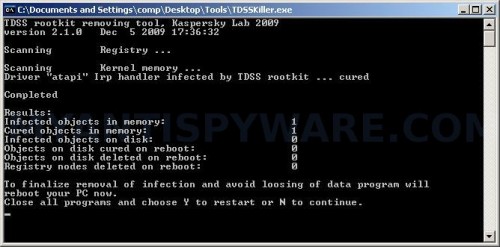
TDSS trojan remover
Close all programs and press Y key.
Download MalwareBytes Anti-malware (MBAM). Once downloaded, close all programs and windows on your computer.
Double-click on the icon on your desktop named mbam-setup.exe. This will start the installation of MalwareBytes Anti-malware onto your computer. When the installation begins, keep following the prompts in order to continue with the installation process. Do not make any changes to default settings and when the program has finished installing, make sure a checkmark is placed next to “Update Malwarebytes’ Anti-Malware” and Launch “Malwarebytes’ Anti-Malware”. Then click Finish.
MalwareBytes Anti-malware will now automatically start and you will see a message stating that you should update the program before performing a scan. If an update is found, it will download and install the latest version.
As MalwareBytes Anti-malware will automatically update itself after the install, you can press the OK button to close that box and you will now be at the main menu. You will see window similar to the one below.

Malwarebytes Anti-Malware Window
Make sure the “Perform quick scan” option is selected and then click on the Scan button to start scanning your computer for MyPcSecure infection. This procedure can take some time, so please be patient.
When the scan is finished a message box will appear that it has completed scanning successfully. Click OK. Now click “Show Results”. You will see a list of infected items similar as shown below.
Note: list of infected items may be different than what is shown in the image below.
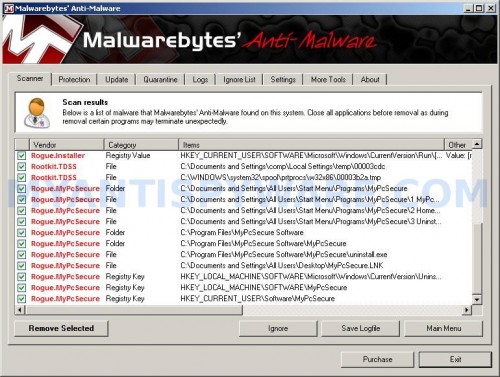
Malwarebytes Anti-malware, list of infected items
Make sure all entries have a checkmark at their far left and click “Remove Selected” button to remove MyPcSecure. MalwareBytes Anti-malware will now remove all of associated MyPcSecure files and registry keys and add them to the programs’ quarantine. When MalwareBytes Anti-malware has finished removing the infection, a log will open in Notepad and you may be prompted to Restart.
Note: if you need help with the instructions, then post your questions in our Spyware Removal forum.
MyPcSecure creates the following files and folders
C:\Documents and Settings\All Users\Start Menu\Programs\MyPcSecure
C:\Program Files\MyPcSecure Software
C:\Program Files\MyPcSecure Software\MyPcSecure
C:\Program Files\MyPcSecure Software\MyPcSecure\MyPcSecure.exe
C:\WINDOWS\system32\
Spyware software are surreptitiously installed on user`s computer to collect information about computer’s configuration, user`s private information, user’s activity without his consent. Spyware may also change Windows settings, download and install other malicious programs without the user’s knowledge.
.exeC:\WINDOWS\system32\spool\prtprocs\w32x86\00003b2a.tmp
C:\Documents and Settings\All Users\Start Menu\Programs\MyPcSecure\1 MyPcSecure.lnk
C:\Documents and Settings\All Users\Start Menu\Programs\MyPcSecure\2 Homepage.lnk
C:\Documents and Settings\All Users\Start Menu\Programs\MyPcSecure\3 Uninstall.lnk
C:\Program Files\MyPcSecure Software\MyPcSecure\uninstall.exe
C:\Documents and Settings\All Users\Desktop\MyPcSecure.LNK
MyPcSecure creates the following registry keys and values
HKEY_LOCAL_MACHINE\SOFTWARE\Microsoft\Windows\CurrentVersion\Uninstall\MyPcSecure
HKEY_LOCAL_MACHINE\SOFTWARE\MyPcSecure
HKEY_CURRENT_USER\Software\MyPcSecure
HKEY_CURRENT_USER\SOFTWARE\Microsoft\Windows\CurrentVersion\Run\