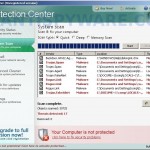 Cntprot.exe is the core part of rogue antispyware program called Protection Center. Cntprot.exe infiltrate computers through the use of trojans. Once the trojan is downloaded and started, it will download cntprot.exe and other components of Protection Center and save it to %ProgramFiles%\Protection Center folder (%ProgramFiles% is the C:\Program Files by defaults). After that, the same trojan will register cntprot.exe in the Windows registry to run automatically when you login to Windows.
Cntprot.exe is the core part of rogue antispyware program called Protection Center. Cntprot.exe infiltrate computers through the use of trojans. Once the trojan is downloaded and started, it will download cntprot.exe and other components of Protection Center and save it to %ProgramFiles%\Protection Center folder (%ProgramFiles% is the C:\Program Files by defaults). After that, the same trojan will register cntprot.exe in the Windows registry to run automatically when you login to Windows.
When cntprot.exe is started, it will simulate a system scan and “detect” numerous infections (trojans, adware or malware). Of course, this is a scam, the malicious program want to force you to believe that your computer is infected in order to trick you into purchasing the full version of Protection Center. Important to know, the fake antispyware program is unable to find the infections, as will not protect you from possible infection in the future. So, do not trust the scan results, simply ignore them.
While cntprot.exe is running, it will block the Windows Task Manager and most legitimate Windows applications, flood your computer with nag screens, fake security alerts and notifications from your Windows taskbar. Some of the alerts::
Danger
Unauthorized access to your computer! Click on the message
to install up-to-date antivirus software.
Danger!
Harmful viruses detected on your computer. This malicious
software may harm your computer. Click on the message to
ensure the protection of your computer.
Danger!
A security threat detected on your computer. This malicious
program may steal your private data. Click on the message to
ensure the protection of your computer.
Warning! Adware detected!
Adware module detected on your PC!
Danger!
It is strongly recommended to protect your computer against
security threats. Click on the message to ensure the
protection of your computer.
However, like false scan results, all of these warnings and alerts are a fake and should be ignored
Last but note least, the trojan which installs cntprot.exe malware, will also download and install a variant of TDSS trojan. This trojan is very dangerous because it can block most antivirus and antispyware applications from running and redirect you from sites that you want to visit on a completely other.
As you can see cntprot.exe is very dangerous and can lead to a complete paralysis of your computer, as well as leakage of your personal data in the hands of the authors of the malicious program. Need as quickly as possible to check your computer and remove all found components of this malware. Use the removal guide below to remove cntprot.exe, TDSS trojan and any associated malware from your computer for free.
Symptoms in a HijackThis Log
O4 – HKCU\..\Run: [Protection Center] “C:\Program Files\Protection Center\cntprot.exe” -noscan
Use the following instructions to remove cntprot.exe malware
Step 1. Repair “running of .exe files”.
Click Start, Run. Type command and press Enter. Command console “black window” opens. Type notepad as shown below

Command console
Press Enter. Notepad opens. Copy all the text below into Notepad.
Windows Registry Editor Version 5.00
[HKEY_CLASSES_ROOT\exefile\shell\open\command]
@="\"%1\" %*"
You will see window similar to the one below.
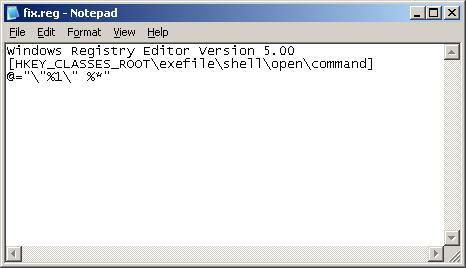
Notepad
Save this as fix.reg to your Desktop (remember to select Save as file type: All files in Notepad.) Double Click fix.reg and click YES for confirm.
Reboot your computer.
If you can`t create fix.reg, then download fix.zip from here, unzip it. Double Click fix.reg and click YES for confirm. Reboot your computer.
Step 2. Remove TDSS trojan-rootkit
You need remove TDSS trojan, after that, you will be able to remove cntprot.exe malware without any problem.
Download TDSSKiller from here and unzip to your desktop.
Open TDSSKiller folder. Right click to tdsskiller and select rename. Type a new name (123myapp, for example). Press Enter. Double click the TDSSKiller icon to start scanning Windows registry for TDSS trojan. If it is found, the you will see a screen similar to the one below.
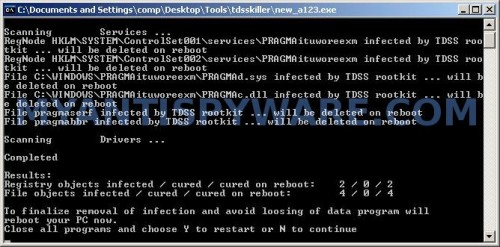
TDSSKiller
When TDSSKiller will prompt you to press “Y”, type Y and press Enter. Your computer will be rebooted.
Step 3. Remove cntprot.exe malware and any associated malware.
Download MalwareBytes Anti-malware (MBAM). Once downloaded, close all programs and windows on your computer.
Double-click on the icon on your desktop named mbam-setup.exe. This will start the installation of MalwareBytes Anti-malware onto your computer. When the installation begins, keep following the prompts in order to continue with the installation process. Do not make any changes to default settings and when the program has finished installing, make sure a checkmark is placed next to “Update Malwarebytes’ Anti-Malware” and Launch “Malwarebytes’ Anti-Malware”. Then click Finish.
MalwareBytes Anti-malware will now automatically start and you will see a message stating that you should update the program before performing a scan. If an update is found, it will download and install the latest version.
As MalwareBytes Anti-malware will automatically update itself after the install, you can press the OK button to close that box and you will now be at the main menu. You will see window similar to the one below.

Malwarebytes Anti-Malware Window
Make sure the “Perform quick scan” option is selected and then click on the Scan button to start scanning your computer for cntprot.exe malware. This procedure can take some time, so please be patient.
When the scan is finished a message box will appear that it has completed scanning successfully. Click OK. Now click “Show Results”. You will see a list of infected items similar as shown below.
Note: list of infected items may be different than what is shown in the image below.
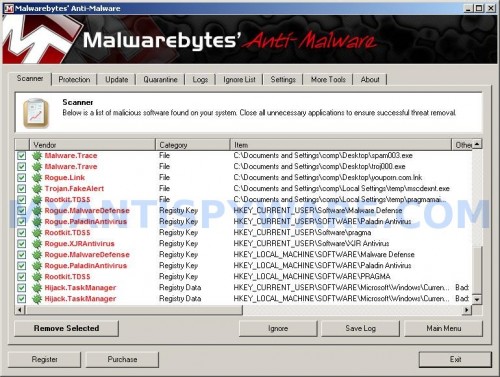
Malwarebytes Anti-malware, list of infected items
Make sure all entries have a checkmark at their far left and click “Remove Selected” button to remove cntprot.exe malware. MalwareBytes Anti-malware will now remove all of associated cntprot.exe malware files and registry keys and add them to the programs’ quarantine. When MalwareBytes Anti-malware has finished removing the infection, a log will open in Notepad and you may be prompted to Restart.
Note 1: if you can not download, install, run or update Malwarebytes Anti-malware, then follow the steps: Malwarebytes won`t install, run or update – How to fix it.
Note 2: if you need help with the instructions, then post your questions in our Spyware Removal forum.
Note 3: your current antispyware and antivirus software let the infection through ? Then you may want to consider purchasing the FULL version of MalwareBytes Anti-malware to protect your computer in the future.
cntprot.exe malware creates the following files and folders
C:\Program Files\Protection Center
%UserProfile%\Start Menu\Programs\Protection Center
C:\Program Files\Protection Center\cnthook.dll
C:\Program Files\Protection Center\cntprot.exe
C:\Program Files\Protection Center\about.ico
C:\Program Files\Protection Center\activate.ico
C:\Program Files\Protection Center\buy.ico
C:\Program Files\Protection Center\help.ico
C:\Program Files\Protection Center\scan.ico
C:\Program Files\Protection Center\settings.ico
C:\Program Files\Protection Center\splash.mp3
C:\Program Files\Protection Center\uninstall.exe
C:\Program Files\Protection Center\update.ico
C:\Program Files\Protection Center\cnt.db
C:\Program Files\Protection Center\cntext.dll
C:\Program Files\Protection Center\virus.mp3
%UserProfile%\Start Menu\Programs\Protection Center\About.lnk
%UserProfile%\Start Menu\Programs\Protection Center\Activate.lnk
%UserProfile%\Start Menu\Programs\Protection Center\Buy.lnk
%UserProfile%\Start Menu\Programs\Protection Center\Scan.lnk
%UserProfile%\Start Menu\Programs\Protection Center\Settings.lnk
%UserProfile%\Start Menu\Programs\Protection Center\Update.lnk
%UserProfile%\Start Menu\Programs\Protection Center\Protection Center Support.lnk
%UserProfile%\Start Menu\Programs\Protection Center\Protection Center.lnk
%UserProfile%\Application Data\Microsoft\Internet Explorer\Quick Launch\Protection Center.lnk
%UserProfile%\Desktop\Protection Center Support.lnk
%UserProfile%\Desktop\Protection Center.lnk
cntprot.exe malware creates the following registry keys and values
HKEY_CURRENT_USER\SOFTWARE\Microsoft\Windows\CurrentVersion\Run\Protection Center
HKEY_CURRENT_USER\SOFTWARE\Microsoft\Windows\CurrentVersion\Policies\System\DisableTaskMgr
HKEY_LOCAL_MACHINE\SOFTWARE\Microsoft\Windows\CurrentVersion\Policies\System\DisableTaskMgr













Followed the instructions to the letter and finally I got rid of the virus.Thank you very much for posting this!!!!
Thanks alot!!!! Very nice and care instructions/ Thank you very much
Awesome! Worked great. Thank you!!!