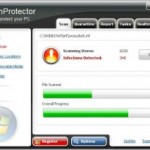 IronProtector is an application that classified as rogue antispyware program because it installed through the use of trojans and uses misleading tactics such false scan results and fake security alerts to scare you into thinking that your computer is infected in order to trick you to purchase its full (paid) version. Thus you need to remove the program from your computer as quickly as possible!
IronProtector is an application that classified as rogue antispyware program because it installed through the use of trojans and uses misleading tactics such false scan results and fake security alerts to scare you into thinking that your computer is infected in order to trick you to purchase its full (paid) version. Thus you need to remove the program from your computer as quickly as possible!
Once installed, IronProtector will register itself in the Windows registry to run automatically when Windows starts. Immediately after launch, the rogue will begin to scan your computer and list files previously created by the trojan as infections. All of these infections are harmless files, so you can safely ignore the scan result.
The same trojan that installs IronProtector will also install a fake Windows Registry cleaning program named RegistryClever. Moreover, it will display a fake Windows Security Center, a lot of nag screens and fake security alerts and notifications from Windows task bar. An example:
Spyware Alert!
Your computer is infected with spyware. It could damage your
critical files or expose your private data on the Internet. Click
here to register your copy of IronProtector and remove
spyware threats from your PC.
However, all of these alerts are a fake and like false scan results should be ignored!
As you can see, IronProtector is a scam. Most importantly, do not purchase it! Instead of doing so, follow the removal instructions below in order to remove IronProtector and any associated malware from your computer for free.
Automatic removal instructions for IronProtector
Step 1. Reboot your computer in Safe mode with networking
Restart your computer.
After hearing your computer beep once during startup, start pressing the F8 key on your keyboard. On a computer that is configured for booting to multiple operating systems, you can press the F8 key when the Boot Menu appears.
Instead of Windows loading as normal, Windows Advanced Options menu appears similar to the one below.

Windows Advanced Options menu
When the Windows Advanced Options menu appears, select Safe mode with networking and then press ENTER.
Step 2. Remove IronProtector and associated malware
Download MalwareBytes Anti-malware (MBAM). Close all programs and Windows on your computer.
Double Click mbam-setup.exe to install the application. When the installation begins, keep following the prompts in order to continue with the installation process. Do not make any changes to default settings and when the program has finished installing, make sure a checkmark is placed next to Update Malwarebytes’ Anti-Malware and Launch Malwarebytes’ Anti-Malware, then click Finish.
If an update is found, it will download and install the latest version.
Once the program has loaded you will see window similar to the one below.

Malwarebytes Anti-Malware Window
Select Perform Quick Scan, then click Scan, it will start scanning your computer for IronProtector infection. This procedure can take some time, so please be patient.
When the scan is complete, click OK, then Show Results to view the results. You will see a list of infected items similar as shown below. Note: list of infected items may be different than what is shown in the image below.

Malwarebytes Anti-malware, list of infected items
Make sure that everything is checked, and click Remove Selected for start IronProtector removal process. When disinfection is completed, a log will open in Notepad and you may be prompted to Restart.
IronProtector removal notes
Note 1: if you can not download, install, run or update Malwarebytes Anti-malware, then follow the steps: Malwarebytes won`t install, run or update – How to fix it.
Note 2: if you need help with the instructions, then post your questions in our Spyware Removal forum.
Note 3: your current antispyware and antivirus software let the infection through ? Then you may want to consider purchasing the FULL version of MalwareBytes Anti-malware to protect your computer in the future.
IronProtector creates the following files and folders
%UserProfile%\Desktop\IronProtector.lnk
c:\Program Files\{RANDOM}\
c:\Program Files\{RANDOM}\{RANDOM}.exe
c:\Program Files\{RANDOM}\Uninstall.exe
c:\WINDOWS\{RANDOM}.dll
c:\WINDOWS\{RANDOM}.bin
c:\WINDOWS\{RANDOM}.cpl
c:\WINDOWS\system32\{RANDOM}.cpl
c:\WINDOWS\system32\{RANDOM}.exe
c:\WINDOWS\system32\{RANDOM}.bin
IronProtector creates the following registry keys and values
HKEY_CURRENT_USER\Software\IronProtector
HKEY_LOCAL_MACHINE\SOFTWARE\IronProtector
HKEY_LOCAL_MACHINE\SOFTWARE\Microsoft\Windows\CurrentVersion\Uninstall\IronProtector
HKEY_CURRENT_USER\Software\Microsoft\Windows\CurrentVersion\Run | {RANDOM}
HKEY_LOCAL_MACHINE\SOFTWARE\Microsoft\Windows\CurrentVersion\Run | {RANDOM}












