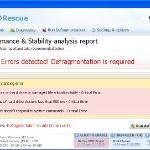 HDD Rescue is a fake computer optimization and hard disk defragmenter software. The program is installed into your computer in order to trick you into thinking that you have some really serious problems (memory errors, hard drive errors, bad sectors, etc). It will suggest you to purchase its full version to fix all of these problems. Important to khown, HDDRescue is unable to detect and fix any problems, so do not pay for its full version, simply ignore all that the fake software will display you.
HDD Rescue is a fake computer optimization and hard disk defragmenter software. The program is installed into your computer in order to trick you into thinking that you have some really serious problems (memory errors, hard drive errors, bad sectors, etc). It will suggest you to purchase its full version to fix all of these problems. Important to khown, HDDRescue is unable to detect and fix any problems, so do not pay for its full version, simply ignore all that the fake software will display you.
HDD Rescue from same family of malware as HDD Repair, HDD Plus, etc. It is promoted and installed itself on your computer without your permission and knowledge through the use of trojans or other malicious software as you do not even notice that. Moreover, the authors of of the fake program may also distribute HDD Rescue via Twitter, My Space, Facebook and spam emails . Please be careful when opening attachments and downloading files or otherwise you can end up with a rogue program on your PC. Remember that the rogue is a highly dangerous application and you need remove HDD Rescue as soon as possible!
Like other fake defragmenter tools, it will simulate a system scan and “detect” numerous critical errors, e.g. “Drive C initializing error”, “Read time of hard drive clusters less than 500 ms”, “32% of HDD space is unreadable”, “Bad sectors on hard drive or damaged file allocation table”, etc. Next, the rogue will ask you to pay for the fake software before it “repairs” your machine of the problems. Of course, all of these errors are a fake. Thus, you can safety ignore the false scan results.
HDD Rescue will block all Windows legitimate applications from running. Important to note, if you attempt to run a program enough times it will eventually work. The following warning will be shown when you attempt to run a program:
Windows detected a hard drive problem.
A hard drive error occurred while starting the application
Moreover, this malware will display various fake alerts. The text of some of the alerts are:
System Restore
The system has been restored after a critical error. Data integrity and hard drive integrity verification required.
Windows – No Disk
Exception Processing Message 0×0000013
Critical Error
A critical error has occurred while indexing data stored on hard drive. System restart required.
Just like false scan results above, all of these alerts are a fake and supposed to scare you into thinking your computer is in danger. You should ignore all of them!
As you can see, all HDDRescue does is fake and you should stay away from the malicious application! If your PC has been infected with the rogue, then ignore all it gives you and follow the removal instructions below in order to remove HDD Rescue and any associated malware from your computer for free.
Automated Removal Instructions for HDD Rescue
Step 1. Reboot your computer in Safe mode with networking
Restart your computer.
After hearing your computer beep once during startup, start pressing the F8 key on your keyboard. On a computer that is configured for booting to multiple operating systems, you can press the F8 key when the Boot Menu appears.
Instead of Windows loading as normal, Windows Advanced Options menu appears similar to the one below.

Windows Advanced Options menu
When the Windows Advanced Options menu appears, select Safe mode with networking and then press ENTER.
Step 2. Stop HDD Rescue from running
Download HijackThis from here. Run HijackThis and click Scan button to perform a system scan. Place a checkmark against each of lines:
O4 – HKCU\..\Run: [{RANDOM}.exe] {PATH}\Temp\{RANDOM}.exe
O4 – HKCU\..\Run: [{RANDOM}] {PATH}\Temp\{RANDOM}.exe
Example:
O4 – HKCU\..\Run: [AvdCEPoYRb.exe] C:\Users\User\AppData\Local\Temp\AvdCEPoYRb.exe
O4 – HKCU\..\Run: [1040368] C:\Users\User\AppData\Local\Temp\1040368.exe
Note: list of infected items may be different. Template of the malicious entries:
Variant 1: [{random string}] {PATH}\Temp\{random string}.exe;
Variant 2: [{set of random numbers}] {PATH}\Temp\{set of random numbers}.exe;
If you unsure, then check it in Google. Skip this step, if you does not find any malicious lines.
Place a checkmark against each of them. Once you have selected all entries, close all running programs then click once on the “fix checked” button. Close HijackThis.
Step 3. Clean temp folder
HDDRescue stores its files in Windows temp foder. You need to clean it.
Please download ATF Cleaner by Atribune from here, saving it to your desktop. It is used to cleanout temporary files & temp areas used by internet browsers.
Start ATF-Cleaner.exe to run the program. Under Main choose: Select All and click the Empty Selected button.
Step 4. Remove HDD Rescue and associated malware
Download MalwareBytes Anti-malware (MBAM). Close all programs and Windows on your computer.
Double Click mbam-setup.exe to install the application. When the installation begins, keep following the prompts in order to continue with the installation process. Do not make any changes to default settings and when the program has finished installing, make sure a checkmark is placed next to Update Malwarebytes’ Anti-Malware and Launch Malwarebytes’ Anti-Malware, then click Finish.
If an update is found, it will download and install the latest version.
Once the program has loaded you will see window similar to the one below.

Malwarebytes Anti-Malware Window
Select Perform Quick Scan, then click Scan, it will start scanning your computer for HDD Rescue infection. This procedure can take some time, so please be patient.
When the scan is complete, click OK, then Show Results to view the results. You will see a list of infected items similar as shown below. Note: list of infected items may be different than what is shown in the image below.

Malwarebytes Anti-malware, list of infected items
Make sure all entries have a checkmark at their far left and click “Remove Selected” button to remove HDD Rescue. MalwareBytes Anti-malware will now remove all of associated HDD Rescue files and registry keys and add them to the programs’ quarantine. When MalwareBytes Anti-malware has finished removing the infection, a log will open in Notepad and you may be prompted to Restart.
HDD Rescue removal notes
Note 1: if you can not download, install, run or update Malwarebytes Anti-malware, then follow the steps: Malwarebytes won`t install, run or update – How to fix it.
Note 2: if you need help with the instructions, then post your questions in our Spyware Removal forum.
Note 3: your current antispyware and antivirus software let the infection through ? Then you may want to consider purchasing the FULL version of MalwareBytes Anti-malware to protect your computer in the future.
HDD Rescue creates the following files and folders
%UserProfile%\Desktop\HDD Rescue.lnk
%UserProfile%\Start Menu\Programs\HDD Rescue\HDD Rescue.lnk
%UserProfile%\Start Menu\Programs\HDD Rescue\Uninstall HDD Rescue.lnk
%Temp%\{RANDOM}.exe
%Temp%\{RANDOM}
%Temp%\{RANDOM}.dat
HDD Rescue creates the following registry keys and values
HKEY_CURRENT_USER\Software\Microsoft\Windows\CurrentVersion\Run | {RANDOM}













Worked great! Thank you very much!
A million thank yous for this help. Your removal method works perfectly to get rid of this evil Tojan virus.
If possible taking out the present “user_name” from administrators group would help.
This is because HDD Rescue would rest only in the affected User’s data (/folders)
Hi ,
Thanks this works great . please have a “donate” link too , I may like to donate for your help .
Thanks,
Sonam
Thank you very much. Great post….
I was hesitant to do this, but it worked perfectly. Thanks so much!