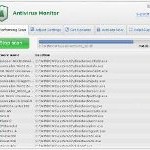 Antivirus Monitor is a fake security program that blocks Windows legitimate applications, hijacks Internet Explorer, displays false information that your computer is infected with viruses, trojans and malware.The software pretends to be a legitimate antivirus but, in reality, it is a totally scam!
Antivirus Monitor is a fake security program that blocks Windows legitimate applications, hijacks Internet Explorer, displays false information that your computer is infected with viruses, trojans and malware.The software pretends to be a legitimate antivirus but, in reality, it is a totally scam!
Antivirus Monitor is a malicious program from the same family of malware as AntiMalware GO, AntiVira Av, Antivirus .NET, Antivirus Scan and Antivirus Action. It is unable to detect and remove any infections! The program “detects” numerous false infections in order to trick you into purchasing so-called full version of the software. Thus, do not pay for Antivirus Monitor, simply ignore all that the bogus software will display you.
Like other fake security software, the authors of Antivirus Monitor use various misleading methods to distribute their bogus software, e.g. trojans, various misleading programs, social networks (Twitter, Facebook, etc) and spam emails. Please be careful when opening attachments and downloading files or otherwise you can end up with a rogue program on your computer. Remember that the rogue is a highly dangerous application and you need remove Antivirus Monitor as soon as possible!
During installation, the rogue will be configured to start automatically when Windows loads. Once Antivirus Monitor is started, it will simulate a system scan and state that your computer is infected with a lot of viruses. The rogue will prompt you to purchase a full version of the program to fix supposedly found infections. Important to know, all of these reported infections are fake and don’t actually exist on your computer! So you can safely ignore the scan results that AntivirusMonitor gives you.
While Antivirus Monitor is running, it will flood your computer with warnings and fake security alerts. Some of the alerts are:
Windows Security alert
Windows reports that computer is infected. Antivirus software
helps to protect your computer against viruses and other
security threats. Click here for the scan your computer. Your
system might be at risk now.
INFILTRATION ALERT
Your computer is being attacked by a Internet
Virus. It could be a password stealing attack, a
trojan – dropper or similar.
Moreover, Antivirus Monitor will hijack Internet Explorer so that it will randomly show a warning page which states:
Internet Explorer Warning – visiting this web site may harm your computer!
Most likely causes:
The website contains exploits that can launch a malicious code on your computer
Suspicious network activity detected
There might be an active spyware running on your computer
Of course, like false scan results above, all of these alerts are just a fake. All of them are created in order to convince you that you must purchase the full version of AntivirusMonitor and, thus, fix the entire system. So, you can safely ignore the fake warnings and alerts.
As you can see, all Antivirus Monitor does is fake and you should stay away from the malicious application! If your PC has been infected with the rogue, then ignore all it gives you and follow the removal instructions below in order to remove Antivirus Monitor and any associated malware from your computer for free.
Automatic removal instructions for Antivirus Monitor
Step 1. Reboot your computer in Safe mode with networking
Restart your computer.
After hearing your computer beep once during startup, start pressing the F8 key on your keyboard. On a computer that is configured for booting to multiple operating systems, you can press the F8 key when the Boot Menu appears.
Instead of Windows loading as normal, Windows Advanced Options menu appears similar to the one below.

Windows Advanced Options menu
When the Windows Advanced Options menu appears, select Safe mode with networking and then press ENTER.
Step 2. Reset Internet Explorer Proxy options
Run Internet Explorer, Click Tools -> Internet Options as as shown in the screen below.

Internet Explorer – Tools menu
You will see window similar to the one below.

Internet Explorer – Internet options
Select Connections Tab and click to Lan Settings button. You will see an image similar as shown below.

Internet Explorer – Lan settings
Uncheck “Use a proxy server” box. Click OK to close Lan Settings and Click OK to close Internet Explorer settings.
Step 3. Stop Antivirus Monitor from running
Download HijackThis from here. Run it and click Scan button. Look for lines that looks like:
O4 – HKCU\..\Run: [{RANDOM}] {PATH}\Temp\{RANDOM}.exe
Example:
O4 – HKLM\..\Run: [nudpdogk] c:\docume~1\user\locals~1\temp\bkotrowvc\dcgcihiagnz.exe
O4 – HKCU\..\Run: [nudpdogk] C:\Users\User\AppData\Local\bkotrowvc\dcgcihiagnz.exe
Note: list of infected items may be different. If you unsure, then check it in Google. Skip this step, if you does not find any malicious lines.
Place a checkmark against each of them. Once you have selected all entries, close all running programs then click once on the “fix checked” button. Close HijackThis.
Step 4. Remove Antivirus Monitor associated malware
Download MalwareBytes Anti-malware (MBAM). Close all programs and Windows on your computer.
Double Click mbam-setup.exe to install the application. When the installation begins, keep following the prompts in order to continue with the installation process. Do not make any changes to default settings and when the program has finished installing, make sure a checkmark is placed next to Update Malwarebytes’ Anti-Malware and Launch Malwarebytes’ Anti-Malware, then click Finish.
If an update is found, it will download and install the latest version.
Once the program has loaded you will see window similar to the one below.

Malwarebytes Anti-Malware Window
Select Perform Quick Scan, then click Scan, it will start scanning your computer. This procedure can take some time, so please be patient.
When the scan is complete, click OK, then Show Results to view the results. You will see a list of infected items similar as shown below. Note: list of infected items may be different than what is shown in the image below.

Malwarebytes Anti-malware, list of infected items
Make sure all entries have a checkmark at their far left and click “Remove Selected” button to remove Antivirus Monitor. MalwareBytes Anti-malware will now remove all of associated Antivirus Monitor files and registry keys and add them to the programs’ quarantine. When MalwareBytes Anti-malware has finished removing the infection, a log will open in Notepad and you may be prompted to Restart.
Antivirus Monitor removal notes
Note 1: if you can not download, install, run or update Malwarebytes Anti-malware, then follow the steps: Malwarebytes won`t install, run or update – How to fix it.
Note 2: if you need help with the instructions, then post your questions in our Spyware Removal forum.
Note 3: your current antispyware and antivirus software let the infection through ? Then you may want to consider purchasing the FULL version of MalwareBytes Anti-malware to protect your computer in the future.
Antivirus Monitor creates the following files and folders
%Temp%\{RANDOM}\
%Temp%\{RANDOM}\{RANDOM}.exe
Antivirus Monitor creates the following registry keys and values
HKEY_CURRENT_USER\Software\Microsoft\Internet Explorer\PhishingFilter | “Enabled” = “0”
HKEY_CURRENT_USER\Software\Microsoft\Windows\CurrentVersion\Internet Settings | “ProxyOverride” = “”
HKEY_CURRENT_USER\Software\Microsoft\Windows\CurrentVersion\Internet Settings | “ProxyServer” = “http=127.0.0.1:28215”
HKEY_CURRENT_USER\Software\Microsoft\Windows\CurrentVersion\Internet Settings | “ProxyEnable” = “1”
HKEY_LOCAL_MACHINE\SOFTWARE\Microsoft\Windows\CurrentVersion\Run | {RANDOM}
HKEY_CURRENT_USER\Software\Microsoft\Windows\CurrentVersion\Run | {RANDOM}












All I can say is thank you,thank you, thank you.It removed it with alittle changes to the instructions
Thanks for the great instructions. Helped save my laptop and my sanity. 🙂
Super instrukcja i po sprawie, 🙂
dziekuje 🙂
jestem szczesliwa
I was trying everything and nothing worked! even paid for Spyware Doctor and it did not help. installed Microsoft security it did not help. just as i was about to wipe my hole PC i found this site. IT WORKED, IT WORKED, IT WORKED. how many times do i have to say it but worked. THANK YOU SO MUCH! 🙂
I followed instructions to the letter – yet I rec’d an error message when I tried to download HiJackthis.exe – it said to reboot and open in safe mode – yet you can’t install your program in safe mode – error messages is as follows: The windows installer service is not accessible in Safe Mode. Please try again when your computer is not in Safe Mode or you can use System Restore to return your machine to a preiouse ggod state. tried and it is not wrking – what now>> ed
can anyone please read my email above – from Ed March 13,2011 – and email me at edwardamyers@yahoo – I’m stuck – thanks Ed
greatest iefutua
Thank you so much. So many troubles with that program stopping my spyware removers from opening. A weird thing that happened was it damaged my graphic cards driver so I had to download a new one.
Will the instructions above for disabling the proxy server work for Firefox? I am having the virus monitor issue when using firefox. Can I only remove the virus through IE?
Much thanks!
Thx heaps,
really well explained and the result: PHANTASTIC! The bloody virus is gone… :))