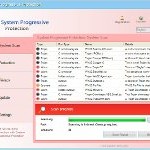 System Progressive Protection is a program pretends to be legitimate security software, such as an antivirus, but in reality it is a totally scam. It reports false infections, displays various fake security alerts, hijacks an Internet browser as a method to force you to believe that your computer is infected. System Progressive Protection is designed with one purpose – to scare you into thinking that your computer in danger as method to trick you into purchasing the full version of the program. If your computer is infected with this malware, then most importantly, do not purchase it! Uninstall the rogue from your computer as soon as possible. Use the removal guide below to remove System Progressive Protection from your computer for free.
System Progressive Protection is a program pretends to be legitimate security software, such as an antivirus, but in reality it is a totally scam. It reports false infections, displays various fake security alerts, hijacks an Internet browser as a method to force you to believe that your computer is infected. System Progressive Protection is designed with one purpose – to scare you into thinking that your computer in danger as method to trick you into purchasing the full version of the program. If your computer is infected with this malware, then most importantly, do not purchase it! Uninstall the rogue from your computer as soon as possible. Use the removal guide below to remove System Progressive Protection from your computer for free.
During installation, the rogue will be configured to run automatically when you logon into Windows. Immediately after launch, this fake security program will start to scan your computer and reports a lot of various infections that will not be fixed unless you first purchase the software. Important to know, all of these infections are a fake and do not actually exist on your computer. So you can safely ignore the scan results that System Progressive Protection gives you.
While this malware is running, it will display various security alerts. Some of the alerts are:
Spyware.IEMonster activity detected. This is spyware that
attempts to steal passwords from Internet Explorer, Mozilla
Firefox, Outlook and other programs.
Click here to remove it immediately with System Progressive Protection.
Your PC is still infected with dangerous viruses. Activate
antivirus protection to prevent data loss and avoid the theft
of your credit card details.
Click here to activate protection.
Moreover, the malicious program blocks legitimate Windows applications claiming that they are infected:
Warning!
Application cannot be executed. The file [filename] is infected.
Thus, you will be unable to run some programs, including antivirus software. Of course, like false scan results above, all of these alerts and messages are just a fake. All of them are created in order to convince you that you must purchase the full version of System Progressive Protection and, thus, fix the entire system. So, you can safely ignore the fake warnings and alerts.
As you can see, all System Progressive Protection does is fake and you should stay away from the malicious application! If your PC has been infected with the rogue, then ignore all it gives you and follow the removal instructions below in order to remove System Progressive Protection and any associated malware from your computer for free.
Use the following instructions to remove System Progressive Protection (Uninstall instructions)
It is possible that the rogue will not allow you to run a malware removal tools, then you will need to reboot your computer in Safe mode with networking.
Restart your computer. After hearing your computer beep once during startup, start pressing the F8 key on your keyboard. On a computer that is configured for booting to multiple operating systems, you can press the F8 key when the Boot Menu appears.
Instead of Windows loading as normal, Windows Advanced Options menu appears similar to the one below.

Windows Advanced Options menu
When the Windows Advanced Options menu appears, select Safe mode with networking and then press ENTER.
System Progressive Protection virus changes Internet Explorer proxy settings to use a malicious proxy server that will not allow you download or update security software. So, you should complete this step to fix this problem.
Run Internet Explorer, Click Tools -> Internet Options as as shown in the screen below.

Internet Explorer – Tools menu
You will see window similar to the one below.

Internet Explorer – Internet options
Select Connections Tab and click to Lan Settings button. You will see an image similar as shown below.

Internet Explorer – Lan settings
Uncheck “Use a proxy server” box. Click OK to close Lan Settings and Click OK to close Internet Explorer settings.
System Progressive Protection may be bundled with TDSS trojan-rootkit, so you should run TDSSKiller to detect and remove this infection.
Download TDSSKiller from here and unzip to your desktop. Open TDSSKiller folder. Right click to tdsskiller and select rename. Type a new name (123myapp, for example). Press Enter. Double click the TDSSKiller icon. You will see a screen similar to the one below.

TDSSKiller
Click Start Scan button to start scanning Windows registry for TDSS trojan. If it is found, then you will see window similar to the one below.

TDSSKiller – Scan results
Click Continue button to remove TDSS trojan.
![]() If you can`t to download or run TDSSKiller, then you need to use Combofix. Download Combofix. Close any open browsers. Double click on combofix.exe and follow the prompts. If ComboFix will not run, please rename it to myapp.exe and try again!
If you can`t to download or run TDSSKiller, then you need to use Combofix. Download Combofix. Close any open browsers. Double click on combofix.exe and follow the prompts. If ComboFix will not run, please rename it to myapp.exe and try again!
Now you should download Malwarebytes Anti-malware and remove all System Progressive Protection associated malware.
Download MalwareBytes Anti-malware (MBAM). Once downloaded, close all programs and windows on your computer.
Double-click on the icon on your desktop named mbam-setup.exe. This will start the installation of MalwareBytes Anti-malware onto your computer. Once installation is complete, you will see window similar to the one below.

Malwarebytes Anti-Malware Window
Now click on the Scan button to start scanning your computer for System Progressive Protection associated malware. This procedure can take some time, so please be patient.
When the scan is finished a message box will appear that it has completed scanning successfully. Click OK. Now click “Show Results”. Make sure all entries have a checkmark at their far left and click “Remove Selected”.
Your system should now be free of the System Progressive Protection virus. If you need help with the instructions, then post your questions in our Spyware Removal forum.
System Progressive Protection removal notes
Note 1: if you can not download, install, run or update Malwarebytes Anti-malware, then follow the steps: Malwarebytes won`t install, run or update – How to fix it.
Note 2: your current antispyware and antivirus software let the infection through ? Then you may want to consider purchasing the FULL version of MalwareBytes Anti-malware to protect your computer in the future.












Thank you.
Thanks a lot!!! It did clear up the fake system progressive protection spyware!!!…
Hi, there is no need for amy antivirus to remove this malware as also this malware blocks any application to run. Simply download free process killer, copy it to desktop and rename to explorer.exe. Malware program does not stop files with such name and process killer will execute. You will easily see suspicious processes or kill them one by one until it is gone. Then go to any website with description how to remove manually and delete all the files from computer and registry records. Normally these files are in TEMP folder, Program Files, ProgramData or AppData depending what system you run.
Good luck.
Wow GUYS!!!!!!! Awesome Tutorial, Tanks a lot it works easy 😉 sorry my bad inglish i’m Brazilian xD
I’VE Tried the following steps :
1- Rebot PC and press F8
2- Selected Open safe with network (like you made)
3-right click button on System Progressive Protection icon and open Place
4- Now you delete the 3 files the icons, app and another file (i’ve removed the shortcurts to)
5- now you reboot the PC and it works fine 😉
The resoluyion seems wrong in safe mode, but after the you delete the files roboot and resolution will be fine again
Tanks man you saved my PC Loved the your Site
Its really great information..thanks
Thanks. This really helped me get laptop back in action while doing an urgent college assignment!
I wish I had viewed this yesterday. I destroyed the computer in the yard because I thought the infections would spread to my family. Boy, was I wrong.
Is the totality of these instructions totally free, or am I going to get half way through the instructions only to find out the I have to subscribe to something(s) in order to proceed?
Thank you.
Thanks, this seems to have removed this nasty virus. Back to normal.