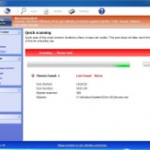 Windows Antivirus Master is a rogue anti-spyware program. The misleading application is a clone of Windows Efficiency Master malware. Both programs are from the family of Win32/FakeVimes rogues. Nothing new here, these are the same scare tactics every FakeVimes rogue out there uses. The goal of these scare tactics is simple – to trisk the user into paying for a “full vesrion” license. Why would he do that? After scaring the user, Windows Antivirus Master offers to remove the infection it detected. But only after the user pays for a license. Remember, Windows Antivirus Master is not a security tool, it is dangerous computer parasite, so avoid downloading or buying this program.
Windows Antivirus Master is a rogue anti-spyware program. The misleading application is a clone of Windows Efficiency Master malware. Both programs are from the family of Win32/FakeVimes rogues. Nothing new here, these are the same scare tactics every FakeVimes rogue out there uses. The goal of these scare tactics is simple – to trisk the user into paying for a “full vesrion” license. Why would he do that? After scaring the user, Windows Antivirus Master offers to remove the infection it detected. But only after the user pays for a license. Remember, Windows Antivirus Master is not a security tool, it is dangerous computer parasite, so avoid downloading or buying this program.
Usually, the rogue is promoted through the use of Trojan viruses. Trojans are mostly distributed via fake online scanners, using social engineering and misleading websites that supposedly provide “free” videos and software. Once installed, Windows Antivirus Master will perform several fake system scans and list a variety of infections or potentially dangerous files. It will ask you to purchase a “full vesrion” license to remove these infections. Important to know that all these “infections” are mostly imaginary and harmless files which have nothing to do with your computer. So, the scan results are false and you may easily ignore them.
We strongly recommend you to uninstall Windows Antivirus Master from your computer as soon as possible. Follow the guidelines below to get rid of this scareware. The detailed removal guide can be followed by anyone as it really does take you step-by-step.
Windows Antivirus Master removal guide
The rogue will not allow you to run a malware removal tools, then you will need to reboot your computer in Safe mode with Command Prompt.
Restart your computer. After hearing your computer beep once during startup, start pressing the F8 key on your keyboard. On a computer that is configured for booting to multiple operating systems, you can press the F8 key when the Boot Menu appears.
Instead of Windows loading as normal, Windows Advanced Options menu appears similar to the one below.

Windows Advanced Options menu
When the Windows Advanced Options menu appears, select Safe mode with Command Prompt and then press ENTER.
Once Windows loaded, command prompt (black window) opens. In the command prompt type explorer.exe and Press Enter. Your desktop will now appear. Run Notepad and write the text below to Notepad:
Windows Registry Editor Version 5.00
[HKEY_CURRENT_USER\Software\Microsoft\Windows\CurrentVersion\Run]
“GuardSoftware” =-[HKEY_CURRENT_USER\Software\Microsoft\Windows NT\CurrentVersion\Winlogon]
“Shell”=”explorer.exe”
Save this as fix.reg to your Desktop (remember to select Save as file type: All files in Notepad.)
Double Click fix.reg and click YES for confirm.
Reboot your computer in Normal Windows mode.
Now you should download Malwarebytes Anti-malware and remove all Windows Antivirus Master associated malware.
Download MalwareBytes Anti-malware (MBAM). Close all programs and Windows on your computer.
Double Click mbam-setup.exe to install the application. When the installation begins, keep following the prompts in order to continue with the installation process. Do not make any changes to default settings and when the program has finished installing, make sure a checkmark is placed next to Update Malwarebytes’ Anti-Malware and Launch Malwarebytes’ Anti-Malware, then click Finish.
If an update is found, it will download and install the latest version.
Once the program has loaded you will see window similar to the one below.

Malwarebytes Anti-Malware Window
Select Perform Quick Scan, then click Scan, it will start scanning your computer for Windows Antivirus Master infection. This procedure can take some time, so please be patient.
When the scan is complete, click OK, then Show Results to view the results. You will see a list of infected items similar as shown below. Note: list of infected items may be different than what is shown in the image below.

Malwarebytes Anti-malware, list of infected items
Make sure that everything is checked, and click Remove Selected for start Windows Antivirus Master removal process. When disinfection is completed, a log will open in Notepad and you may be prompted to Restart.
Your system should now be free of the Windows Antivirus Master virus. If you need help with the instructions, then post your questions in our Spyware Removal forum.
Windows Antivirus Master removal notes
Note 1: if you can not download, install, run or update Malwarebytes Anti-malware, then follow the steps: Malwarebytes won`t install, run or update – How to fix it.
Note 2: your current antispyware and antivirus software let the infection through ? Then you may want to consider purchasing the FULL version of MalwareBytes Anti-malware to protect your computer in the future.











