Yahoo is a widely recognized and legitimate search engine. However, if you find your browser constantly redirecting to Yahoo Search against your preference, you may be dealing with a browser hijacker virus. This piece of malware can not only modify your browser settings but also expose you to potential threats.
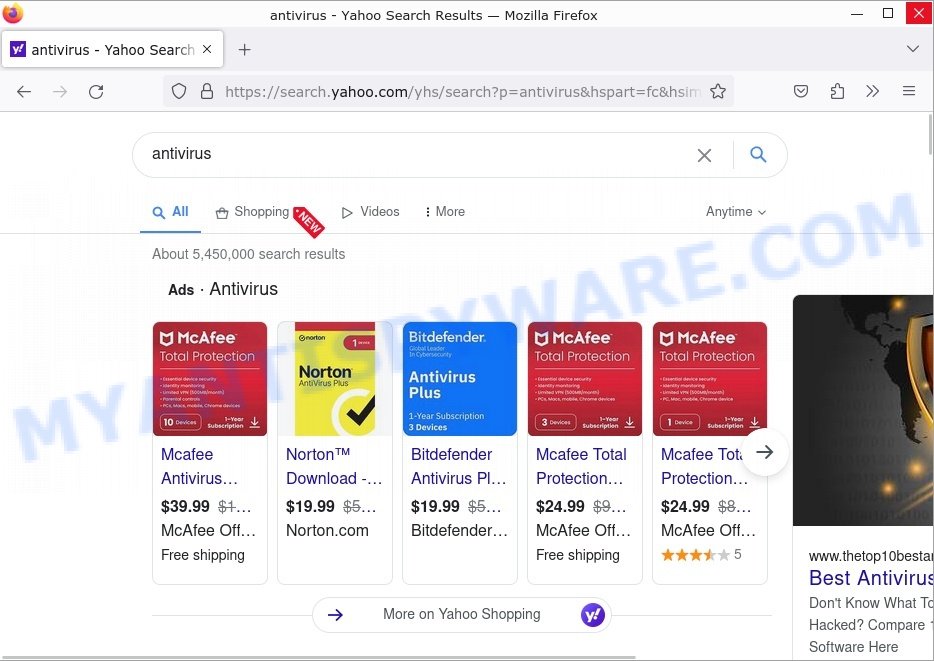
Table of Contents
What is a Browser Hijacker Virus? 🦠
A Browser Hijacker Virus is a type of unwanted software that modifies a web browser’s settings without the user’s consent, often leading to undesirable changes and behaviors. Here’s a breakdown of this pesky intruder:
- Unwanted Redirects: One of the primary indications of a browser hijacker is when your attempts to visit a particular website are redirected elsewhere, often to a site you didn’t intend to visit.
- Altered Homepage: You might notice that your browser’s default homepage has suddenly changed to a different website without your permission.
- New Toolbars or Extensions: Unexpected toolbars, plugins, or extensions might appear in your browser. These are often difficult to remove and can slow down your browsing speed.
- Search Engine Swap: Your default search engine might be replaced with another one, causing all your search queries to go through an unfamiliar site.
- Pop-up Ads: A sudden influx of pop-up ads or an increase in targeted advertisements might occur, potentially slowing down your browser and introducing additional security risks.
- Data Collection: Many browser hijackers are also designed to track your online activities, collecting data like search history, visited websites, and even login credentials. This information might then be sold to third parties or used for targeted advertising.
- Gateway for Other Malware: Once they gain access, hijackers might open the door for other malicious software to enter, further compromising the security of your device.
The Yahoo Search Redirect Virus Explained 🔍🔀
The Yahoo Search Redirect Virus is a specific type of browser hijacker. Unlike some that might take you to a completely unknown or harmful website, this one directs you to Yahoo’s search page, which is a legitimate and recognized search engine. Its main peculiarity is that it leverages Yahoo’s genuine platform as a facade, masking its dubious activities behind a reputable site.
Why Redirect to Yahoo? 💰
Scammers or cybercriminals use the redirect mechanism to gain financial benefits. Each time a user is redirected to Yahoo Search via these intermediary sites, and they engage with the content or ads, it can generate revenue through ad clicks or affiliate schemes for those behind the scenes. Essentially, the cybercriminals get a cut or commission, using Yahoo as an unintentional accomplice.
How Does This Happen? 🌐
Criminals employ a variety of cunning techniques to manipulate your browser and redirect your searches to Search.yahoo.com. Here’s a closer look at some of the key methods they use:
- Replacing the Homepage: The hijacker alters your default homepage to a controlled page. Each time you launch your browser, you’re greeted by this altered page, which could further lead you to other malicious sites or generate ad revenue for the criminals.
- Malicious Extensions: Cybercriminals can introduce rogue extensions to your browser. These extensions can monitor and redirect your browsing activities, often without any visible signs, making them particularly insidious.
- Tampering with Legitimate Extensions: Sometimes, instead of adding a new extension, criminals might replace or modify a legitimate one you already trust and use. This can be harder to detect because you believe you’re using a trusted tool.
- Proxy Server or Browser Settings: By altering the settings of your system’s proxy server or browser, the hijacker can control and redirect all your internet traffic. This gives them a significant level of control over your online activities.
- Modifying System Settings: More advanced hijackers can change specific system settings of your computer. By altering DNS settings, for example, they can decide which servers your system communicates with when trying to access a website, effectively controlling your entire online experience.
- Blocking Restoration of Normal Settings: To ensure their changes aren’t easily undone, these hijackers often employ mechanisms to block or limit your ability to restore regular settings. They might disable certain settings within the browser, introduce additional software that counters any restoration attempts, or even modify system permissions to prevent changes.
The techniques used by criminals for browser hijacking are not only diverse but also constantly evolving. Their aim is to remain unnoticed for as long as possible while maximizing their control over your online activities.
Methods of Infiltration 🚪
There are multiple ways the Yahoo Search Redirect Virus can sneak onto your computer:
- Bundling: The virus can be packaged with other software, especially free or pirated versions. When users install the primary software, the hidden browser hijacker gets installed too.
- Fake Updates: Pop-ups or banners urging users to update software, especially popular ones like Flash Player, might be disguises for the hijacker.
- Malicious Attachments: Phishing emails with dubious attachments can introduce the virus when opened.
- Compromised Websites: Merely visiting a hacked or malicious website might initiate a background download of the virus.
- TO CONTINUE – ADD EXTENSION TO CHROME pop-ups promote a browser hijacker
In Summary, the Yahoo Search Redirect Virus is a wolf in sheep’s clothing, hiding its malicious intents behind a well-known platform. While it might seem harmless since it leads to a reputable search engine, the journey there is riddled with dubious detours that benefit scammers. To fully protect yourself and ensure uninterrupted, safe browsing, it’s crucial to understand removal techniques and preventive measures – something we’ll delve into in the next section. Always remember: knowledge is the best defense! 🛡️🌐
Malicious Chrome Extensions Leading to Yahoo Redirects 🚫🔗
In recent times, the world of cyber threats has seen a surge in malicious Google Chrome extensions, turning them into the primary culprits behind unwanted redirects to search.yahoo.com. Here’s a closer look at how these extensions sneak into our systems:
Masked Malware
Cybercriminals are crafty in their methods. They often present these malevolent extensions as essential browser updates or tools that seem highly useful. With convincing descriptions and functionalities, unsuspecting users are easily lured into downloading and installing them.
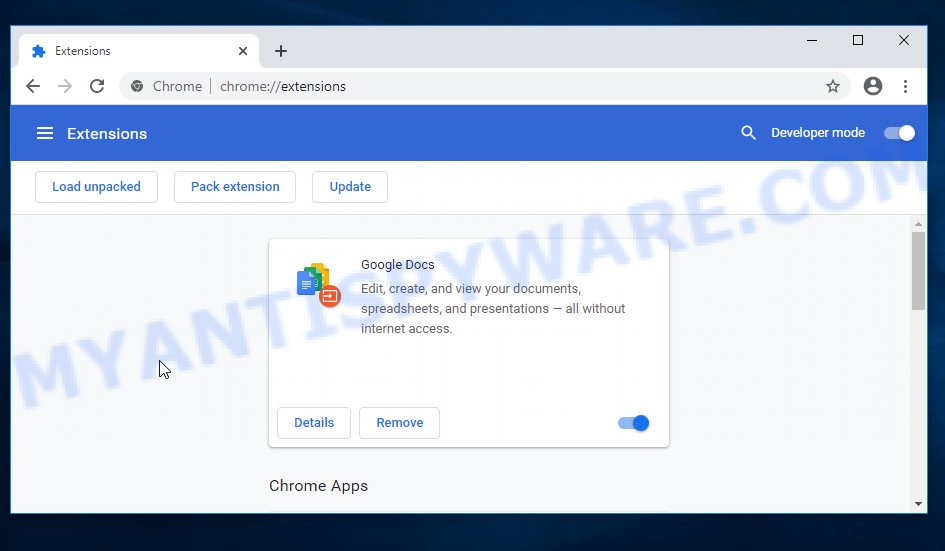
Fake Extensions Galore
There’s a slew of fake Chrome extensions circulating the web. Some of the most rampant ones include:
- Fake Chrome Extension: Poses as an update or enhancement to the Chrome browser itself, promising better performance or additional features.
- Fake Google Docs Extension: Masquerades as an essential tool for Google Docs, perhaps offering new templates or fonts.
- Fake Google Translate Extension: Claims to offer superior or additional translation capabilities, tempting those who frequently use translation services.
- Keep Secure Search: While this might sound like a tool to enhance your search privacy, it’s a ruse that leads to unwanted redirects.
- National Parks Tab: Appeals to nature enthusiasts, this extension promises beautiful national park-themed tabs but serves a more sinister purpose behind the scenes.
- Visual Deception: To further convince users of their legitimacy, these extensions often come with convincing screenshots, logos, and user reviews. They mimic the look and feel of legitimate extensions, making them even harder to identify.
In Conclusion, while Chrome extensions can enhance browser functionality and improve user experience, it’s crucial to approach them with caution. Just as one would double-check before downloading an application, it’s essential to verify the authenticity of an extension before granting it access to your browser. Remember, a moment of vigilance can save hours of troubleshooting later. 🚫🔗🛡️
Examples of Browser hijackers
Browser hijackers are a persistent and growing threat to computer security. They are often distributed through free software downloads, and once installed, they can cause a range of problems such as changing browser settings, redirecting search queries, displaying unwanted ads, and collecting personal data. The Search.yahoo.com redirect virus is just one example of such hijackers, and unfortunately, there are many more out there. Trendysearches.com, Searchmenow.gg, and BestSearch.Ai are examples of other browser hijackers similar to Yahoo Search redirect virus that you should be aware of. By learning to recognize these threats, you can take steps to protect your computer and your privacy.
- Quick App is a browser hijacker
- SearchMusicStream is a browser hijacker
- BestSearchConverter is a hijacker
- Bar1 New Tab is a browser hijacker
- Media Tab browser hijacker
Threat Summary
| Name | Search.yahoo.com Redirect Virus, Yahoo Search virus |
| Type | Browser Hijacker |
| Primary Objective | Redirect users to search.yahoo.com to generate revenue and potentially collect user data. |
| Common Symptoms | Unwanted redirects to Yahoo, Altered browser homepage, New toolbars or extensions |
| Primary Infiltration Methods | Malicious Chrome extensions, Bundling with other software, Fake updates |
| Associated Risks | Data breaches, Malware infections, Privacy invasion, Financial losses |
| Underlying Techniques | Replacing legitimate browser extensions, Altering browser or system settings, Blocking restoration of normal settings |
| Primary Target | Google Chrome, but can affect other browsers |
| Removal | Resetting browser settings, Scanning and removal with reputable antivirus software |
How to remove Search.yahoo.com from Windows 11 (10, 8, 7, XP) 🛠️🚀
When the Search.yahoo.com redirect virus infiltrates your Windows computer, immediate action is essential. Such malware doesn’t just disrupt your browsing; it poses a genuine threat to your digital safety. In the subsequent steps, we’ll guide you through a clear and concise method to remove Search.yahoo.com from your Windows system. Dive in, and let’s restore your computer’s health.
To remove Search.yahoo.com, perform the steps below:
- Uninstall any suspicious programs
- Fix Windows Policies to Remove Search.yahoo.com
- Remove the Search.yahoo.com from Chrome
- Scan your computer for malware
Read this section to know how to manually remove the Search.yahoo.com redirect virus. Even if the step-by-step guide does not work for you, there are several free removers below which can easily handle such hijackers.
Uninstall any suspicious programs
The first step is to check your computer for any suspicious programs or extensions and remove them. To do this, go to the Control Panel (on Windows) or Applications (on Mac) and uninstall any programs that you don’t recognize or that you think may be associated with the Search.yahoo.com hijacker.
|
|
|
|
Fix Windows Policies to Remove the Search.yahoo.com hijacker
Sometimes, the removal of the Search.yahoo.com virus is hindered by certain malware-induced policies. By making changes to the Windows Registry and addressing group policies, you can overcome this obstacle. Here’s how:
- Open Windows Registry Editor:
- Press the Windows key (🪟) and “R” simultaneously. This will bring up the Run dialog box.
- Type “regedit” and hit Enter. The Windows Registry editor will now be visible.

- Navigate and Remove Malicious Registry Entries:
- Head over to “Computer\HKEY_LOCAL_MACHINE\SOFTWARE\Policies\”. Use this path as your guide.
- Identify and delete the folders named Chromium and Chrome which are associated with the “Managed by your organization” malware.
- Once done, exit the Windows Registry editor.

- Address Group Policy Folders:
- Hold the Windows key (🪟) and “X” together to open a quick-access menu.
- From the menu, choose Command prompt (Administrator). You’ll be presented with a command prompt window.

- Execute the Following Commands:
- Input
rd /S /Q "%WinDir%\System32\GroupPolicyUsers"and hit Enter. - Next, type
rd /S /Q "%WinDir%\System32\GroupPolicy"and press Enter. - Lastly, enter
gpupdate /forceand press Enter. If executed correctly, you’ll be greeted with messages indicating both the Computer Policy and User Policy have been updated successfully.

- Input
- Restart Your Computer:
- After executing the above steps, it’s crucial to restart your computer to ensure the changes take effect.
Remember, modifying the registry and group policies are advanced actions. Always proceed with caution and ensure you’re following the steps correctly.
Remove Search.yahoo.com from Chrome
Having successfully fixed any restrictions that might have prevented the removal of unwanted extensions, it’s now time to tackle and eliminate Search.yahoo.com from your Chrome browser.
- Access Chrome Extensions: Open your Google Chrome browser. Locate the three horizontal dots at the top-right corner (the Chrome menu button) and click it to reveal a drop-down. From this list, opt for ‘More Tools’ and subsequently select ‘Extensions’. Alternatively, quickly navigate by typing
chrome://extensionsinto Chrome’s address bar. - Inspect and Remove: Examine the list of installed extensions. Identify any unfamiliar or suspicious ones, or those you simply don’t need anymore. Click the “Remove” button beneath these extensions. A confirmation pop-up will appear; press “Remove” again.
- Reset Your Browser: To ensure no traces remain, consider resetting your browser settings. This action disables all extensions, clears cookies, and undoes unwanted changes but preserves your bookmarks and saved passwords. To do this:
- Revisit the Chrome main menu.
- Choose “Settings”.
- Find and select “Reset settings”.
- Click on “Restore settings to their original defaults”.
- Confirm by selecting the “Reset settings” button.

Note: If an unwanted extension remains despite these steps, consider using a trustworthy antivirus tool to scan your computer for any related malware or threats.
Scan your computer for malware
After you’ve tried to remove Search.yahoo.com and reset your browser, there might still be hidden problems. Some bad files can stay hidden or look like normal ones. It’s always a good idea to do a full computer scan to catch these. This way, you can be sure everything harmful is gone. Let’s make sure your computer is clean and safe!
To fully ensure your computer’s safety, consider using MalwareBytes to automatically remove the Search.yahoo.com redirect virus. MalwareBytes is a trusted anti-malware tool with a strong track record. It’s been widely recognized for its efficiency in detecting and eliminating a broad range of threats, from sneaky browser extensions to more aggressive forms of malware. By employing advanced scanning techniques, MalwareBytes digs deep into your system, ensuring no malicious elements go unnoticed. Simply download, install, and run a full scan with MalwareBytes to clear out any lingering threats related to the Search.yahoo.com or other potential risks.

- Download Malwarebytes by clicking on the link below. Save it on your Windows desktop.
Malwarebytes Anti-malware
326422 downloads
Author: Malwarebytes
Category: Security tools
Update: April 15, 2020
- Once the download is done, close all applications and windows on your personal computer. Open a folder in which you saved it. Double-click on the icon that’s named MBsetup.
- Choose “Personal computer” option and press Install button. Follow the prompts.
- Once installation is finished, scan your computer. Run a full scan of your computer to detect and remove any browser hijackers and other forms of malware. The scan may take several minutes to complete, depending on the size of your hard drive and the speed of your computer.
- Remove detected threats. If the scan finds any threats, click Quarantine to remove them. The software will automatically remove the browser hijacker and any associated malware. After the removal process is complete, restart your computer to ensure that any changes made by the hijacker are fully removed.
The following video demonstrates how to remove hijackers, adware and other malware with MalwareBytes.
What to Do After Removing the hijacker 🤔✅
After successfully removing the Search.yahoo.com hijacker from your computer, it is important to take some additional steps to ensure that your computer and personal information remain secure. Here are some recommended actions to take:
- It’s important to change your browser settings back to your preferred search engine and homepage. Make sure that Search.yahoo.com is completely removed from your browser’s settings and that it cannot reappear.
- If you entered any sensitive information such as login credentials or passwords while the browser hijacker was active, change them immediately. This will prevent any potential identity theft or unauthorized access to your accounts.
- To remove any traces of the browser hijacker, clear your browser history and cache. This will help ensure that any data or information collected by the hijacker is removed from your system.
- Use a reputable anti-malware program like Malwarebytes to scan your computer for any remaining malware or potentially unwanted programs (PUPs). This can help ensure that there are no hidden threats or malicious files on your computer.
- Make sure that your browser and operating system are up-to-date with the latest security patches and updates. This can help prevent future security issues and keep your system protected.
- To avoid getting infected with similar malware in the future, be cautious of downloads and only download from reputable sources. Avoid clicking on suspicious links or downloading attachments from unknown sources.
Conclusion 📝👋
The search.yahoo.com redirect virus mainly comes from harmful Chrome extensions. These bad extensions look like normal or useful tools, but they actually cause unwanted changes in your browser. When you install them, they can change where your searches go, often sending you to Yahoo instead of your chosen search site. It’s important to be careful about what extensions you add to your browser and where you download them from. Checking and cleaning your browser’s extensions regularly can help keep your online experience safe and normal.
Remember, removing the Search.yahoo.com hijacker is just the first step. It’s important to remain vigilant and proactive in protecting yourself from similar threats that may emerge in the future. Stay informed, stay cautious, and enjoy a safer browsing experience!






























I am having a problem with figuring what I need to delete, because there in no http in my address, shown below:
“C:\Program Files (x86)\Microsoft\Edge\Application\msedge.exe” –profile-directory=Defaul
this means that the browser shortcut is not infected with a virus. Following the instructions above, reset your browser settings, remove any suspicious extensions (or simply disable all extensions), scan your computer for malware