Yahoo Search virus is the term security researchers use to refer to a group of programs and browser extensions that share a similar property – all designed to change the user’s browser settings so that the browser is automatically redirected to Yahoo and uses that search engine to display search results. And since the search results contain ads, the authors of such malware get the opportunity to make money, they are paid by Yahoo for every click made by users on these advertisements. Although Yahoo Search virus can be installed on a computer by various malware or Trojans, in most cases it gets onto a computer by accident or by mistake when a user runs freeware downloaded from the Internet.
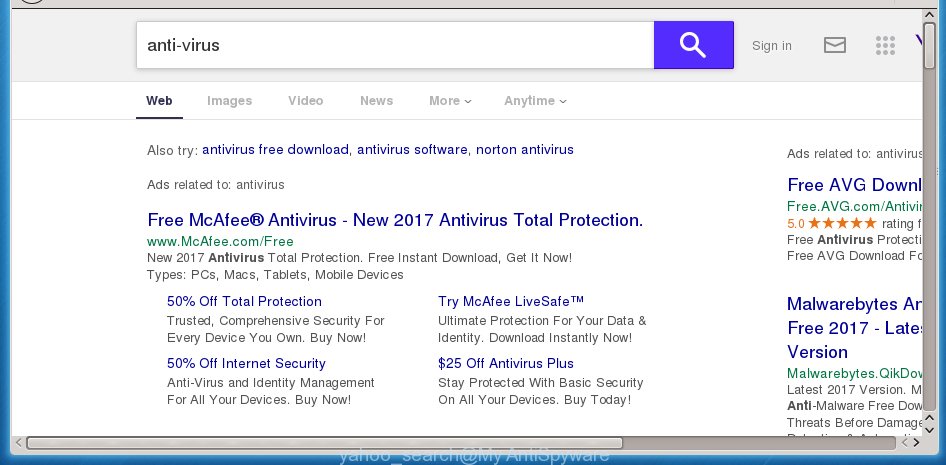
Usually Yahoo Search virus infects the Google Chrome browser, as it is the most popular web-browser, but of course other internet browsers can also fall prey to similar malware. Moreover, the virus can infect any browser and for this it is unnecessary even to change the browser settings, it is enough to change the target property of browser shortcut. As a result, every time the browser is launched, it will automatically open a completely different web-site instead of the user’s selected home page.
Table of contents
- What is Yahoo Search virus
- Get rid of Yahoo Search virus
- How to remove Yahoo Search redirect without any software
- Delete Yahoo Search related applications through the Control Panel of your computer
- Clean up the web browsers shortcuts that have been hijacked by Yahoo Search
- Remove Yahoo Search from Google Chrome
- Get rid of Yahoo Search from IE
- Remove Yahoo Search from Mozilla Firefox by resetting internet browser settings
- Use free malware removal utilities to completely delete Yahoo Search
- How to remove Yahoo Search redirect without any software
- How to stop Yahoo Search redirect
- Tips to prevent Yahoo Search virus
In addition to changing the search engine of an infected browser, Yahoo Search virus can also change the home page and, less often, other browser settings. Typically, such an unexpected home page contains many different links, some of which may lead to malicious and deceptive sites. Therefore, security experts strongly recommend that users ignore these links and never click on them.
Threat Summary
| Name | Yahoo Search virus |
| Type | redirect virus, browser hijacker, search provider hijacker, PUP, startpage hijacker |
| Affected Browser Settings | newtab URL, homepage, search engine |
| Distribution | fake software updaters, free programs setup files, malicious pop-up ads |
| Symptoms | Pop ups and new tab pages are loaded without your request. You keep getting redirected to unfamiliar webpages. New entries appear in your Programs folder. Unwanted browser extensions or toolbar keep coming back. Your web browser startpage has replaced without your permission. |
| Removal | Yahoo Search virus removal guide |
Yahoo Search malware can also install additional web-browser addons, extensions and modules that will show unwanted advertisements and popups. And finally, such malware can gather user browsing activity by recording URLs visited, IP addresses, browser version and type, cookie information, Internet Service Provider (ISP) and webpages visited. Such kind of behavior can lead to serious security problems or user info theft.
We recommend you to clean your computer of browser hijacker infection as soon as possible. Use the step by step instructions below that will allow to remove Yahoo Search virus and adware, which can be installed onto your PC system along with it.
Get rid of Yahoo Search virus
As with removing adware, malware or potentially unwanted programs, there are few steps you can do. We recommend trying them all. If you do only one part of the instructions, then it should be run malicious software removal utility, because it should remove browser hijacker and block any further infection. But to completely get rid of the Yahoo Search virus you will have to at least reset your web-browser settings such as homepage, newtab page and default search provider to default state, disinfect system’s web browsers shortcuts, uninstall all unwanted and suspicious applications, and remove browser hijacker infection by malicious software removal tools.
How to delete Yahoo Search redirect without any software
The following instructions is a step-by-step guide, which will help you manually delete Yahoo Search from the Chrome, Firefox, Internet Explorer and MS Edge.
Delete Yahoo Search related applications through the Control Panel of your computer
In order to remove Yahoo Search virus, first thing you need to do is to uninstall unknown, suspicious and questionable programs from your computer. Check the list of installed applications and try to find questionable programs and uninstall them all. Pay special attention to recently installed apps, as it’s most probably that the Yahoo Search virus сame along with it.
|
|
|
|
Clean up the web browsers shortcuts that have been hijacked by Yahoo Search
Upon execution, Yahoo Search hijacker can also modify the web-browser’s shortcuts, adding an argument like “http://site.address” into the Target field. Due to this, every time you launch the web-browser, it will display an unwanted web site.
Click the right mouse button to a desktop shortcut which you use to launch your web browser. Next, select the “Properties” option. Important: necessary to click on the desktop shortcut for the internet browser which is redirected to Yahoo Search or other unwanted web-site.
Further, necessary to look at the text that is written in the “Target” field. The browser hijacker infection can modify the contents of this field, which describes the file to be launch when you launch your browser. Depending on the web browser you are using, there should be:
- Google Chrome: chrome.exe
- Opera: opera.exe
- Firefox: firefox.exe
- Internet Explorer: iexplore.exe
If you are seeing an unknown text like “http://site.addres” that has been added here, then you should remove it, as on the image below.

Next, press the “OK” button to save the changes. Now, when you start the web-browser from this desktop shortcut, it does not occur automatically redirect on Yahoo Search web-site or any other annoying web sites. Once the step is complete, we recommend to go to the next step.
Remove Yahoo Search from Google Chrome
Like other modern web browsers, the Chrome has the ability to reset the settings to their default values and thereby restore the start page, new tab page and default search engine that have been modified by Yahoo Search hijacker.

- First start the Google Chrome and click Menu button (small button in the form of three horizontal stripes).
- It will show the Google Chrome main menu. Select “Settings” option.
- You will see the Google Chrome’s settings page. Scroll down and click “Show advanced settings” link.
- Scroll down again and press the “Reset settings” button.
- The Chrome will show the reset profile settings page as shown on the screen above.
- Next press the “Reset” button.
- Once this process is done, your web browser’s homepage, new tab page and search engine by default will be restored to their original defaults.
- To learn more, read the blog post How to reset Google Chrome settings to default.
Get rid of Yahoo Search from IE
If you find that IE web browser settings like homepage, newtab page and search provider by default having been hijacked, then you may return your settings, via the reset web browser procedure.
First, launch the Internet Explorer. Next, click the button in the form of gear (![]() ). It will show the Tools drop-down menu, press the “Internet Options” like below.
). It will show the Tools drop-down menu, press the “Internet Options” like below.

In the “Internet Options” window click on the Advanced tab, then click the Reset button. The Microsoft Internet Explorer will show the “Reset Internet Explorer settings” window as on the image below. Select the “Delete personal settings” check box, then press “Reset” button.

You will now need to reboot your PC for the changes to take effect.
Remove Yahoo Search from Mozilla Firefox by resetting internet browser settings
If the FF settings such as homepage, newtab page and default search engine have been modified by the hijacker, then resetting it to the default state can help.
First, launch the Firefox. Next, press the button in the form of three horizontal stripes (![]() ). It will display the drop-down menu. Next, press the Help button (
). It will display the drop-down menu. Next, press the Help button (![]() ).
).

In the Help menu click the “Troubleshooting Information”. In the upper-right corner of the “Troubleshooting Information” page click on “Refresh Firefox” button as shown below.

Confirm your action, click the “Refresh Firefox”.
Use free malware removal utilities to completely delete Yahoo Search
There are not many good free antimalware programs with high detection ratio. The effectiveness of malware removal utilities depends on various factors, mostly on how often their virus/malware signatures DB are updated in order to effectively detect modern malicious software, adware, hijacker infections and other potentially unwanted applications. We suggest to run several programs, not just one. These programs which listed below will allow you remove all components of the browser hijacker from your disk and Windows registry and thereby delete Yahoo Search redirect.
Remove Yahoo Search virus with Zemana Anti-malware
We recommend using the Zemana Anti-malware that are completely clean your personal computer of the browser hijacker infection. The tool is an advanced malware removal program designed by (c) Zemana lab. It is able to help you remove potentially unwanted programs, browser hijackers, ad-supported software, malware, toolbars, ransomware and other security threats from your system for free.

- Download Zemana anti malware (ZAM) by clicking on the link below.
Zemana AntiMalware
164806 downloads
Author: Zemana Ltd
Category: Security tools
Update: July 16, 2019
- Once downloading is done, close all programs and windows on your personal computer. Open a file location. Double-click on the icon that’s named Zemana.AntiMalware.Setup.
- Further, click Next button and follow the prompts.
- Once install is finished, click the “Scan” button to perform a system scan for the browser hijacker which causes a redirect to Yahoo Search. A system scan can take anywhere from 5 to 30 minutes, depending on your PC. During the scan it will detect all threats present on your personal computer.
- Once the scan is finished, a list of all threats found is produced. Review the report and then click “Next”. Once disinfection is complete, you can be prompted to restart your system.
Run Malwarebytes to delete browser hijacker infection
Manual Yahoo Search removal requires some computer skills. Some files and registry entries that created by the hijacker infection can be not completely removed. We recommend that use the Malwarebytes Free that are completely clean your machine of browser hijacker. Moreover, the free application will help you to get rid of malicious software, PUPs, adware (also known as ‘ad-supported’ software) and toolbars that your PC can be infected too.

- Please download Malwarebytes to your desktop from the following link.
Malwarebytes Anti-malware
327061 downloads
Author: Malwarebytes
Category: Security tools
Update: April 15, 2020
- At the download page, click on the Download button. Your browser will open the “Save as” prompt. Please save it onto your Windows desktop.
- After the download is finished, please close all applications and open windows on your personal computer. Double-click on the icon that’s named mb3-setup.
- This will start the “Setup wizard” of Malwarebytes onto your computer. Follow the prompts and do not make any changes to default settings.
- When the Setup wizard has finished installing, the Malwarebytes will start and open the main window.
- Further, press the “Scan Now” button for checking your PC for Yahoo Search hijacker and browser’s malicious extensions. This task may take quite a while, so please be patient. When a malicious software, ad-supported software or PUPs are found, the number of the security threats will change accordingly.
- When it has finished scanning your personal computer, it’ll display a scan report.
- Make sure all entries have ‘checkmark’ and press the “Quarantine Selected” button to begin cleaning your PC system. Once the procedure is finished, you may be prompted to restart the PC.
- Close the Anti-Malware and continue with the next step.
Video instruction, which reveals in detail the steps above.
Delete Yahoo Search hijacker and malicious extensions with AdwCleaner
The AdwCleaner utility is free and easy to use. It can scan and delete browser hijackers such as Yahoo Search virus, malicious software, PUPs and adware in Google Chrome, FF, Internet Explorer and MS Edge web browsers and thereby revert back their default settings (home page, newtab and default search provider). AdwCleaner is powerful enough to find and remove malicious registry entries and files that are hidden on the computer.

- Download AdwCleaner from the link below.
AdwCleaner download
225542 downloads
Version: 8.4.1
Author: Xplode, MalwareBytes
Category: Security tools
Update: October 5, 2024
- Once the downloading process is finished, double press the AdwCleaner icon. Once this tool is opened, click “Scan” button to perform a system scan for Yahoo Search browser hijacker. During the scan it’ll detect all threats exist on your computer.
- Once the checking is complete, it will open a list of all threats detected by this utility. Make sure all entries have ‘checkmark’ and press “Clean” button. It will show a prompt, click “OK”.
These few simple steps are shown in detail in the following video guide.
How to stop Yahoo Search redirect
Using an ad-blocking program like AdGuard is an effective way to alleviate the risks. Additionally, ad-blocking programs will also protect you from harmful ads and web-sites, and, of course, stop redirection chain to Yahoo Search and similar web sites.
- Download AdGuard program by clicking on the following link.Adguard download
26841 downloads
Version: 6.4
Author: © Adguard
Category: Security tools
Update: November 15, 2018
- After the download is done, start the downloaded file. You will see the “Setup Wizard” program window. Follow the prompts.
- Once the installation is finished, press “Skip” to close the setup program and use the default settings, or click “Get Started” to see an quick tutorial that will help you get to know AdGuard better.
- In most cases, the default settings are enough and you don’t need to change anything. Each time, when you run your system, AdGuard will launch automatically and stop unwanted advertisements, block Yahoo Search redirect, as well as other dangerous or misleading web pages. For an overview of all the features of the program, or to change its settings you can simply double-click on the icon named AdGuard, which can be found on your desktop.
Tips to prevent Yahoo Search virus and other unwanted software
Browser hijackers are bundled with some freeware. So always read carefully the install screens, disclaimers, ‘Terms of Use’ and ‘Software license’ appearing during the install process. Additionally pay attention for optional programs that are being installed along with the main application. Ensure that you unchecked all of them! Also, run an adblocker program that will help to block malicious, misleading, illegitimate or untrustworthy web pages.
Finish words
Once you have complete the tutorial outlined above, your computer should be clean from malware and browser hijackers. The Chrome, Mozilla Firefox, Internet Explorer and MS Edge will no longer display the unwanted Yahoo Search homepage on startup. Unfortunately, if the step-by-step guide does not help you, then you have caught a new browser hijacker, and then the best way – ask for help.
- Download HijackThis by clicking on the link below and save it to your Desktop.
HijackThis download
4894 downloads
Version: 2.0.5
Author: OpenSource
Category: Security tools
Update: November 7, 2015
- Double-click on the HijackThis icon. Next press “Do a system scan only” button.
- When it has finished scanning your PC system, the scan button will read “Save log”, click it. Save this log to your desktop.
- Go to ‘Questions and Answers‘ section of our site, scroll down, click ‘Ask Question’ button.
- Copy and paste the contents of the HijackThis log into your question. When posting your HJT log, try to give us some details about your problems, so we can try to help you more accurately.
- Wait for one of our trained “Security Team” or Site Administrator to provide you with knowledgeable assistance tailored to your problem with Yahoo Search virus.




















I don’t see any of the solutions to my problem here . My Malwarebytes caught the Yahoo PUPS. But the keep coming back , I think because I have Yahoo Email long time , or I read Yahoo News ? I stopped clicking on the continue button and that cleared up some of my Malware problems . Seems that using the opening page site is giving me PUPs and slowing me way down. I still like Google Search best of all and I think they must track me , but no Malware shows up with their name on it .
Thank you! Got a new gaming computer and upon syncing it used yahoo. Wasnt sure why until now. Extremely helpful
This article shows a very easy tutorial on how to get rid of the virus. Very helpful.
I can’t get to my shortcuts because of the stupid yahoo hijacker! I type in google.com and it shows me the the browser, but not my shortcuts because when you type google.com it doesn’t recognize your email.
I need help.
THANK YOU SO MUCH!!! MY COMPUTER IS FINALLY FIXED!!!
hi sorry that does not help
tell me more about when and how your browser redirects to Yahoo
Ok, how do i get rid of the virus in Safari on my MacBook? I only saw solutions for android computers and other browsers.
To remove Yahoo search virus from Mac, use the following guide: https://www.myantispyware.com/2016/11/03/remove-pop-up-ads-adware-malware-on-mac-safarichromefirefox/
My Firfox defaults are Google and they remain the same. A search of the computer finds nothing. Bitdefender and all your suggestions above find no yahoo problem, though did remove other pups. I see no unfamiliar apps in my list. In my case the firefox search is set to google once I click to search the page switches to a very poor yahoo search. I only use Firefox so don’t know if happens with Microsoft searches. Running Windows 10. All programs are up to date.
When redirecting to Yahoo, does the browser show any other website in the address bar? Open the list of browser extensions and disable all extensions, then try searching on Google. If the problem disappears, then enabling the extensions, one by one, find the one that is the Yahoo redirect virus.
thanks man really appreciate it