Is your web-browser re-directed to My Quick Converter web page? This problem can be caused due to a unwanted software from the browser hijacker family. The browser hijacker infection is a type of malware which is developed to change your settings of all your typical web browsers. You may experience any of the following behaviors: your homepage, new tab or search provider is replaced to My Quick Converter, web sites load slowly, you see multiple toolbars on the Firefox, Chrome, Internet Explorer and MS Edge which you didn’t install, you get a ton of popup advertisements.
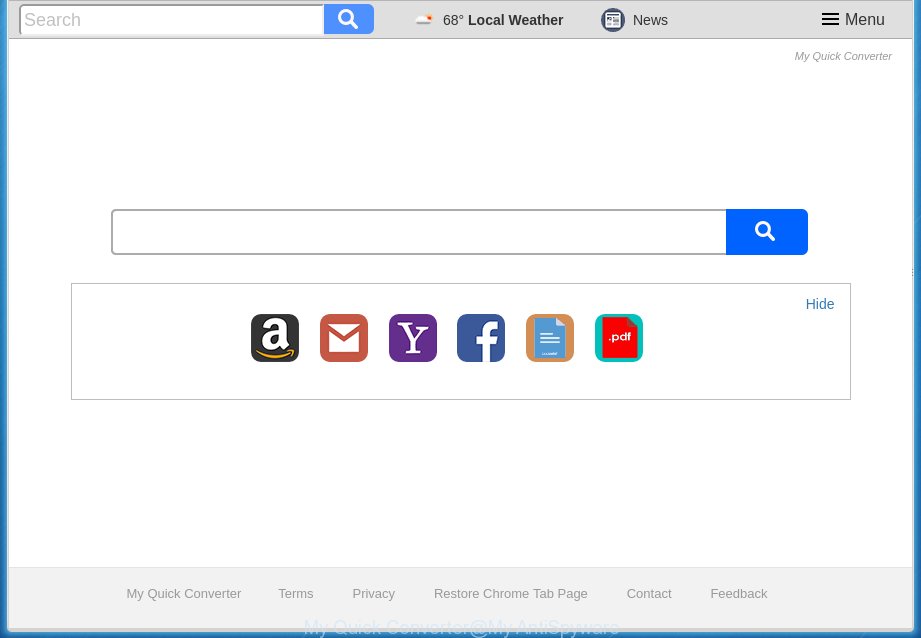
Table of contents
- What is My Quick Converter
- Remove My Quick Converter start page
- Use AdBlocker to block My Quick Converter and stay safe online
- How did you get infected with My Quick Converter browser hijacker
- To sum up
As mentioned above, the My Quick Converter browser hijacker also changes the browser’s search engine. So, your browser, when searching something, will display a hodgepodge of ads, links to unwanted and ad pages and search results from the big search engines such as Google or Bing. As a result, actual use of a web-browser’s search becomes uncomfortable. Moreover, it can also lead to slowing or even freeze your internet browser.
In addition to that, as was mentioned earlier, certain hijackers like My Quick Converter to also change all web browsers shortcuts which located on your Desktop or Start menu. So, every infected shortcut will try to redirect your browser to unwanted sites, some of which might be harmful. It can make the whole system more vulnerable to hacker attacks.
We suggest you to remove My Quick Converter start page and free your PC system of browser hijacker as soon as possible, until the presence of the hijacker has not led to even worse consequences. Perform the step-by-step tutorial below that will help you to completely remove My Quick Converter homepage, using only the built-in Windows features and a few of specialized free utilities.
Remove My Quick Converter home page
In many cases hijackers requires more than a simple uninstall through the use of Windows Control panel in order to be fully removed. For that reason, our team created several removal methods that we have summarized in a detailed tutorial. Therefore, if you’ve the intrusive My Quick Converter browser hijacker on your machine and are currently trying to have it removed then feel free to follow the guidance below in order to resolve your problem. Read this manual carefully, bookmark or print it, because you may need to close your internet browser or reboot your machine.
Manual My Quick Converter search removal
The useful removal instructions for the My Quick Converter redirect. The detailed procedure can be followed by anyone as it really does take you step-by-step. If you follow this process to get rid of My Quick Converter startpage let us know how you managed by sending us your comments please.
Deleting the My Quick Converter, check the list of installed programs first
Some of PUPs, adware and browser hijacker infection can be removed using the Add/Remove programs tool that is located in the Microsoft Windows Control Panel. So, if you’re running any version of MS Windows and you have noticed an unwanted application, then first try to get rid of it through Add/Remove programs.
Press Windows button ![]() , then click Search
, then click Search ![]() . Type “Control panel”and press Enter. If you using Windows XP or Windows 7, then press “Start” and select “Control Panel”. It will open the Windows Control Panel as shown below.
. Type “Control panel”and press Enter. If you using Windows XP or Windows 7, then press “Start” and select “Control Panel”. It will open the Windows Control Panel as shown below.

Further, click “Uninstall a program” ![]()
It will show a list of all software installed on your personal computer. Scroll through the all list, and uninstall any suspicious and unknown programs.
Fix infected internet browsers shortcuts
Once the browser hijacker is started, it can also alter the browser’s shortcuts, adding an argument like “http://site.address” into the Target field. Due to this, every time you open the web browser, it will open an unwanted page.
Right click on the shortcut of infected browser as shown below.

Select the “Properties” option and it’ll display a shortcut’s properties. Next, press the “Shortcut” tab and then delete the “http://site.address” string from Target field as shown on the screen below.

Then press OK to save changes. Repeat the step for all browsers that are rerouted to the My Quick Converter unwanted web-site.
Remove My Quick Converter search from Microsoft Internet Explorer
First, launch the IE, then click ‘gear’ icon ![]() . It will show the Tools drop-down menu on the right part of the internet browser, then click the “Internet Options” as shown below.
. It will show the Tools drop-down menu on the right part of the internet browser, then click the “Internet Options” as shown below.

In the “Internet Options” screen, select the “Advanced” tab, then click the “Reset” button. The Internet Explorer will open the “Reset Internet Explorer settings” prompt. Further, click the “Delete personal settings” check box to select it. Next, click the “Reset” button as shown below.

Once the procedure is finished, click “Close” button. Close the IE and restart your PC system for the changes to take effect. This step will help you to restore your web-browser’s newtab page, start page and search engine by default to default state.
Remove My Quick Converter from Chrome
Like other modern internet browsers, the Chrome has the ability to reset the settings to their default values and thereby restore the web-browser start page, new tab page and default search provider that have been changed by the My Quick Converter hijacker.

- First, run the Chrome and click the Menu icon (icon in the form of three horizontal stripes).
- It will display the Chrome main menu, press the “Settings” menu.
- Next, press “Show advanced settings” link, which located at the bottom of the Settings page.
- On the bottom of the “Advanced settings” page, press the “Reset settings” button.
- The Chrome will display the reset settings dialog box as on the image above.
- Confirm the browser’s reset by clicking on the “Reset” button.
- To learn more, read the post How to reset Chrome settings to default.
Remove My Quick Converter from Firefox by resetting browser settings
If your Firefox web-browser startpage has replaced to My Quick Converter without your permission or a an unknown search engine shows results for your search, then it may be time to perform the web-browser reset.
First, run the FF and click ![]() button. It will display the drop-down menu on the right-part of the web browser. Further, click the Help button (
button. It will display the drop-down menu on the right-part of the web browser. Further, click the Help button (![]() ) as shown on the image below
) as shown on the image below
.

In the Help menu, select the “Troubleshooting Information” option. Another way to open the “Troubleshooting Information” screen – type “about:support” in the browser adress bar and press Enter. It will display the “Troubleshooting Information” page as shown in the figure below. In the upper-right corner of this screen, click the “Refresh Firefox” button.

It will show the confirmation prompt. Further, click the “Refresh Firefox” button. The FF will start a procedure to fix your problems that caused by the My Quick Converter browser hijacker. When, it’s finished, press the “Finish” button.
How to automatically get rid of My Quick Converter browser hijacker
The hijacker infection can hide its components which are difficult for you to find out and get rid of completely. This can lead to the fact that after some time, the hijacker once again infect your PC and modify settings of internet browsers to My Quick Converter. Moreover, I want to note that it’s not always safe to delete hijacker infection manually, if you don’t have much experience in setting up and configuring the MS Windows operating system. The best method to scan for and get rid of hijacker infections is to use free malware removal programs.
Automatically remove My Quick Converter redirect with Zemana Anti-malware
We suggest you to run the Zemana Anti-malware which are completely clean your PC system. Moreover, the tool will help you to get rid of potentially unwanted software, malicious software, toolbars and ad-supported software that your PC system can be infected too.
Download Zemana anti-malware on your PC from the link below. Save it on your desktop.
164787 downloads
Author: Zemana Ltd
Category: Security tools
Update: July 16, 2019
When the download is finished, close all windows on your PC system. Further, open the file named Zemana.AntiMalware.Setup. If the “User Account Control” dialog box pops up like below, click the “Yes” button.

It will show the “Setup wizard” which will help you install Zemana antimalware on the computer. Follow the prompts and do not make any changes to default settings.

Once install is done successfully, Zemana anti malware will automatically start and you can see its main window as shown in the figure below.

Next, click the “Scan” button to start checking your system for the hijacker and web-browser’s malicious add ons. This procedure can take some time, so please be patient. While the application is scanning, you can see count of objects it has identified as threat.

As the scanning ends, it’ll open a list of detected items. Next, you need to click “Next” button.

The Zemana antimalware will start removing My Quick Converter browser hijacker infection and other security threats. Once disinfection is finished, you can be prompted to reboot your system.
How to remove My Quick Converter with Malwarebytes
We suggest using the Malwarebytes Free which are completely clean your system of the hijacker infection. The free utility is an advanced malicious software removal application created by (c) Malwarebytes lab. This program uses the world’s most popular anti-malware technology. It’s able to help you remove hijackers, potentially unwanted software, malware, ad supported software, toolbars, ransomware and other security threats from your PC for free.

- Please download Malwarebytes to your desktop from the following link.
Malwarebytes Anti-malware
327044 downloads
Author: Malwarebytes
Category: Security tools
Update: April 15, 2020
- At the download page, click on the Download button. Your web-browser will show the “Save as” prompt. Please save it onto your Windows desktop.
- After the download is finished, please close all software and open windows on your system. Double-click on the icon that’s named mb3-setup.
- This will launch the “Setup wizard” of Malwarebytes onto your computer. Follow the prompts and do not make any changes to default settings.
- When the Setup wizard has finished installing, the Malwarebytes will start and show the main window.
- Further, click the “Scan Now” button . This will begin scanning the whole computer to find out browser hijacker infection and internet browser’s malicious add-ons. Depending on your computer, the scan may take anywhere from a few minutes to close to an hour. While the tool is checking, you may see how many objects it has identified as being infected by malware.
- When it completes the scan, it will show you the results.
- Make sure all entries have ‘checkmark’ and press the “Quarantine Selected” button to start cleaning your computer. Once the task is complete, you may be prompted to reboot the PC system.
- Close the Anti-Malware and continue with the next step.
Video instruction, which reveals in detail the steps above.
If the problem with My Quick Converter search is still remained
If MalwareBytes antimalware or Zemana anti malware cannot remove this hijacker, then we suggests to use the AdwCleaner. AdwCleaner is a free removal utility for hijacker infections, ad supported software, PUPs and toolbars.
Download AdwCleaner utility from the link below. Save it to your Desktop so that you can access the file easily.
225536 downloads
Version: 8.4.1
Author: Xplode, MalwareBytes
Category: Security tools
Update: October 5, 2024
After downloading is done, open the directory in which you saved it and double-click the AdwCleaner icon. It will launch the AdwCleaner tool and you will see a screen like below. If the User Account Control dialog box will ask you want to show the program, click Yes button to continue.

Next, click “Scan” to perform a system scan for the My Quick Converter browser hijacker infection and browser’s malicious addons. Depending on your machine, the scan can take anywhere from a few minutes to close to an hour. While the utility is checking, you can see how many objects it has identified as being infected by malware.

When it completes the scan is done, it’ll show a scan report as shown on the image below.

Make sure all entries have ‘checkmark’ and click “Clean” button. It will show a prompt. Click “OK” to begin the cleaning procedure. When the clean up is complete, the AdwCleaner may ask you to reboot your computer. After reboot, the AdwCleaner will show the log file.
All the above steps are shown in detail in the following video instructions.
Use AdBlocker to block My Quick Converter and stay safe online
Run an ad-blocker utility like AdGuard will protect you from malicious advertisements and content. Moreover, you can find that the AdGuard have an option to protect your privacy and block phishing and spam pages. Additionally, ad-blocking applications will help you to avoid unwanted pop ups and unverified links that also a good way to stay safe online.
- Download AdGuard application by clicking on the following link.
Adguard download
26839 downloads
Version: 6.4
Author: © Adguard
Category: Security tools
Update: November 15, 2018
- Once the downloading process is finished, launch the downloaded file. You will see the “Setup Wizard” program window. Follow the prompts.
- When the installation is finished, press “Skip” to close the install program and use the default settings, or press “Get Started” to see an quick tutorial which will allow you get to know AdGuard better.
- In most cases, the default settings are enough and you don’t need to change anything. Each time, when you launch your machine, AdGuard will start automatically and stop pop ups, sites such My Quick Converter, as well as other harmful or misleading sites. For an overview of all the features of the application, or to change its settings you can simply double-click on the icon named AdGuard, that is located on your desktop.
How did you get infected with My Quick Converter browser hijacker
The My Quick Converter browser hijacker gets onto PC by being attached to various free applications. This means that you need to be very careful when installing software downloaded from the Internet, even from a large proven hosting. Be sure to read the Terms of Use and the Software license, select only the Manual, Advanced or Custom install method, switch off all additional modules and programs are offered to install.
To sum up
Now your computer should be clean of the My Quick Converter start page. Remove AdwCleaner. We suggest that you keep AdGuard (to help you block unwanted pop ups and intrusive malicious web-sites) and Malwarebytes (to periodically scan your PC system for new malware, browser hijackers and ‘ad supported’ software). Make sure that you have all the Critical Updates recommended for Windows OS. Without regular updates you WILL NOT be protected when new browser hijacker, harmful applications and ‘ad supported’ software are released.
If you are still having problems while trying to get rid of My Quick Converter redirect from your browser, then ask for help in our Spyware/Malware removal forum.





















Thanks so much the program works very beautifully it was very easy and even I could do it so thank you for posting it and I suggest anyone for use it definitely
Thanks for posting this. Was able to remove it from my laptop with minimal effort. I appreciate you taking the time to put this out there – it was a real help!
Thank you so much for this helper. This hijacker add-on got into my PC as I tried to install a printer driver. It was disguised as the driver installation button. I could not get rid of it with several uninstallers since it did not show up in them, nor was it in Firefox add-on list.
Chrome part helped me greatly, thankyou very much
Thank you! Very useful information as the program didn’t show up in any of my directories.
What a great site. So easy to use and I’m so pleased I found it as my son had My Quick Converter on his Chrome book and swore blind he had not done it. Realising his whole browser settings had been replaced made me concerned for the security of the chrome book. Found this site on my lap top and followed the instructions that a child could follow (thank god) and all was returned to original appearance. I may just come back tomorrow for the virus removal tool to ensure there are no nasty traces left behind…this to looks easy enough!
THANK YOU ;-D
Thank you so much! This really helped my computer’s battery and performance.
That blasted file-converter didn’t work and hijacked my browser.
The step by step to remove it from Chrome, worked like a charm. It took 2 minutes. I am very grateful.
Best,
John Ales
Thank you for this – it was driving me insane! The reset settings option worked for me.