What is Flvto YouTube Downloader? Flvto YouTube Downloader is a legitimate Youtube downloader from Flvto.biz. Security researchers called the Flvto YouTube Downloader a PUP (potentially unwanted program). Of course, Flvto YouTube Downloader is not a malicious software or virus in the “general meaning” of this word. It’ll not delete or damage your files.
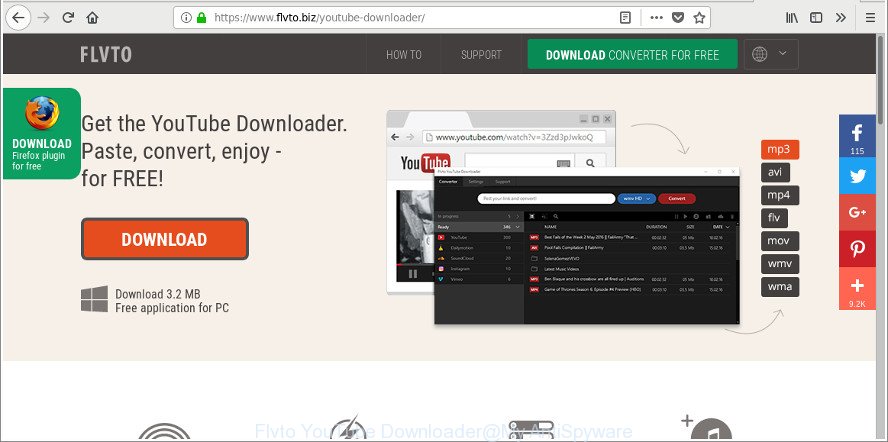
The “Flvto YouTube Downloader” is a legitimate Youtube downloader from Flvto.biz
Analyzing the results produced by the Google search engine, you can see that the most frequently asked question is: “How to uninstall Flvto YouTube Downloader”, “can’t uninstall flvto”, “how to remove flvto youtube”, “flvto virus”.
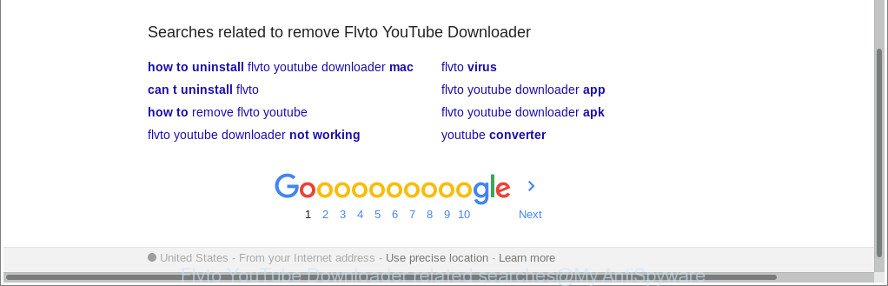
Searches related to remove Flvto YouTube Downloader
Experts say that the reason for this is that the Flvto YouTube Downloader can display lots of unwanted ads and notifications, as well as be installed on a computer without the explicit consent of the user, along with various free programs.
Potentially unwanted programs like Flvto YouTube Downloader most likely to occur during the installation of freeware due the fact that PUPs are usually hidden in the installation package. Thus, if you have installed some free applications using Quick(Standard) method, you may have let the Flvto YouTube Downloader PUP get inside your system and web-browser. Keep in mind that the Quick mode is unreliable because it do not warn about additional applications. Thus, bundled programs will be installed automatically unless you select Advanced/Custom mode and reject its installation.
It is likely that you might be worried with the Flvto YouTube Downloader and other unwanted applications. You should not disregard this undesired software. The potentially unwanted program might not only show undesired ads, but redirect your internet browser to shady web pages. What is more, the potentially unwanted program can analyze your browsing, and gain access to your privacy data and, subsequently, can share it with third-parties. Thus, there are more than enough reasons to remove Flvto YouTube Downloader and other potentially unwanted programs from your machine.
Therefore it is very important to follow the steps below as soon as possible. The step-by-step instructions will assist you to remove Flvto YouTube Downloader as well as clean your computer from any unwanted ads. What is more, the guide below will allow you delete other unwanted software such as web-browser toolbars and browser hijackers, which can be installed onto PC system along with potentially unwanted programs.
Remove Flvto YouTube Downloader (removal guidance)
When the PUP gets installed on your system without your knowledge, it is not easy to delete. Most often, there is no Uninstall program which simply delete the Flvto YouTube Downloader and other unwanted programs from your machine. So, we recommend using several well-proven free specialized utilities like Zemana, MalwareBytes AntiMalware (MBAM) or HitmanPro. But the best method to get rid of Flvto YouTube Downloader PUP will be to perform several manual steps, after that additionally use antimalware tools.
To remove Flvto YouTube Downloader, perform the steps below:
- How to manually remove Flvto YouTube Downloader
- How to remove PUPs automatically
- How to stay safe online
- To sum up
How to manually remove Flvto YouTube Downloader
Most common potentially unwanted program may be uninstalled without any antivirus apps. The manual potentially unwanted program removal is step-by-step instructions that will teach you how to remove the Flvto YouTube Downloader potentially unwanted program.
Uninstall Flvto YouTube Downloader using MS Windows Control Panel
First, go to Microsoft Windows Control Panel and uninstall Flvto YouTube Downloader, suspicious software, all applications you do not remember installing. It is important to pay the most attention to apps you installed just before Flvto YouTube Downloader appeared on your computer. If you do not know what a program does, look for the answer on the Web.
Windows 10, 8.1, 8
Click the MS Windows logo, and then press Search ![]() . Type ‘Control panel’and press Enter as displayed below.
. Type ‘Control panel’and press Enter as displayed below.

When the ‘Control Panel’ opens, click the ‘Uninstall a program’ link under Programs category as displayed on the screen below.

Windows 7, Vista, XP
Open Start menu and select the ‘Control Panel’ at right as shown below.

Then go to ‘Add/Remove Programs’ or ‘Uninstall a program’ (MS Windows 7 or Vista) like below.

Carefully browse through the list of installed apps and get rid of all questionable and unknown programs. We suggest to click ‘Installed programs’ and even sorts all installed apps by date. After you have found anything questionable that may be the Flvto YouTube Downloader and other PUP, then select this program and click ‘Uninstall’ in the upper part of the window. If the suspicious program blocked from removal, then use Revo Uninstaller Freeware to completely remove it from your computer.
Remove Flvto YouTube Downloader from IE
The Internet Explorer reset is great if your web browser is hijacked or you have unwanted addo-ons or toolbars on your internet browser, that installed by an malware.
First, launch the Internet Explorer, click ![]() ) button. Next, click “Internet Options” as on the image below.
) button. Next, click “Internet Options” as on the image below.

In the “Internet Options” screen select the Advanced tab. Next, press Reset button. The Internet Explorer will display the Reset Internet Explorer settings dialog box. Select the “Delete personal settings” check box and click Reset button.

You will now need to reboot your computer for the changes to take effect. It will remove Flvto YouTube Downloader and other PUPs, disable malicious and ad-supported internet browser’s extensions and restore the Microsoft Internet Explorer’s settings such as new tab, search engine and start page to default state.
Remove Flvto YouTube Downloader from Chrome
Reset Google Chrome settings is a easy way to remove the browser hijackers, ‘ad-supported’ extensions, as well as to recover the web browser settings that have been changed.
First open the Google Chrome. Next, press the button in the form of three horizontal dots (![]() ).
).
It will open the Google Chrome menu. Select More Tools, then click Extensions. Carefully browse through the list of installed addons. If the list has the plugin signed with “Installed by enterprise policy” or “Installed by your administrator”, then complete the following steps: Remove Chrome extensions installed by enterprise policy.
Open the Google Chrome menu once again. Further, click the option named “Settings”.

The web browser will open the settings screen. Another way to open the Google Chrome’s settings – type chrome://settings in the web browser adress bar and press Enter
Scroll down to the bottom of the page and click the “Advanced” link. Now scroll down until the “Reset” section is visible, as displayed below and click the “Reset settings to their original defaults” button.

The Google Chrome will display the confirmation prompt as shown below.

You need to confirm your action, click the “Reset” button. The web browser will start the process of cleaning. After it’s finished, the web browser’s settings including start page, new tab page and search engine back to the values which have been when the Chrome was first installed on your system.
Remove Flvto YouTube Downloader from Mozilla Firefox
The Firefox reset will remove Flvto YouTube Downloader add-on, modified preferences, extensions and security settings. It will save your personal information like saved passwords, bookmarks, auto-fill data and open tabs.
Press the Menu button (looks like three horizontal lines), and press the blue Help icon located at the bottom of the drop down menu as shown in the figure below.

A small menu will appear, press the “Troubleshooting Information”. On this page, click “Refresh Firefox” button as shown in the following example.

Follow the onscreen procedure to restore your Mozilla Firefox internet browser settings to their original state.
Remove unwanted Scheduled Tasks
If the Flvto YouTube Downloader starts automatically on Windows bootup, then you need to check the Task Scheduler Library and remove all tasks which have been created by this program.
Press Windows and R keys on the keyboard together. This opens a dialog box that called Run. In the text field, type “taskschd.msc” (without the quotes) and click OK. Task Scheduler window opens. In the left-hand side, click “Task Scheduler Library”, like below.

Task scheduler
In the middle part you will see a list of installed tasks. Please choose the first task, its properties will be display just below automatically. Next, click the Actions tab. Pay attention to that it launches on your PC. Found something suspicious, then remove this task. If you are not sure that executes the task, check it through a search engine. If it is a component of PUPs, then this task also should be removed.
Having defined the task that you want to get rid of, then press on it with the right mouse button and choose Delete as on the image below.

Delete a task
Repeat this step, if you have found a few tasks which have been created by Flvto YouTube Downloader. Once is finished, close the Task Scheduler window.
How to remove PUPs automatically
After completing the manual removal guidance above all unwanted apps, malicious web browser’s extensions and potentially unwanted programs should be removed. If the problem with Flvto YouTube Downloader PUP is still remained, then we suggest to scan your computer for any remaining malicious components. Run recommended free PUPs removal app below.
Automatically remove PUPs with Zemana Anti-malware
You can remove PUP automatically with a help of Zemana Anti-malware. We suggest this malware removal utility because it can easily delete browser hijacker infections, potentially unwanted programs, adware with all their components such as folders, files and registry entries.
Download Zemana Anti Malware (ZAM) from the following link.
164028 downloads
Author: Zemana Ltd
Category: Security tools
Update: July 16, 2019
After downloading is finished, close all programs and windows on your PC system. Open a directory in which you saved it. Double-click on the icon that’s called Zemana.AntiMalware.Setup as shown on the image below.
![]()
When the installation begins, you will see the “Setup wizard” that will allow you install Zemana on your PC.

Once setup is finished, you will see window as on the image below.

Now press the “Scan” button to perform a system scan for adware and other PUPs. This procedure can take quite a while, so please be patient. When a malware, ad supported software or potentially unwanted software are found, the number of the security threats will change accordingly. Wait until the the checking is finished.

When finished, Zemana Anti-Malware (ZAM) will open a list of all threats detected by the scan. Review the report and then click “Next” button.

The Zemana will remove potentially unwanted programs and add items to the Quarantine.
How to stay safe online
Run an ad blocker tool such as AdGuard will protect you from malicious advertisements and content. Moreover, you can find that the AdGuard have an option to protect your privacy and block phishing and spam web-sites. Additionally, ad-blocking apps will allow you to avoid undesired pop-up ads and unverified links that also a good way to stay safe online.
AdGuard can be downloaded from the following link. Save it on your MS Windows desktop or in any other place.
26627 downloads
Version: 6.4
Author: © Adguard
Category: Security tools
Update: November 15, 2018
When the download is done, launch the downloaded file. You will see the “Setup Wizard” screen as on the image below.

Follow the prompts. When the setup is finished, you will see a window like below.

You can click “Skip” to close the install application and use the default settings, or click “Get Started” button to see an quick tutorial which will assist you get to know AdGuard better.
In most cases, the default settings are enough and you do not need to change anything. Each time, when you launch your computer, AdGuard will start automatically and stop unwanted pop up ads, as well as other malicious or misleading web-pages. For an overview of all the features of the program, or to change its settings you can simply double-click on the AdGuard icon, that can be found on your desktop.
To sum up
After completing the step-by-step tutorial above, your machine should be clean from Flvto YouTube Downloader and other unwanted software. The Edge, Internet Explorer, Firefox and Google Chrome will no longer display unwanted ads when you surf the Web. Unfortunately, if the steps does not help you, then you have caught a new PUP, and then the best way – ask for help.
Please create a new question by using the “Ask Question” button in the Questions and Answers. Try to give us some details about your problems, so we can try to help you more accurately. Wait for one of our trained “Security Team” or Site Administrator to provide you with knowledgeable assistance tailored to your problem with the Flvto YouTube Downloader.




















Great article.
We really appreciate your effort!
Keep up the awesome work!