If your web browser gets redirected to a website titled “Windows is not activated” or a lot of advertisements are displayed where they should not be then this might be a sign that your personal computer has been affected with the PUP (potentially unwanted program) from the adware (also known as ‘ad-supported’ software) group.
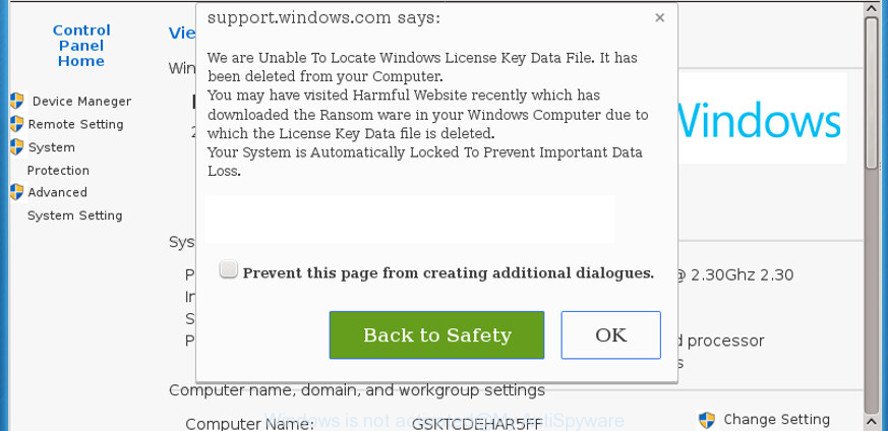
The “Windows is not activated” pop-up scam is created in order to trick you into calling a fake Microsoft Tech support service.
Why is the adware considered to be a security threat? Ad supported software is considered a potentially security threat because it often installed on computer without the consent of the user. The adware usually just displays undesired advertisements, but sometimes ad supported software may be used to obtain your privacy data.
It is not a good idea to have an unwanted program like the adware which created to redirect your web-browser to the “Windows is not activated” scam. The reason for this is simple, it doing things you do not know about. And of course you completely don’t know what will happen when you click anything in the “Windows is not activated” pop-up scam.
Even worse, some ad-supported software has spyware and keyloggers built into the application, leading to greater damage to your PC and possible invasion of your personal data.
Thus, the adware is quite dangerous. So, we suggest you remove it from your system sooner. Follow the tutorial presented below to get rid of “Windows is not activated” scam from the Chrome, Mozilla Firefox, Edge and Microsoft Internet Explorer.
Remove “Windows is not activated” scam (removal steps)
In order to get rid of “Windows is not activated” pop-up scam, start by closing any programs and pop-ups that are open. If a pop-up won’t close, then close your web browser (Chrome, Edge, Firefox and IE). If a application won’t close then please reboot your computer. Next, follow the steps below.
To remove “Windows is not activated” pop-up, complete the following steps:
- Manual “Windows is not activated” scam removal
- “Windows is not activated” popup scam automatic removal
- How to stop “Windows is not activated” popup scam
- How can you prevent your PC system from the attack of “Windows is not activated” scam
- Finish words
Manual “Windows is not activated” scam removal
The useful removal instructions for the “Windows is not activated” scam. The detailed procedure can be followed by anyone as it really does take you step-by-step. If you follow this process to remove “Windows is not activated” scam let us know how you managed by sending us your comments please.
Remove PUPs through the MS Windows Control Panel
First of all, check the list of installed software on your machine and remove all unknown and recently installed software. If you see an unknown application with incorrect spelling or varying capital letters, it have most likely been installed by malicious software and you should clean it off first with malware removal tool such as Zemana Anti-malware.
Windows 10, 8.1, 8
Click the Windows logo, and then click Search ![]() . Type ‘Control panel’and press Enter as displayed on the image below.
. Type ‘Control panel’and press Enter as displayed on the image below.

After the ‘Control Panel’ opens, click the ‘Uninstall a program’ link under Programs category like below.

Windows 7, Vista, XP
Open Start menu and select the ‘Control Panel’ at right like below.

Then go to ‘Add/Remove Programs’ or ‘Uninstall a program’ (Windows 7 or Vista) as displayed on the screen below.

Carefully browse through the list of installed apps and delete all questionable and unknown apps. We advise to click ‘Installed programs’ and even sorts all installed apps by date. When you have found anything dubious that may be the adware that causes browsers to display annoying “Windows is not activated” pop-up advertisements or other potentially unwanted application (PUA), then choose this application and click ‘Uninstall’ in the upper part of the window. If the dubious program blocked from removal, then run Revo Uninstaller Freeware to fully get rid of it from your PC system.
Remove “Windows is not activated” popups from Microsoft Internet Explorer
In order to recover all browser newtab, startpage and default search engine you need to reset the IE to the state, that was when the MS Windows was installed on your system.
First, run the Internet Explorer. Next, press the button in the form of gear (![]() ). It will show the Tools drop-down menu, click the “Internet Options” like below.
). It will show the Tools drop-down menu, click the “Internet Options” like below.

In the “Internet Options” window click on the Advanced tab, then press the Reset button. The IE will open the “Reset Internet Explorer settings” window like below. Select the “Delete personal settings” check box, then press “Reset” button.

You will now need to restart your PC for the changes to take effect.
Remove “Windows is not activated” scam from Chrome
If you have ad-supported software, “Windows is not activated” pop-ups problems or Chrome is running slow, then reset Google Chrome can help you. In this guidance we will show you the way to reset your Chrome settings and data to original settings without reinstall.
First start the Chrome. Next, click the button in the form of three horizontal dots (![]() ).
).
It will open the Chrome menu. Select More Tools, then press Extensions. Carefully browse through the list of installed plugins. If the list has the add-on signed with “Installed by enterprise policy” or “Installed by your administrator”, then complete the following guidance: Remove Chrome extensions installed by enterprise policy.
Open the Google Chrome menu once again. Further, press the option called “Settings”.

The browser will display the settings screen. Another method to open the Chrome’s settings – type chrome://settings in the browser adress bar and press Enter
Scroll down to the bottom of the page and press the “Advanced” link. Now scroll down until the “Reset” section is visible, as shown in the figure below and click the “Reset settings to their original defaults” button.

The Google Chrome will open the confirmation dialog box like below.

You need to confirm your action, click the “Reset” button. The web browser will launch the procedure of cleaning. After it’s finished, the internet browser’s settings including newtab, startpage and default search engine back to the values which have been when the Google Chrome was first installed on your personal computer.
Delete “Windows is not activated” popup scam from Firefox
This step will help you delete “Windows is not activated” pop up scam, third-party toolbars, disable malicious addons and restore your default startpage, newtab page and search engine settings.
First, open the Mozilla Firefox and click ![]() button. It will open the drop-down menu on the right-part of the internet browser. Further, click the Help button (
button. It will open the drop-down menu on the right-part of the internet browser. Further, click the Help button (![]() ) like below.
) like below.

In the Help menu, select the “Troubleshooting Information” option. Another way to open the “Troubleshooting Information” screen – type “about:support” in the web-browser adress bar and press Enter. It will display the “Troubleshooting Information” page as displayed in the figure below. In the upper-right corner of this screen, click the “Refresh Firefox” button.

It will display the confirmation prompt. Further, click the “Refresh Firefox” button. The Firefox will start a process to fix your problems that caused by the “Windows is not activated” adware. After, it is done, click the “Finish” button.
“Windows is not activated” popup scam automatic removal
It is very difficult for classic antivirus software to detect adware and other kinds of potentially unwanted software. We recommend you use a free anti-adware like Zemana Free, MalwareBytes and Hitman Pro from our list below. These utilities will help you scan and remove trojans, malware, spyware, keyloggers, bothersome and malicious adware from an infected computer.
How to automatically remove “Windows is not activated” popups with Zemana Anti-Malware
Zemana Anti Malware is a utility which can delete adware, potentially unwanted software, browser hijacker infections and other malware from your computer easily and for free. Zemana Anti Malware is compatible with most antivirus software. It works under MS Windows (10 – XP, 32 and 64 bit) and uses minimum of personal computer resources.
Click the link below to download Zemana Anti Malware (ZAM). Save it to your Desktop so that you can access the file easily.
164298 downloads
Author: Zemana Ltd
Category: Security tools
Update: July 16, 2019
After downloading is done, launch it and follow the prompts. Once installed, the Zemana Anti Malware (ZAM) will try to update itself and when this task is complete, press the “Scan” button for checking your computer for the ad-supported software that causes web browsers to open annoying “Windows is not activated” pop up advertisements.

This task can take quite a while, so please be patient. While the Zemana Anti Malware utility is checking, you can see how many objects it has identified as being infected by malware. Make sure all items have ‘checkmark’ and click “Next” button.

The Zemana will get rid of adware responsible for redirecting your web browser to the “Windows is not activated” scam and move items to the program’s quarantine.
Delete “Windows is not activated” scam from internet browsers with HitmanPro
HitmanPro is a completely free (30 day trial) tool. You don’t need expensive ways to delete adware that responsible for browser reroute to the intrusive “Windows is not activated” site and other unsafe software. HitmanPro will delete all the unwanted apps such as ad-supported software and hijacker infections for free.
Installing the HitmanPro is simple. First you’ll need to download HitmanPro on your PC system from the following link.
Download and use Hitman Pro on your personal computer. Once started, click “Next” button . Hitman Pro application will scan through the whole computer for the adware that redirects your web browser to the “Windows is not activated” scam. This task may take quite a while, so please be patient. During the scan HitmanPro will scan for threats exist on your PC system..

Once the scanning is finished, Hitman Pro will create a list of unwanted applications ad supported software.

Review the scan results and then click Next button.
It will show a prompt, click the “Activate free license” button to start the free 30 days trial to remove all malicious software found.
Run MalwareBytes Anti-Malware to remove “Windows is not activated” advertisements
You can remove “Windows is not activated” pop up scam automatically through the use of MalwareBytes Anti-Malware (MBAM). We recommend this free malware removal utility because it can easily remove browser hijacker infections, ad-supported software, PUPs and toolbars with all their components such as files, folders and registry entries.
Installing the MalwareBytes Anti Malware is simple. First you will need to download MalwareBytes Anti Malware from the following link.
326638 downloads
Author: Malwarebytes
Category: Security tools
Update: April 15, 2020
Once downloading is complete, close all applications and windows on your PC system. Open a directory in which you saved it. Double-click on the icon that’s called mb3-setup as shown below.
![]()
When the install starts, you’ll see the “Setup wizard” that will help you set up Malwarebytes on your PC system.

Once installation is finished, you will see window as on the image below.

Now click the “Scan Now” button . MalwareBytes tool will start scanning the whole machine to find out ad-supported software that causes a huge number of intrusive “Windows is not activated” pop up advertisements. A scan can take anywhere from 10 to 30 minutes, depending on the number of files on your PC system and the speed of your computer. During the scan MalwareBytes Anti Malware will look for threats exist on your PC.

Once that process is done, MalwareBytes will show you the results. Next, you need to press “Quarantine Selected” button.

The Malwarebytes will now begin to delete ad supported software that designed to redirect your browser to the “Windows is not activated” scam. When the cleaning procedure is done, you may be prompted to restart your PC.

The following video explains step-by-step guidance on how to get rid of hijacker infection, adware and other malware with MalwareBytes Free.
How to stop “Windows is not activated” popup scam
It is also critical to protect your internet browsers from malicious pages and advertisements by using an ad-blocking program like AdGuard. Security experts says that it’ll greatly reduce the risk of malicious software, and potentially save lots of money. Additionally, the AdGuard can also protect your privacy by blocking almost all trackers.
Please go to the following link to download the latest version of AdGuard for Windows. Save it to your Desktop.
26725 downloads
Version: 6.4
Author: © Adguard
Category: Security tools
Update: November 15, 2018
Once the downloading process is finished, start the downloaded file. You will see the “Setup Wizard” screen as displayed in the following example.

Follow the prompts. When the installation is done, you will see a window as shown on the screen below.

You can click “Skip” to close the installation program and use the default settings, or press “Get Started” button to see an quick tutorial that will allow you get to know AdGuard better.
In most cases, the default settings are enough and you do not need to change anything. Each time, when you run your PC, AdGuard will start automatically and stop unwanted advertisements, “Windows is not activated” scam, as well as other malicious or misleading web-sites. For an overview of all the features of the program, or to change its settings you can simply double-click on the AdGuard icon, which may be found on your desktop.
How can you prevent your PC system from the attack of “Windows is not activated” scam
Most of annoying pop-ups like the “Windows is not activated” scam come from internet browser toolbars, internet browser extensions, BHOs (browser helper objects) and bundled software. In many cases, these items claim itself as apps which improve your experience on the World Wide Web by providing a fast and interactive startpage or a search engine that does not track you. Remember, how to avoid the unwanted software. Be cautious, launch only reputable programs which download from reputable sources. NEVER install any unknown and suspicious applications.
Finish words
After completing the steps shown above, your PC should be clean from ad-supported software responsible for the “Windows is not activated” scam. The Google Chrome, IE, Firefox and Microsoft Edge will no longer redirect you to various misleading web-sites. Unfortunately, if the few simple steps does not help you, then you have caught a new adware, and then the best way – ask for help here.




















