What is a Bopador file? A file with the .bopador extension is a file that has been locked by Bopador file virus which similar to other ransomware (such as Dodoc, Todar, Lapoi and so on). These security threats are also known as crypto malware that use complex digital algorithm in order to lock users’ data. It’s not possible to open the files by simply changing the file extension. The personal files will be unlocked only if users pay for the private key that will unlock these files.
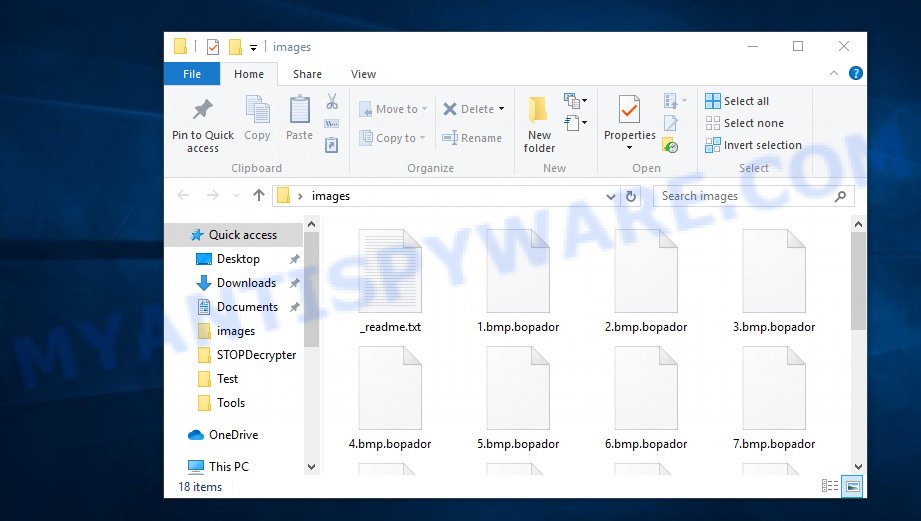
Files encrypted by .bopador ransomware virus
Bopador virus was created by attackers to block various files on the user’s PC, using complex ciphered combination, that makes it impossible for the user to independently unlock the affected personal files that have received .bopador extension. Bopador ransomware virus known to encrypt almost all file types, including files with extensions:
.wpg, .ysp, .sis, .xx, .svg, .sav, .xlsb, .wp5, .t13, .xyw, .t12, .xml, .kdb, .qdf, .wps, .odm, .1st, .m4a, .xmind, .wbd, .y, .wri, .z, .bik, .db0, .vdf, .3dm, .wsd, .sidn, .layout, .dng, .zdb, .cer, .mddata, .xlsm, .hplg, .mpqge, .qic, .docx, .wb2, .jpe, .raw, .wma, .xdb, .wpa, .p7b, .wbc, .odc, .zw, .sr2, .mef, .xlsx, .zabw, .txt, .3ds, .png, .wma, .d3dbsp, .wp4, .tax, .x3f, wallet, .ibank, .wmf, .zip, .3fr, .wpl, .x3f, .dxg, .bc6, .bkp, .sb, .icxs, .mdbackup, .jpg, .wbm, .fsh, .ppt, .mdb, .1, .wp6, .bkf, .vpk, .dazip, .wm, .rwl, .odb, .sie, .zif, .ybk, .wn, .snx, .zip, .ptx, .iwi, .lrf, .erf, .wotreplay, .x3d, .xdl, .pdd, .menu, .ztmp, .wgz, .mp4, .orf, .cr2, .xyp, .sid, .psk, .ws, .dbf, .mcmeta, .rofl, .xar, .hkx, .pfx, .gdb, .rtf, .yml, .xld, .epk, .wpe, .dmp, .bsa, .itl, .sidd, .wpb, .re4, .pst, .odt, .rim, .ltx, .wdb, .arch00, .wav, .forge, .xll, .docm, .gho, .p12, .fos, .wsh, .cas, .jpeg, .flv, .xlsm, .dba, .wbmp, .x, .indd, .wp7, .vcf, .xlgc, .w3x, .wsc, .crw, .desc, .avi, .rgss3a, .r3d, .blob, .sum, .ai, .dwg, .srf, .das, .xls, .eps, .xf, .litemod, .itm, .wps, .m2, .accdb, .cfr, .dcr, .wire, .wpt, .rar, .raf, .itdb, .xbplate, .nrw, .ntl, .xbdoc, .hkdb, .webdoc, .lbf, .mov, .srw, .doc, .wot, .wpd, .pptx, .p7c, .kdc, .odp, .cdr, .slm, .esm, .fpk
After all the personal files are locked and inaccessible to the victim, the Bopador ransomware will drop a ransom message called ‘_readme.txt’ saying that if the user want to get the files back, the user have to pay for the special code and/or decryption utility. The purchased key will help to recover data. The hackers are blackmailing users that they may never get access to their documents, photos and music again if they do not make a timely payment.
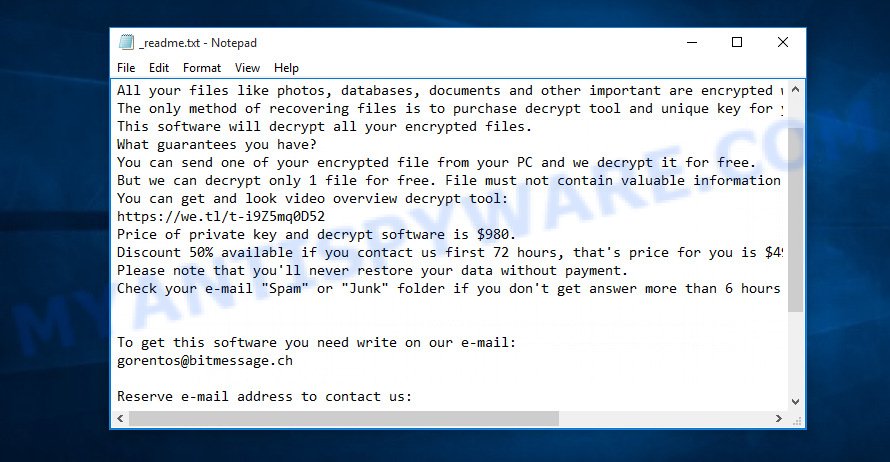
Bopador virus – ransom note
Threat Summary
| Name | Bopador |
| Type | File locker, Ransomware, Crypto virus, Crypto malware, Filecoder |
| Encrypted files extension | .bopador |
| Ransom note | _readme.txt |
| Contact | gorentos@bitmessage.ch, @datarestore (telegram) |
| Ransom amount | $490/$980 in Bitcoins |
| Symptoms | Unable to open personal files. You get an error message like ‘Windows can’t open this file’, ‘How do you want to open this file’. Your file directories contain a ‘ransom note’ file that is usually a .html, .jpg or .txt file. You have received instructions for paying the ransom. |
| Distribution methods | Spam mails that contain malicious links. Drive-by downloads (ransomware virus is able to infect the system simply by visiting a web-page that is running harmful code). Social media, such as web-based instant messaging applications. USB keys containing malicious software. |
| Removal | To remove Bopador ransomware use the removal guide |
| Decryption | To decrypt Bopador ransomware use the steps |
After reading this post, you will know how to deal with the Bopador virus. It is important for you to remember that we also cannot guarantee you an absolute solution to all your Bopador ransomware virus problems. We can suggest you a way that might help. Nevertheless, this solution is worth your attention because there is still a possibility that it will allow you remove Bopador ransomware and unlock files which have been encrypted with crypto malware.
Quick links
- How to remove Bopador crypto virus
- How to decrypt .bopador files
- Bopador decryption tool
- How to restore .bopador files
- How to protect your PC from Bopador ransomware?
- Finish words
How to remove Bopador virus
Computer security professionals have built efficient malicious software removal tools to aid users in removing Ransomware, trojans and worms. Below we will share with you the best malicious software removal utilities with the ability to search for and uninstall Bopador ransomware and other malware.
Remove Bopador ransomware virus with Zemana Free
Zemana Anti-Malware (ZAM) is a free malware removal tool. Currently, there are two versions of the program, one of them is free and second is paid (premium). The principle difference between the free and paid version of the tool is real-time protection module. If you just need to check your PC system for malware and delete Bopador ransomware and other security threats, then the free version will be enough for you.

- First, visit the following page, then click the ‘Download’ button in order to download the latest version of Zemana Free.
Zemana AntiMalware
164707 downloads
Author: Zemana Ltd
Category: Security tools
Update: July 16, 2019
- At the download page, click on the Download button. Your web-browser will open the “Save as” prompt. Please save it onto your Windows desktop.
- When the download is finished, please close all software and open windows on your personal computer. Next, start a file named Zemana.AntiMalware.Setup.
- This will start the “Setup wizard” of Zemana Free onto your personal computer. Follow the prompts and do not make any changes to default settings.
- When the Setup wizard has finished installing, the Zemana AntiMalware (ZAM) will open and show the main window.
- Further, click the “Scan” button . Zemana program will scan through the whole computer for the Bopador ransomware virus, other kinds of potential threats like malicious software and trojans. This procedure can take quite a while, so please be patient. While the Zemana Anti Malware (ZAM) is checking, you can see how many objects it has identified either as being malware.
- Once the scan is complete, a list of all threats detected is created.
- In order to remove all threats, simply press the “Next” button. The tool will start to uninstall Bopador ransomware, other kinds of potential threats like malicious software and trojans. Once the procedure is complete, you may be prompted to restart the PC system.
- Close the Zemana Free and continue with the next step.
Use MalwareBytes Free to remove .Bopador file virus
Remove Bopador ransomware virus manually is difficult and often the ransomware is not completely removed. Therefore, we suggest you to use the MalwareBytes which are completely clean your computer. Moreover, this free program will help you to remove spyware, trojans, worms and other malware that your system can be infected too.
First, visit the following page, then click the ‘Download’ button in order to download the latest version of MalwareBytes AntiMalware (MBAM).
326984 downloads
Author: Malwarebytes
Category: Security tools
Update: April 15, 2020
When the download is finished, close all windows on your PC. Further, start the file called mb3-setup. If the “User Account Control” prompt pops up as shown in the figure below, press the “Yes” button.

It will display the “Setup wizard” which will help you setup MalwareBytes Anti Malware (MBAM) on the personal computer. Follow the prompts and don’t make any changes to default settings.

Once setup is complete successfully, click Finish button. Then MalwareBytes Free will automatically launch and you can see its main window as on the image below.

Next, click the “Scan Now” button to perform a system scan with this utility for the Bopador ransomware virus related files, folders and registry keys. This process can take some time, so please be patient. When a threat is detected, the number of the security threats will change accordingly. Wait until the the scanning is complete.

After MalwareBytes Anti-Malware has finished scanning, you can check all threats found on your machine. Make sure all items have ‘checkmark’ and press “Quarantine Selected” button.

The MalwareBytes Free will delete Bopador crypto malware, other malware, worms and trojans and move threats to the program’s quarantine. Once the cleaning procedure is complete, you can be prompted to restart your personal computer. We recommend you look at the following video, which completely explains the procedure of using the MalwareBytes Anti Malware (MBAM) to remove hijackers, adware and other malware.
Get rid of Bopador ransomware virus from PC system with KVRT
If MalwareBytes antimalware or Zemana anti malware cannot delete this ransomware virus, then we recommends to run the KVRT. KVRT is a free removal tool for crypto malwares, adware, PUPs and toolbars.
Download Kaspersky virus removal tool (KVRT) from the following link.
129212 downloads
Author: Kaspersky® lab
Category: Security tools
Update: March 5, 2018
Once the download is complete, double-click on the Kaspersky virus removal tool icon. Once initialization procedure is complete, you will see the KVRT screen similar to the one below.

Click Change Parameters and set a check near all your drives. Click OK to close the Parameters window. Next click Start scan button for scanning your PC system for the Bopador ransomware virus and other known infections.

When kvrt} is finished scanning your PC system, Kaspersky virus removal tool will display a list of all threats detected by the scan like below.

All detected threats will be marked. You can delete them all by simply press on Continue to start a cleaning task.
How to decrypt .bopador files
To date, there is no other method to decrypt the affected personal files, but only to pay the ransom payment to cyber criminals. Developers of free Bopador decryption utilities which can restore these files are working on creating them, but the result is not yet, and it is not known when it will be.

Never pay the ransom! Nevertheless, everyone has to remember that paying the hackers who are threatening you is a terrible idea. You can pay this ransom, but there is no guarantee that your files will be yours again. That is the reason why you should consider other options (that do not involve paying the authors of the Bopador crypto malware) in order to decrypt locked files. There still are some ways to defuse ransomware without paying redemption, so you would not need to pay hackers and you would not let them reach their goal.

Of course, it can not be considered that the only correct method out of the situation when your PC is affected with Bopador crypto virus, will be the payment of ransom, as this only leads to the prosperity of illegal actions of online criminals. The smart thing to do is to try to restore the encrypted files from the backup or wait for the release of the Bopador decryption utility to unlock them. You can also try to decrypt files using free programs listed below.
Bopador decryption tool
With some variants of Bopador file virus, it is possible to decrypt encrypted files using free tools listed below.
Michael Gillespie (@) released the Bopador decryption tool named STOPDecrypter. It can decrypt .Bopador files if they were locked by one of the known OFFLINE KEY’s retrieved by Michael Gillespie. Please check the twitter post for more info.
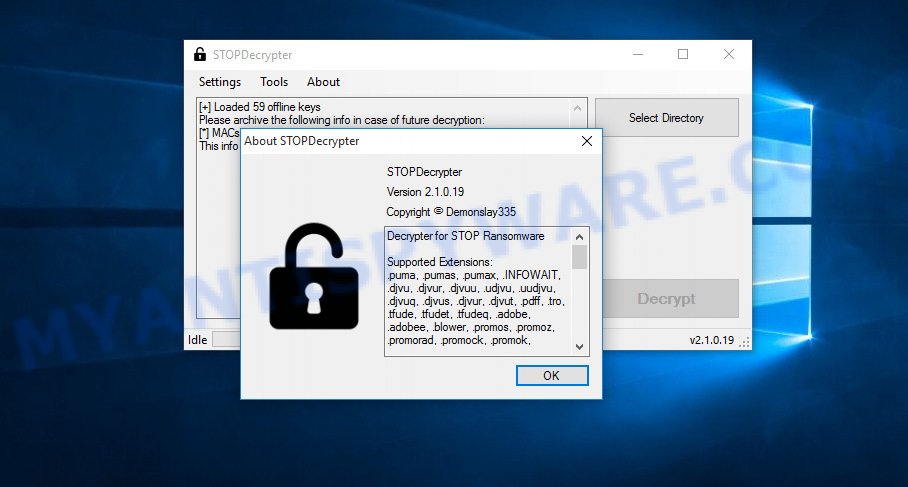
Bopador decryption tool
STOPDecrypter is a program that can be used for Bopador files decryption. One of the biggest advantages of using STOPDecrypter is that is free and easy to use. Also, it constantly keeps updating its ‘OFFLINE KEYs’ DB. Let’s see how to install STOPDecrypter and decrypt .Bopador files using this free tool.
- Installing the STOPDecrypter is simple. First you will need to download STOPDecrypter on your Windows Desktop from the following link.
download.bleepingcomputer.com/demonslay335/STOPDecrypter.zip - After the downloading process is done, close all applications and windows on your machine. Open a file location. Right-click on the icon that’s named STOPDecrypter.zip.
- Further, select ‘Extract all’ and follow the prompts.
- Once the extraction process is finished, run STOPDecrypter. Select Directory and press Decrypt button.
If STOPDecrypter does not help you to decrypt .Bopador files, in some cases, you have a chance to restore your files, which were encrypted by ransomware. This is possible due to the use of the tools named ShadowExplorer and PhotoRec. An example of recovering encrypted files is given below.
How to restore .bopador files
In some cases, you can restore files encrypted by Bopador crypto virus. Try both methods. Important to understand that we cannot guarantee that you will be able to restore all encrypted documents, photos and music.
Recover .bopador encrypted files using Shadow Explorer
An alternative is to recover .bopador personal files from their Shadow Copies. The Shadow Volume Copies are copies of files and folders that Microsoft Windows 10 (8, 7 and Vista) automatically saved as part of system protection. This feature is fantastic at rescuing files that were locked by Bopador ransomware. The guidance below will give you all the details.
Visit the page linked below to download the latest version of ShadowExplorer for Microsoft Windows. Save it on your MS Windows desktop or in any other place.
439338 downloads
Author: ShadowExplorer.com
Category: Security tools
Update: September 15, 2019
After the downloading process is done, open a directory in which you saved it. Right click to ShadowExplorer-0.9-portable and select Extract all. Follow the prompts. Next please open the ShadowExplorerPortable folder such as the one below.

Double click ShadowExplorerPortable to run it. You will see the a window similar to the one below.

In top left corner, choose a Drive where encrypted photos, documents and music are stored and a latest restore point like below (1 – drive, 2 – restore point).

On right panel look for a file that you wish to recover, right click to it and select Export as on the image below.

Run PhotoRec to recover .bopador files
Before a file is encrypted, the Bopador ransomware virus makes a copy of this file, encrypts it, and then deletes the original file. This can allow you to recover your photos, documents and music using file restore apps such as PhotoRec.
Download PhotoRec from the following link.
When the downloading process is finished, open a directory in which you saved it. Right click to testdisk-7.0.win and select Extract all. Follow the prompts. Next please open the testdisk-7.0 folder like below.

Double click on qphotorec_win to run PhotoRec for Microsoft Windows. It will display a screen as shown in the figure below.

Choose a drive to recover as displayed on the image below.

You will see a list of available partitions. Select a partition that holds encrypted personal files like below.

Click File Formats button and select file types to restore. You can to enable or disable the restore of certain file types. When this is complete, press OK button.

Next, click Browse button to choose where restored documents, photos and music should be written, then click Search.

Count of restored files is updated in real time. All restored personal files are written in a folder that you have chosen on the previous step. You can to access the files even if the recovery process is not finished.
When the recovery is finished, press on Quit button. Next, open the directory where restored personal files are stored. You will see a contents as displayed on the image below.

All restored files are written in recup_dir.1, recup_dir.2 … sub-directories. If you’re looking for a specific file, then you can to sort your restored files by extension and/or date/time.
How to protect your PC from Bopador ransomware?
Most antivirus software already have built-in protection system against the crypto virus. Therefore, if your computer does not have an antivirus application, make sure you install it. As an extra protection, use the HitmanPro.Alert.
Run HitmanPro.Alert to protect your PC system from Bopador ransomware
HitmanPro.Alert is a small security utility. It can check the system integrity and alerts you when critical system functions are affected by malware. HitmanPro.Alert can detect, remove, and reverse ransomware effects.
HitmanPro.Alert can be downloaded from the following link. Save it to your Desktop so that you can access the file easily.
Once the download is complete, open the folder in which you saved it. You will see an icon like below.

Double click the HitmanPro Alert desktop icon. Once the utility is started, you will be shown a window where you can select a level of protection, as displayed below.

Now press the Install button to activate the protection.
Finish words
Now your computer should be free of the Bopador crypto virus. Delete MalwareBytes and KVRT. We recommend that you keep Zemana (to periodically scan your machine for new malicious software). Make sure that you have all the Critical Updates recommended for Microsoft Windows operating system. Without regular updates you WILL NOT be protected when new ransomware, harmful applications and adware software are released.
If you are still having problems while trying to delete Bopador ransomware from your computer, then ask for help here.






















