Access file virus is a new ransomware also known as crypto virus. Like other ransomware viruses, it is basically a malicious program which gets on your PC and runs. It encrypts photos, documents and music, adding the .access extension to the names of all encrypted files, on all attached data storage a short time after the PC has been infected.
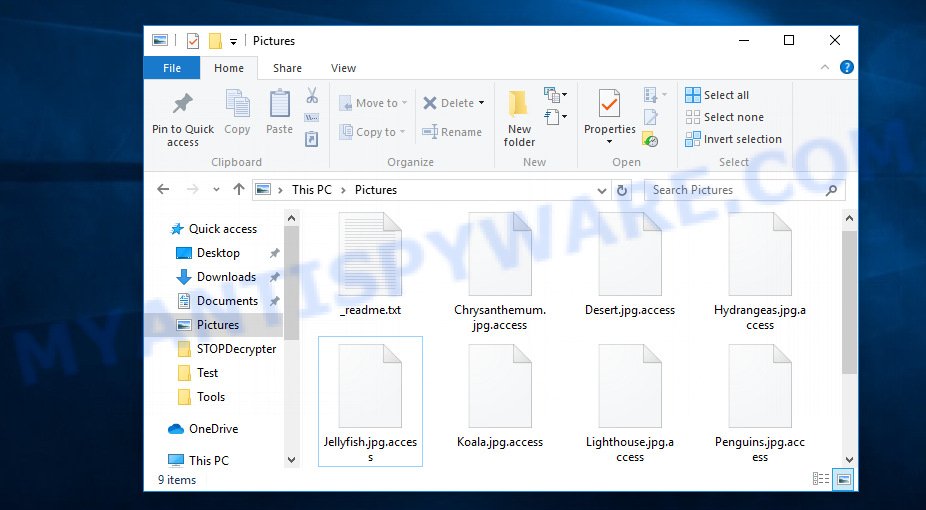
Files encrypted by ‘Access ransomware virus’
Access file virus locks up files using strong encryption that makes it impossible to unlock the encrypted data by the user on his own without obtaining a special code key, which is the only way to decrypt affected documents, photos and music. It can be obtained only in the case of payment of the required amount through Bitcoins, which is very large. Access virus locks up almost of archives, documents, database, music, videos, images and web application-related files, including common as:
.odt, .ltx, .erf, .re4, .wcf, .vpp_pc, .7z, .wb2, .qdf, .wbk, .p7b, .p12, .wbmp, .wmv, .x3f, .rar, .zdc, .arch00, .crt, .wsh, .pst, .wri, .flv, .dmp, .bc7, .icxs, .pptx, .wpt, .xbdoc, .wmf, .pem, .srf, .zw, .xpm, .psk, .zip, .bc6, .epk, .sidn, .mrwref, .kdc, .sav, .vpk, .kdb, .pkpass, .db0, .ppt, .wp4, .fos, .sr2, .xlsx, .wotreplay, .wp7, .wbd, .xyp, .crw, .mp4, .wmd, .pfx, .bay, .sidd, .bkf, .y, .pptm, .mov, .cer, .bik, .sum, .m4a, .accdb, .m2, .layout, .xls, .webdoc, .indd, .xmind, .zdb, .dbf, .wp5, .pdf, .iwd, .yal, .ods, .x, .pef, .zif, .raf, .jpe, .z3d, .der, .forge, .zip, .odm, .hkx, .3fr, .jpeg, .xlk, .xlsb, .arw, .wps, .t13, .z, .lrf, .itl, .mlx, .hkdb, .itm, .odp, .wm, .bar, .qic, .cr2, .xmmap, .litemod, .rw2, .snx, .upk, .nrw, .orf, .zi, .asset, .itdb, .wgz, .mddata, .svg, .xls, .dxg, .hplg, .d3dbsp, .rtf, .sie, .ibank, .m3u, .xlsx, .avi, .wpg, .wma, .csv, .1st, .xbplate, .eps, .wsd, .wpb, .x3f, .big, .bkp, .wdp, .wav, .ztmp, .xxx, .js, .pdd, .w3x, .wpe, .ptx, .mdb, .xy3, .doc, .mpqge, .dwg, .ncf, .tax, .wmv, .2bp, .vtf, .mdbackup, .x3d, .xf, .wp, .wdb, .tor, .wsc, .webp, .mdf, .wpd, .raw, .ybk, .wbm, .xwp, .wot, .xyw, .vfs0, .mcmeta, .ntl, .lvl, .t12, .r3d, .ws, .3ds, .gdb, .ysp, .esm, .txt, .sb, .sql, .png, .gho, .xld, .pak, .wma, .rgss3a, .wbc, .dazip, .wps, .das, .xx, .xdb, .zabw, .cas, .vdf, .docm, .apk, .xar, .p7c, .yml, .iwi, .wpa, .wn, .py, .blob, wallet, .rim, .dba, .docx, .ff, .xlsm, .cdr, .srw, .hvpl, .odb, .jpg, .lbf, .xdl, .rofl, .mef, .3dm, .fpk, .1, .odc, .dcr, .slm, .cfr, .map, .rb, .wp6, .xlsm, .rwl, .menu, .wpl
All files that are affected with this ransomware virus receive the .access extension, which allows victims to identify the cause of the problem that caused their work to stop. Each user whose PC system has been subjected to the Access virus attack, receives a ransom note from cyber criminals, which indicates the amount of money for which they are willing to provide the victim with a private key and a decryption utility to unlock the affected documents, photos and music.
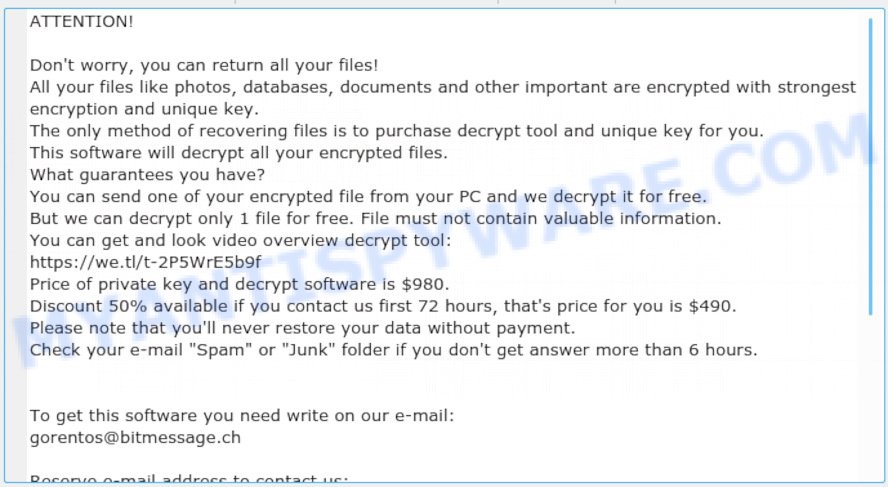
Access virus ransom note
Threat Summary
| Name | Access file virus |
| Type | Filecoder, File locker, Crypto malware, Crypto virus, Ransomware |
| Encrypted files extension | .access |
| Ransom note | _readme.txt |
| Contact | gorentos@bitmessage.ch |
| Ransom amount | $980/$490 in Bitcoins |
| Symptoms | Files won’t open. Odd, new or missing file extensions. Your file directories contain a ‘ransom note’ file that is usually a .txt file. |
| Distribution ways | Malicious e-mail spam. Drive-by downloading (when a user unknowingly visits an infected website and then malware is installed without the user’s knowledge). Social media, like web-based instant messaging programs. Torrent web pages. |
| Removal | To remove Access ransomware use the removal guide |
| Decryption | Access ransomware decryption tool |
This blog post is designed for those who are searching for a method to completely remove Access file virus from the computer, and for those who want to learn as much as possible about how unlock photos, documents and music. We hope you will find answers to all your questions in this article.
Quick links
- How to remove Access file virus
- How to decrypt .access files
- Access ransomware decryption tool
- How to restore .access files
- How to protect your machine from Access ransomware?
How to remove Access file virus
Cyber threat analysts have built efficient malware removal tools to aid users in uninstalling Ransomware, trojans and worms. Below we will share with you the best malware removal utilities with the ability to find and remove Access file virus and other malware.
Remove Access virus with Zemana Free
Zemana AntiMalware (ZAM) highly recommended, because it can look for security threats such Access file virus, other malware and trojans that most ‘classic’ antivirus software fail to pick up on. Moreover, if you have any Access virus removal problems which cannot be fixed by this utility automatically, then Zemana Free provides 24X7 online assistance from the highly experienced support staff.
- Installing the Zemana is simple. First you’ll need to download Zemana Free on your Windows Desktop from the following link.
Zemana AntiMalware
164707 downloads
Author: Zemana Ltd
Category: Security tools
Update: July 16, 2019
- Once you have downloaded the setup file, make sure to double click on the Zemana.AntiMalware.Setup. This would start the Zemana setup on your PC.
- Select install language and click ‘OK’ button.
- On the next screen ‘Setup Wizard’ simply press the ‘Next’ button and follow the prompts.

- Finally, once the installation is complete, Zemana Anti-Malware will launch automatically. Else, if doesn’t then double-click on the Zemana Anti Malware (ZAM) icon on your desktop.
- Now that you have successfully install Zemana, let’s see How to use Zemana Free to remove Access file virus from your computer.
- After you have opened the Zemana Anti Malware, you will see a window as displayed on the image below, just click ‘Scan’ button to find crypto malware.

- Now pay attention to the screen while Zemana Free scans your PC system.

- When Zemana AntiMalware completes the scan, Zemana Anti Malware will show a scan report. Make sure all threats have ‘checkmark’ and click ‘Next’ button.

- Zemana Anti Malware (ZAM) may require a reboot PC in order to complete the Access file virus removal process.
- If you want to completely delete ransomware from your PC, then press ‘Quarantine’ icon, select all malicious software, adware, PUPs and other items and press Delete.
- Reboot your machine to complete the ransomware virus removal process.
Remove Access file virus with MalwareBytes Free
If you’re having problems with the Access virus removal, then download MalwareBytes Anti-Malware. It is free for home use, and searches for and removes various unwanted applications that attacks your PC system or degrades PC system performance. MalwareBytes Free can uninstall adware, potentially unwanted programs as well as malware, including ransomware and trojans.
Download MalwareBytes AntiMalware from the link below.
326984 downloads
Author: Malwarebytes
Category: Security tools
Update: April 15, 2020
When the download is complete, close all programs and windows on your PC. Double-click the install file called mb3-setup. If the “User Account Control” prompt pops up as displayed in the figure below, click the “Yes” button.

It will open the “Setup wizard” which will help you set up MalwareBytes Free on your machine. Follow the prompts and don’t make any changes to default settings.

Once install is complete successfully, click Finish button. MalwareBytes AntiMalware will automatically start and you can see its main screen like below.

Now press the “Scan Now” button to scan for Access file virus, other malicious software, worms and trojans. This process can take quite a while, so please be patient. While the MalwareBytes Anti Malware program is scanning, you may see number of objects it has identified as threat.

When finished, you can check all items detected on your PC system. Review the report and then click “Quarantine Selected” button. The MalwareBytes Anti Malware (MBAM) will remove Access virus, other kinds of potential threats such as malicious software and trojans and move items to the program’s quarantine. When the clean-up is done, you may be prompted to reboot the system.

We recommend you look at the following video, which completely explains the procedure of using the MalwareBytes Anti-Malware (MBAM) to remove adware, hijacker infection and other malicious software.
Remove Access file virus with KVRT
KVRT is a free portable program that scans your PC for spyware, trojans, worms and ransomware and helps delete them easily. Moreover, it will also help you delete any other malicious software.
Download Kaspersky virus removal tool (KVRT) on your MS Windows Desktop from the following link.
129212 downloads
Author: Kaspersky® lab
Category: Security tools
Update: March 5, 2018
Once the downloading process is finished, double-click on the KVRT icon. Once initialization procedure is done, you will see the Kaspersky virus removal tool screen like below.

Click Change Parameters and set a check near all your drives. Click OK to close the Parameters window. Next click Start scan button to perform a system scan for the Access ransomware virus and other known infections. This procedure can take quite a while, so please be patient. When a threat is detected, the count of the security threats will change accordingly. Wait until the the checking is complete.

Once the scanning is done, you may check all threats found on your computer similar to the one below.

Review the results once the utility has complete the system scan. If you think an entry should not be quarantined, then uncheck it. Otherwise, simply click on Continue to start a cleaning process.
How to decrypt .access files
You can damage personal files encrypted by Access file virus, or make them useless forever if you try to find the special code key on your own, which is almost impossible in view of its cryptographic complexity. It is very important to know and understand the level of importance of constantly backing up important files to various media, such as an USB flash drive, so that in case of damage to your personal computer by malware you can always extract a copy of locked files.

Never pay the ransom! Some users, wishing to unlock encrypted personal files, pay the ransom amount of money to fraudsters. However, it is important to remember before performing this action that you are interacting with unscrupulous and dishonest people, and the probability that after transferring money they will not provide you with a special code key and Access decryption tool to unlock .access files or increase the amount of ransom is high enough.

The Access ransomware virus is not the only one of its kind, for some of them, there are already ways to unlock encrypted personal files that were designed by experienced security specialists. This gives hope that the Access decryption utility can be created for this ransomware as well. However, since each case of coding is original, victim should seek help and provide an identifier that will give the opportunity to get the private key and decryption tool.
Access ransomware decryption tool
With some variants of Access file virus, it is possible to decrypt encrypted files using free tools listed below.
Michael Gillespie (@) released the Access decryption tool named STOPDecrypter. It can decrypt .Access files if they were locked by one of the known OFFLINE KEY’s retrieved by Michael Gillespie. Please check the twitter post for more info.
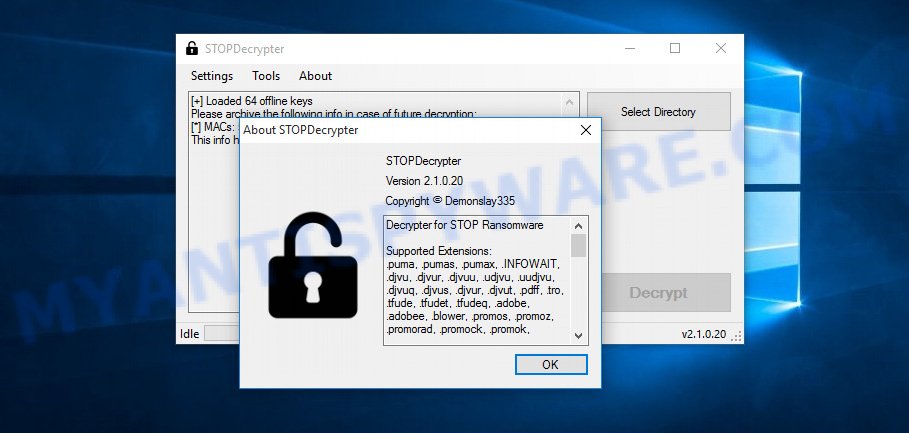
Access decryption tool
STOPDecrypter is a program that can be used for Access files decryption. One of the biggest advantages of using STOPDecrypter is that is free and easy to use. Also, it constantly keeps updating its ‘OFFLINE KEYs’ DB. Let’s see how to install STOPDecrypter and decrypt .Access files using this free tool.
- Installing the STOPDecrypter is simple. First you will need to download STOPDecrypter on your Windows Desktop from the following link.
download.bleepingcomputer.com/demonslay335/STOPDecrypter.zip - After the downloading process is done, close all applications and windows on your machine. Open a file location. Right-click on the icon that’s named STOPDecrypter.zip.
- Further, select ‘Extract all’ and follow the prompts.
- Once the extraction process is finished, run STOPDecrypter. Select Directory and press Decrypt button.
If STOPDecrypter does not help you to decrypt .Access files, in some cases, you have a chance to restore your files, which were encrypted by ransomware. This is possible due to the use of the tools named ShadowExplorer and PhotoRec. An example of recovering encrypted files is given below.
How to restore .access files
In some cases, you can restore files encrypted by Access ransomware. Try both methods. Important to understand that we cannot guarantee that you will be able to recover all encrypted photos, documents and music.
Run ShadowExplorer to recover .access files
An alternative is to recover .access personal files from their Shadow Copies. The Shadow Volume Copies are copies of files and folders that MS Windows 10 (8, 7 and Vista) automatically saved as part of system protection. This feature is fantastic at rescuing personal files that were encrypted by Access ransomware. The tutorial below will give you all the details.
Visit the page linked below to download ShadowExplorer. Save it on your Windows desktop or in any other place.
439338 downloads
Author: ShadowExplorer.com
Category: Security tools
Update: September 15, 2019
Once the download is finished, open a directory in which you saved it. Right click to ShadowExplorer-0.9-portable and select Extract all. Follow the prompts. Next please open the ShadowExplorerPortable folder as shown on the image below.

Double click ShadowExplorerPortable to start it. You will see the a window as shown in the following example.

In top left corner, choose a Drive where encrypted files are stored and a latest restore point like below (1 – drive, 2 – restore point).

On right panel look for a file that you wish to recover, right click to it and select Export as displayed below.

Use PhotoRec to restore .access files
Before a file is encrypted, the Access crypto virus makes a copy of this file, encrypts it, and then deletes the original file. This can allow you to recover your photos, documents and music using file recover programs like PhotoRec.
Download PhotoRec by clicking on the following link. Save it on your Microsoft Windows desktop.
After the download is complete, open a directory in which you saved it. Right click to testdisk-7.0.win and select Extract all. Follow the prompts. Next please open the testdisk-7.0 folder as displayed in the figure below.

Double click on qphotorec_win to run PhotoRec for Windows. It’ll open a screen like the one below.

Choose a drive to recover as shown in the figure below.

You will see a list of available partitions. Select a partition that holds encrypted files like below.

Press File Formats button and choose file types to recover. You can to enable or disable the recovery of certain file types. When this is complete, press OK button.

Next, click Browse button to select where restored files should be written, then click Search.

Count of recovered files is updated in real time. All restored photos, documents and music are written in a folder that you have chosen on the previous step. You can to access the files even if the recovery process is not finished.
When the recovery is finished, click on Quit button. Next, open the directory where restored files are stored. You will see a contents as shown in the following example.

All restored photos, documents and music are written in recup_dir.1, recup_dir.2 … sub-directories. If you’re searching for a specific file, then you can to sort your recovered files by extension and/or date/time.
How to protect your machine from Access ransomware?
Most antivirus apps already have built-in protection system against the ransomware virus. Therefore, if your PC system does not have an antivirus application, make sure you install it. As an extra protection, use the HitmanPro.Alert.
Use HitmanPro.Alert to protect your PC from Access crypto virus
All-in-all, HitmanPro.Alert is a fantastic tool to protect your system from any ransomware. If ransomware is detected, then HitmanPro.Alert automatically neutralizes malware and restores the encrypted files. HitmanPro.Alert is compatible with all versions of Windows OS from MS Windows XP to Windows 10.
Visit the following page to download HitmanPro Alert. Save it to your Desktop.
Once the downloading process is complete, open the directory in which you saved it. You will see an icon like below.

Double click the HitmanPro.Alert desktop icon. After the utility is started, you will be shown a window where you can select a level of protection, as displayed on the image below.

Now press the Install button to activate the protection.
To sum up
After completing the steps above, your computer should be clean from Access ransomware and other malicious software. Your system will no longer encrypt your documents, photos and music. Unfortunately, if the steps does not help you, then you have caught a new variant of crypto virus, and then the best way – ask for help here.



























My system was hacked by ransomware . .access
I downloaded stopdecrypter to decrypt data..
Suddenly stopped decrypting when it was going to decrypt.
Showing messege
No key for our id.
Can you help me
It looks like your files were encrypted by an ONLINE KEY. Read more -> No keys were found for the following IDs (STOPDecrypter).