Found trojan, which shows fake Windows Security Alert. It fake alert reports, that Windows Firewall has blocked the trojan called Trojan-Keylogger.WIN32.Fung.
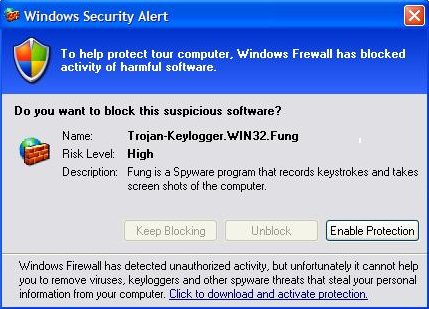
It then tells you to install a program that can remove this trojan. The program is a rogue antispyware. Rogue antispyware software reports false or exaggerated system security threats on the computer. The user is then prompted to pay for a full license of the application in order to remove the errors.
Symptoms in a HijackThis Log:
O4 – HKCU\..\Run: [asus32] “%UserProfile%\Application Data\Google\mupd1_2_1711951.exe
O4 – HKCU\..\Run: [wixpo] “%UserProfile%\Application Data\Google\mupd1_2_1931888.exe”
Use the following instructions to remove fake Windows Security Alert.
1. Using Smitfraudfix.
- Download SmitfraudFix.
- Reboot your computer in Safe Mode by doing the following:
- Double-click SmitfraudFix.exe.
- Press the number 2 on your keyboard and the press the enter key to choose the option Clean (safe mode recommended).
- You will be prompted : “Registry cleaning – Do you want to clean the registry ?“; answer “Yes” by typing Y and press “Enter” in order to remove the Desktop background and clean registry keys associated with the infection.
- The tool will now check if wininet.dll is infected. You may be prompted to replace the infected file (if found); answer “Yes” by typing Y and press “Enter”.
- The tool may need to restart your computer to finish the cleaning process; if it doesn’t, please restart it into Normal Windows.
1. Restart your computer
2. After hearing your computer beep once during startup, but before the Windows icon appears, press F8.
3. Instead of Windows loading as normal, a menu should appear
4. Select the first option, to run Windows in Safe Mode.
2. Using Malwarebytes Anti-Malware.
- Download Malwarebytes Anti-Malware (MBAM). The program designed to quickly detect, destroy and prevent malware, spyware, trojans.
- Once downloaded, close all programs and Windows on your computer (including this one).
- Double-click on the icon named mbam-setup.exe to install the application.
- When the installation begins, keep following the prompts in order to continue with the installation process. Do not make any changes to default settings and when the program has finished installing, make sure a checkmark is placed next to Update Malwarebytes’ Anti-Malware and Launch Malwarebytes’ Anti-Malware, then click Finish.
- If an update is found, it will download and install the latest version.
- Once the program has loaded, select “Perform Quick Scan”, then click Scan.
- MBAM will now start scanning your computer for malware. This process may take some time to finish,so please be patient.
- When the scan is complete, click OK, then Show Results to view the results.
- Make sure that everything is checked, and click Remove Selected.
- MBAM will now delete all of the files and registry keys and add them to the quarantine.
- When disinfection is completed, a log will open in Notepad and you may be prompted to Restart.
The trojan(mupd1_2_1711951.exe, mupd1_2_1931888.exe) creates the following files:
%userprofile%\Application Data\Google\sccmsk.dll
%userprofile%\Application Data\Google\mupd1_2_1711951.exe
%userprofile%\Application Data\Google\mupd1_2_1931888.exe
If you need help with the instructions, then post your questions in our Spyware Removal forum.











