IE Security is a new rogue antispyware program that looks like WinDefender 2009 and Total Secure 2009. IE Security uses fake alerts and false positives to trick you into buying the software. The fake antispyware is distributed through the use variety of malicious software and fake codecs.
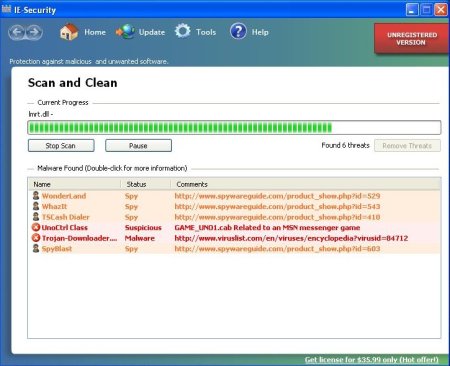
During installation, IE Security configures itself to run automatically every time, when you start your PC. Once running, the rogue will scan your computer and reports false or exaggerated system security threats on the computer that cannot be removed unless you first purchase the software. Use the free removal instructions below in order to remove IE Security.
Symptoms in a HijackThis Log.
O4 – HKCU\..\Run: [IE-Security] C:\Program Files\IE-Security\wdscan.exe
Use the following instructions to remove IE Security (Uninstall instructions).
1. Using Malwarebytes Anti-Malware.
- Download MalwareBytes Anti-malware (MBAM). Close all programs and Windows on your computer.
- Double Click mbam-setup.exe to install the application. When the installation begins, keep following the prompts in order to continue with the installation process. Do not make any changes to default settings and when the program has finished installing, make sure a checkmark is placed next to Update Malwarebytes’ Anti-Malware and Launch Malwarebytes’ Anti-Malware, then click Finish.
- If an update is found, it will download and install the latest version.
- Once the program has loaded, select “Perform Quick Scan”, then click Scan.
- The scan may take some time to finish,so please be patient.
- When the scan is complete, click OK, then Show Results to view the results.
- Make sure that everything is checked, and click Remove Selected.
- When disinfection is completed, a log will open in Notepad and you may be prompted to Restart.
2. Using SuperAntispyware.
- Download SUPERAntiSpyware.
- Close all programs and Windows on your computer.
- Double Click SUPERAntiSpyware.exe to install the application.This will start the installation of SUPERAntiSpyware onto your computer. When the installation begins, keep following the prompts in order to continue with the installation process. Do not make any changes to default settings and when the program has finished installing click on the Finish button.
- You will see a message stating that you should update the program before performing a scan. Click Yes. As SUPERAntiSpyware will automatically update itself.
- You will see SUPERAntiSpyware setup wizard. Follow the prompts. To close the Wizard press Finish.
- Protect home page dialog will be open. Click on the Protect Home Page button.
- You will now be at the main program.
- Click Scan your computer. Click Next.
- The scan may take some time to finish,so please be patient. When the scan is complete, result of scanning will be open, click OK.
- Click Next to start removing the found threats.
- If you are asked to reboot the machine, choose Yes.
If you need help with the instructions, then post your questions in our Spyware Removal forum.
IE Security creates the following files and folders.
%UserProfile%\Desktop\IE-Security.lnk
%UserProfile%\Start Menu\Programs\IE-Security.lnk
%ProgramFiles%\IE-Security
%ProgramFiles%\IE-Security\ies.s1
%ProgramFiles%\IE-Security\ies.s2
%ProgramFiles%\IE-Security\ies.s3
%ProgramFiles%\IE-Security\ies.s4
%ProgramFiles%\IE-Security\iescan.exe
%ProgramFiles%\IE-Security\wdscan.exe
%ProgramFiles%\IE-Security\uninstall.exe











