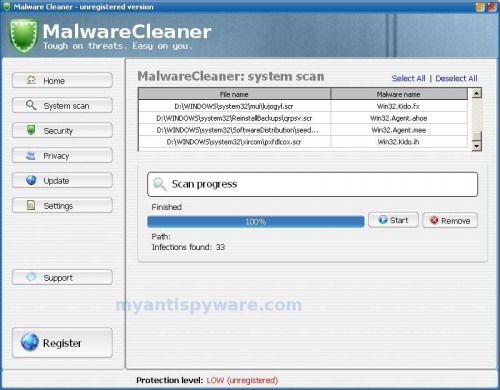MalwareCleaner is a rogue antispyware program that designed to trick users into buying the fake software by using scare tactics (fake alerts and false positives).
During installation, MalwareCleaner is set to start automatically when your computer starts. In addition the program drops many fake files with random names, these files during the scan will determine as trojans, malware and spyware. Immediately after launch, MalwareCleaner starts scanning the computer and found a lot of trojans and spyware. Then, it said that you should purchase the rogue in order to remove them and protect your PC.
While MalwareCleaner is running your computer will display fake Windows Security Center that will recommend you register MalwareCleaner and fake security alerts from your Windows taskbar. Please ignore these alerts. Use the free instructions below to remove MalwareCleaner and any associated malware from your computer.
Symptoms in a HijackThis Log
O4 – HKLM\..\Run: [Malware Cleaner] C:\Program Files\Grupxb\571613.exe /startup
Use the following instructions to remove MalwareCleaner (Uninstall instructions)
Download MalwareBytes Anti-malware (MBAM). Close all programs and Windows on your computer.
Double Click mbam-setup.exe to install the application. When the installation begins, keep following the prompts in order to continue with the installation process. Do not make any changes to default settings and when the program has finished installing, make sure a checkmark is placed next to Update Malwarebytes’ Anti-Malware and Launch Malwarebytes’ Anti-Malware, then click Finish.
If an update is found, it will download and install the latest version.
Once the program has loaded you will see window similar to the one below.
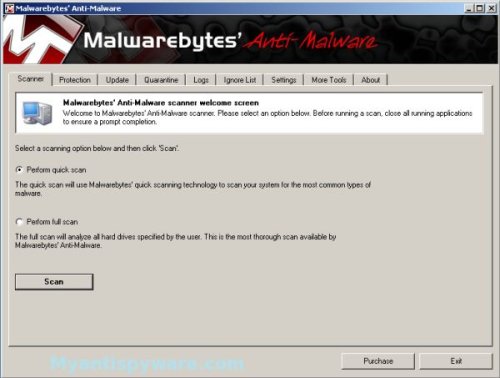
Malwarebytes Anti-Malware Window
Select “Perform Quick Scan”, then click Scan. The scan may take some time to finish,so please be patient.
When the scan is complete, click OK, then Show Results to view the results. You will see a list of infected items similar as shown below.
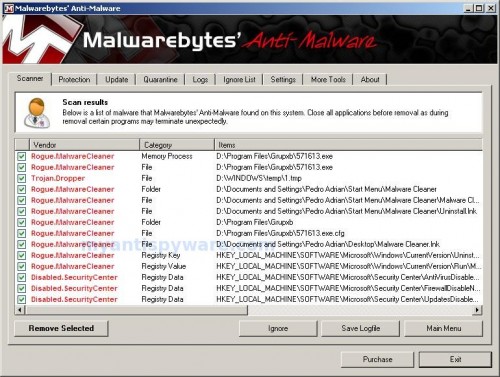
Malwarebytes Anti-malware, list of infected items
Make sure that everything is checked, and click Remove Selected. When disinfection is completed, a log will open in Notepad and you may be prompted to Restart.
Note: if you need help with the instructions, then post your questions in our Spyware Removal forum.
MalwareCleaner creates the following files and folders
%UserProfile%\Start Menu\Malware Cleaner
C:\Program Files\Grupxb
C:\Program Files\Grupxb\571613.exe
C:\WINDOWS\temp\1.tmp
%UserProfile%\Start Menu\Malware Cleaner\Malware Cleaner.lnk
%UserProfile%\Start Menu\Malware Cleaner\Uninstall.lnk
C:\Program Files\Grupxb\571613.exe.cfg
%UserProfile%\Desktop\Malware Cleaner.lnk