Windows System Suite is rogue antispyware program from Virus Doctor rogue family (Windows Security Suite, Malware Destructor 2009, …). It uses fake security alerts, nag screens, false scan results as a method of scaring you into buying the software! Windows System Suite does not offer any protection to computer.
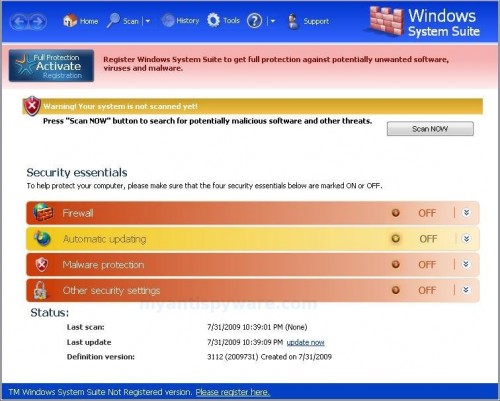
Windows System Suite
Once Windows System Suite is installed, it configures itself to run automatically every time, when you start your computer. Also the program drops a few files that actually harmless, but during the scan will determine as spyware, malware and trojans. Once running, Windows System Suite will begin to scan your computer and list a large amount of infections. All of these infections are fake, so you can safely ignore them.
While Windows System Suite is running your computer will display nag screens and fake security alerts, an example:
Warning! Your computer is infected
Warning!Potential Threat Found!
If your computer is infected with Windows System Suite, then use these removal instructions below in order to remove this infection and any associated malware from your computer for free.
Symptoms in a HijackThis Log
O1 – Hosts: 74.125.45.100 test1111.com
O1 – Hosts: 74.125.45.100 test1112.com
O1 – Hosts: 74.125.45.100 4-open-davinci.com
O1 – Hosts: 74.125.45.100 securitysoftwarepayments.com
O1 – Hosts: 74.125.45.100 privatesecuredpayments.com
O1 – Hosts: 74.125.45.100 secure.privatesecuredpayments.com
O1 – Hosts: 74.125.45.100 getantivirusplusnow.com
O1 – Hosts: 74.125.45.100 secure-plus-payments.com
O1 – Hosts: 74.125.45.100 www.getantivirusplusnow.com
O1 – Hosts: 74.125.45.100 www.secure-plus-payments.com
O1 – Hosts: 74.125.45.100 www.getavplusnow.com
O1 – Hosts: 74.125.45.100 www.securesoftwarebill.com
O4 – HKCU\..\Run: [Windows System Suite] “C:\Documents and Settings\All Users\Application Data\15ad1a8\WAc1df.exe” /s /d
Use the following instructions to remove Windows System Suite (Uninstall instructions)
Download MalwareBytes Anti-malware (MBAM). Close all programs and Windows on your computer.
Double Click mbam-setup.exe to install the application. When the installation begins, keep following the prompts in order to continue with the installation process. Do not make any changes to default settings and when the program has finished installing, make sure a checkmark is placed next to Update Malwarebytes’ Anti-Malware and Launch Malwarebytes’ Anti-Malware, then click Finish.
If an update is found, it will download and install the latest version.
Once the program has loaded you will see window similar to the one below.

Malwarebytes Anti-Malware Window
Select Perform Quick Scan, then click Scan, it will start scanning your computer for Windows System Suite infection. This procedure can take some time, so please be patient.
When the scan is complete, click OK, then Show Results to view the results. You will see a list of infected items similar as shown below. Note: list of infected items may be different than what is shown in the image below.
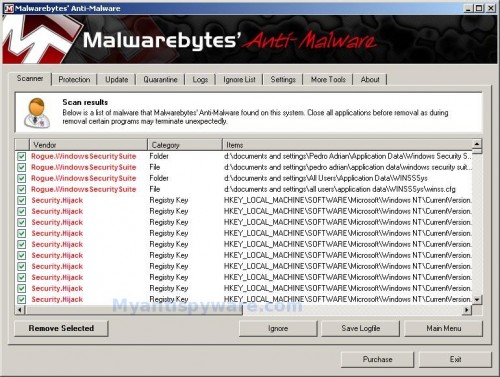
Malwarebytes Anti-malware, list of infected items
Make sure that everything is checked, and click Remove Selected for start Windows System Suite removal process. When disinfection is completed, a log will open in Notepad and you may be prompted to Restart.
Note: if you need help with the instructions, then post your questions in our Spyware Removal forum.
Windows System Suite creates the following files and folders
%appdata%\Windows System Suite
%appdata%\WINSSSys
%appdata%\15ad1a8
c:\documents and settings\all users\application data\WINSSSys\winss.cfg
%userprofile%\Desktop\Windows System Suite.lnk
%userprofile%\Start Menu\Windows System Suite.lnk
%userprofile%\Start Menu\Programs\Windows System Suite.lnk
%userprofile%\Application Data\Microsoft\Internet Explorer\Quick Launch\Windows System Suite.lnk
Windows System Suite creates the following registry keys and values
HKEY_CURRENT_USER\Software\Microsoft\Windows\CurrentVersion\Run “Windows System Suite”











