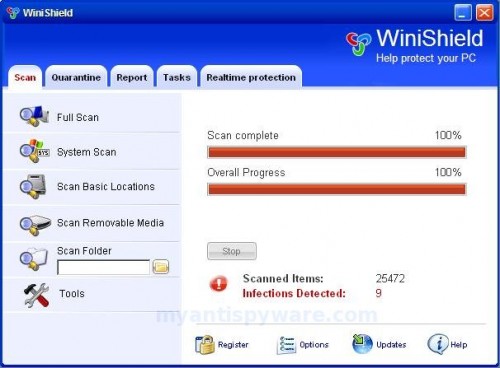WiniShield is a rogue antispyware program that does not offer any protection to computer and uses exaggerated scan results as a method of scaring you into buying the software! During installation, WiniShield will be set to start automatically when you start your PC. Once running, it will begin to scan your PC and list a lot of infections. All of these infections are fake or exaggerated, so you can safely ignore them.
While WiniShield is running your computer will display nag screens and fake security alerts from your windows taskbar. Computer users are urged to avoid purchasing this bogus program! WiniShield is designed only for one: to trick you into buying the software. Instead of doing so, use these WiniShield removal instructions below in order to remove this infection and any associated malware from your computer.
Symptoms in a HijackThis Log
O4 – HKCU\..\Run: [WiniShield] C:\Program Files\WiniShield Software\WiniShield\WiniShield.exe -min
O23 – Service: WiniShield Security Service (WiniShieldSvc) – Unknown owner – C:\Program Files\WiniShield Software\WiniShield\WiniShieldSvc.exe
Use the following instructions to remove WiniShield (Uninstall instructions)
Download MalwareBytes Anti-malware (MBAM). Close all programs and Windows on your computer.
Double Click mbam-setup.exe to install the application. When the installation begins, keep following the prompts in order to continue with the installation process. Do not make any changes to default settings and when the program has finished installing, make sure a checkmark is placed next to Update Malwarebytes’ Anti-Malware and Launch Malwarebytes’ Anti-Malware, then click Finish.
If an update is found, it will download and install the latest version.
Once the program has loaded you will see window similar to the one below.

Malwarebytes Anti-Malware Window
Select Perform Quick Scan, then click Scan, it will start scanning your computer for WiniShield infection. This procedure can take some time, so please be patient.
When the scan is complete, click OK, then Show Results to view the results. You will see a list of infected items similar as shown below. Note: list of infected items may be different than what is shown in the image below.
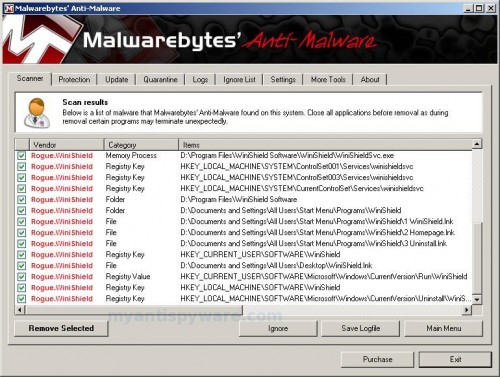
Malwarebytes Anti-malware, list of infected items
Make sure that everything is checked, and click Remove Selected for start WiniShield removal process. When disinfection is completed, a log will open in Notepad and you may be prompted to Restart.
Note: if you need help with the instructions, then post your questions in our Spyware Removal forum.
WiniShield creates the following files and folders
C:\Program Files\WiniShield Software\WiniShield
C:\Program Files\WiniShield Software
C:\Documents and Settings\All Users\Start Menu\Programs\WiniShield
C:\Program Files\WiniShield Software\WiniShield\WiniShield.exe
C:\Program Files\WiniShield Software\WiniShield\data.bin
C:\Program Files\WiniShield Software\WiniShield\license.txt
C:\Program Files\WiniShield Software\WiniShield\uninstall.exe
C:\Program Files\WiniShield Software\WiniShield\WiniShieldSvc.exe
C:\Documents and Settings\All Users\Start Menu\Programs\WiniShield\1 WiniShield.lnk
C:\Documents and Settings\All Users\Start Menu\Programs\WiniShield\2 Homepage.lnk
C:\Documents and Settings\All Users\Start Menu\Programs\WiniShield\3 Uninstall.lnk
C:\Documents and Settings\All Users\Desktop\WiniShield.lnk
WiniShield creates the following registry keys and values
HKEY_LOCAL_MACHINE\SYSTEM\ControlSet001\Services\winishieldsvc
HKEY_LOCAL_MACHINE\SYSTEM\ControlSet003\Services\winishieldsvc
HKEY_LOCAL_MACHINE\SYSTEM\CurrentControlSet\Services\winishieldsvc
HKEY_CURRENT_USER\SOFTWARE\WiniShield
HKEY_LOCAL_MACHINE\SOFTWARE\WiniShield
HKEY_LOCAL_MACHINE\SOFTWARE\Microsoft\Windows\CurrentVersion\Uninstall\WiniShield
HKEY_CURRENT_USER\SOFTWARE\Microsoft\Windows\CurrentVersion\Run\WiniShield