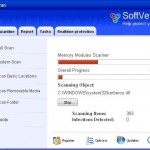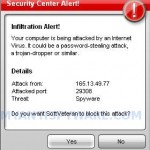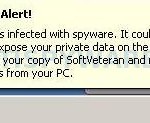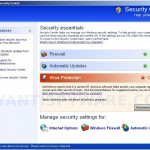SoftVeteran is a new rogue antispyware program from WiniGuard family as SoftCop. It is installed through the use of trojans. When the trojan is run, it will create a lot of harmless files with random names and will download and install SoftVeteran onto your PC. Also the trojan will set SoftVeteran to run automatically every time, when you start your computer. When SoftVeteran is installed and run, it will perform a scan of your computer and list previously created files as threats that will not be fixed unless you first purchase the software. All of these threats are fake, so you can safely ignore them.
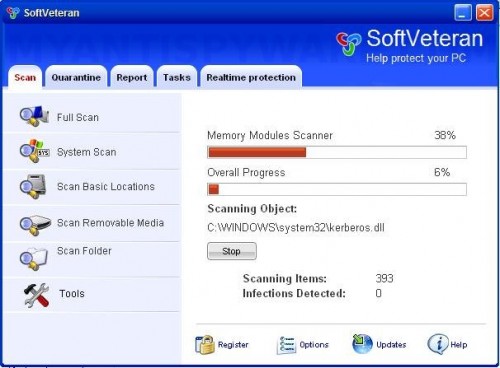
SoftVeteran
While SoftVeteran is running, it will display nag screens, fake security alerts and notifications from Windows task bar. Like scan false results, these alerts and warnings are all fake and should be ignored. Also SoftVeteran will show a fake Windows Security Center. All alerts and fake Windows Security Center will suggest you purchase SoftVeteran to protect yourself. Please do not be fooled into buying it. Instead of doing so, follow these SoftVeteran removal instructions below in order to remove this infection and any associated malware from your computer for free.
More SoftVeteran screen shoots
Symptoms in a HijackThis Log
O4 – HKCU\..\Run: [fwo3.tmp.exe] C:\WINDOWS\system32\fwo3.tmp.exe
O4 – HKCU\..\Run: [SoftVeteran] C:\Program Files\SoftVeteran Software\SoftVeteran\SoftVeteran.exe -min
Use the following instructions to remove SoftVeteran (Uninstall instructions)
Download MalwareBytes Anti-malware (MBAM). Close all programs and Windows on your computer.
Double Click mbam-setup.exe to install the application. When the installation begins, keep following the prompts in order to continue with the installation process. Do not make any changes to default settings and when the program has finished installing, make sure a checkmark is placed next to Update Malwarebytes’ Anti-Malware and Launch Malwarebytes’ Anti-Malware, then click Finish.
If an update is found, it will download and install the latest version.
Once the program has loaded you will see window similar to the one below.

Malwarebytes Anti-Malware Window
Select Perform Quick Scan, then click Scan, it will start scanning your computer for SoftVeteran infection. This procedure can take some time, so please be patient.
When the scan is complete, click OK, then Show Results to view the results. You will see a list of infected items similar as shown below. Note: list of infected items may be different than what is shown in the image below.

Malwarebytes Anti-malware, list of infected items
Make sure that everything is checked, and click Remove Selected for start SoftVeteran removal process. When disinfection is completed, a log will open in Notepad and you may be prompted to Restart.
Note: if you need help with the instructions, then post your questions in our Spyware Removal forum.
SoftVeteran creates the following files and folders
C:\WINDOWS\system32\fwo3.tmp.exe
C:\Documents and Settings\All Users\Start Menu\Programs\SoftVeteran\1 SoftVeteran.lnk
C:\Documents and Settings\All Users\Start Menu\Programs\SoftVeteran\2 Homepage.lnk
C:\Documents and Settings\All Users\Start Menu\Programs\SoftVeteran\3 Uninstall.lnk
C:\Program Files\SoftVeteran Software\SoftVeteran\SoftVeteran.exe
C:\Program Files\SoftVeteran Software\SoftVeteran\uninstall.exe
C:\Documents and Settings\All Users\Desktop\SoftVeteran.LNK
SoftVeteran creates the following registry keys and values
HKEY_LOCAL_MACHINE\SOFTWARE\Microsoft\Windows\CurrentVersion\Uninstall\SoftVeteran
HKEY_LOCAL_MACHINE\SOFTWARE\SoftVeteran
HKEY_CURRENT_USER\SOFTWARE\SoftVeteran
HKEY_CURRENT_USER\SOFTWARE\Microsoft\Windows\CurrentVersion\Run\fwo3.tmp.exe
HKEY_CURRENT_USER\SOFTWARE\Microsoft\Windows\CurrentVersion\Run\SoftVeteran