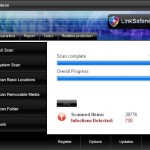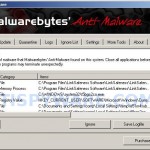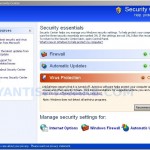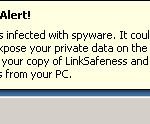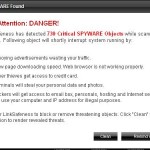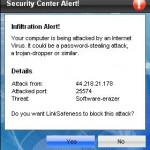LinkSafeness is a rogue antispyware program. It is installed from fake online malware scanners that called “LinkSafeness Online Protection”. This fake scanner stats that the computer is infected with a lot of malware and you must install a software to clean your computer. Do not download and install it, the software is a trojan. Once installed, it will download and install LinkSafeness on to your computer. Also the trojan will do:
1. register LinkSafeness in the Windows registry to run automatically when Windows loads.
2. create a lot of harmless files with random names in Windows and Windows\System32 folders, which later during the scan, LinkSafeness will determine as trojans and spyware.
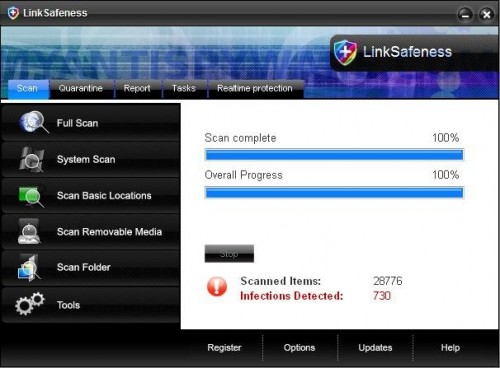
LinkSafeness
When LinkSafeness is started, it will perform a scan of your computer and list previously created files as infections to scare you into thinking that your computer is infected. All of these files are harmless and cannot harm your computer. The rogue uses the false scan results as method to trick you to buy the paid version of the software.
The same trojan that installs LinkSafeness will also install a trojan FakeAlert. The trojan will display fake Windows Security Center, nag screens, fake security alerts, notifications from Windows task bar and other pop-ups. An example:
Spyware Alert!
Your computer is infected with spyware. It could damage your
critical files or expose your private data on the Internet. Click
here to register your copy of LinkSafeness and remove
spyware threats from your PC.
However, these warnings are all fake! You should ignore all the warnings and false scan results that the rogue shows you and remove it from your computer. Use these free instructions below to remove LinkSafeness and any associated malware from your computer.
More THREATNAME screen shoots
Symptoms in a HijackThis Log
O4 – HKCU\..\Run: [t5bgc2co.exe] C:\WINDOWS\system32\t5bgc2co.exe
O4 – HKCU\..\Run: [LinkSafeness] C:\Program Files\LinkSafeness Software\LinkSafeness\LinkSafeness.exe -min
Use the following instructions to remove LinkSafeness (Uninstall instructions)
Download MalwareBytes Anti-malware (MBAM). Close all programs and Windows on your computer.
Double Click mbam-setup.exe to install the application. When the installation begins, keep following the prompts in order to continue with the installation process. Do not make any changes to default settings and when the program has finished installing, make sure a checkmark is placed next to Update Malwarebytes’ Anti-Malware and Launch Malwarebytes’ Anti-Malware, then click Finish.
If an update is found, it will download and install the latest version.
Once the program has loaded you will see window similar to the one below.

Malwarebytes Anti-Malware Window
Select Perform Quick Scan, then click Scan, it will start scanning your computer for LinkSafeness infection. This procedure can take some time, so please be patient.
When the scan is complete, click OK, then Show Results to view the results. You will see a list of infected items similar as shown below. Note: list of infected items may be different than what is shown in the image below.
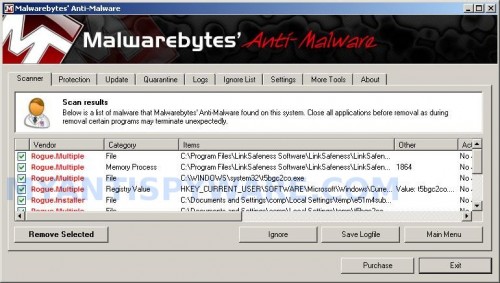
Malwarebytes Anti-malware, list of infected items
Make sure that everything is checked, and click Remove Selected for start LinkSafeness removal process. When disinfection is completed, a log will open in Notepad and you may be prompted to Restart.
Note: if you need help with the instructions, then post your questions in our Spyware Removal forum.
LinkSafeness creates the following files and folders
C:\Documents and Settings\All Users\Start Menu\Programs\LinkSafeness
C:\Program Files\LinkSafeness Software
C:\Program Files\LinkSafeness Software\LinkSafeness
C:\Program Files\LinkSafeness Software\LinkSafeness\LinkSafeness.exe
C:\WINDOWS\system32\t5bgc2co.exe
C:\Documents and Settings\All Users\Start Menu\Programs\LinkSafeness\1 LinkSafeness.lnk
C:\Documents and Settings\All Users\Start Menu\Programs\LinkSafeness\2 Homepage.lnk
C:\Documents and Settings\All Users\Start Menu\Programs\LinkSafeness\3 Uninstall.lnk
C:\Program Files\LinkSafeness Software\LinkSafeness\uninstall.exe
C:\Documents and Settings\All Users\Desktop\LinkSafeness.lnk
LinkSafeness creates the following registry keys and values
HKEY_LOCAL_MACHINE\SOFTWARE\Microsoft\Windows\CurrentVersion\Uninstall\LinkSafeness
HKEY_LOCAL_MACHINE\SOFTWARE\LinkSafeness
HKEY_CURRENT_USER\SOFTWARE\LinkSafeness
HKEY_CURRENT_USER\SOFTWARE\Microsoft\Windows\CurrentVersion\Run\t5bgc2co.exe
HKEY_CURRENT_USER\SOFTWARE\Microsoft\Windows\CurrentVersion\Run\LinkSafeness