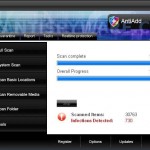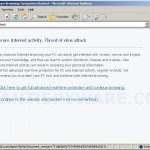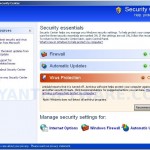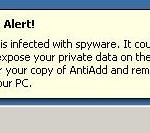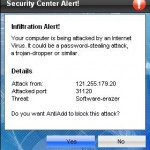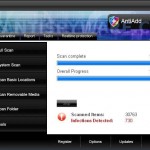 AntiAdd is a rogue antispyware program that distributed through the use of trojans. When the trojan is installed, it will install AntiAdd and create a lot of files with random names in Windows and Windows\System32 folders, which are actually harmless but will be later “detected” by AntiAdd as infections. The trojan will also set AntiAdd to run automatically each time you login to Windows.
AntiAdd is a rogue antispyware program that distributed through the use of trojans. When the trojan is installed, it will install AntiAdd and create a lot of files with random names in Windows and Windows\System32 folders, which are actually harmless but will be later “detected” by AntiAdd as infections. The trojan will also set AntiAdd to run automatically each time you login to Windows.
When running, AntiAdd will perform a scan that reports numerous infections to make you think that your computer is infected with trojans, spyware and other malware. Important to know that all of these infections are fake. The program is incapable to detect any computer threats. So you can safely ignore all that AntiAdd gives you.
What is more, the same trojan that installs AntiAdd will download and install a trojan fake alert. The trojan will display fake Windows Security Center and fake security alerts from Windows task bar. An example:
Spyware Alert!
Your computer is infected with spyware. It could damage your
critical files or expose your private data on the Internet. Click
here to register your copy of AntiAdd and remove
spyware threats from your PC.
The trojan will also hijack Internet Explorer so that when you are surfing the Internet you will be shown an “Reported insecure browsing: Navigation blocked” page. Of course, all of these alerts and suggestions are fake and like scan false results should be ignored!
As you can see, AntiAdd is a fake security tool that designed only for one to trick you into buying the software! Instead of doing so, use these removal instructions below in order to remove AntiAdd and any associated malware from your computer for free.
More screen shoots of AntiAdd
Symptoms in a HijackThis Log
O4 – HKCU\..\Run: [3adfj9ba.exe] C:\WINDOWS\system32\3adfj9ba.exe
O4 – HKCU\..\Run: [AntiAdd.exe] C:\Program Files\AntiAdd Software\AntiAdd\AntiAdd.exe
Use the following instructions to remove AntiAdd (Uninstall instructions)
Download MalwareBytes Anti-malware (MBAM). Close all programs and Windows on your computer.
Double Click mbam-setup.exe to install the application. When the installation begins, keep following the prompts in order to continue with the installation process. Do not make any changes to default settings and when the program has finished installing, make sure a checkmark is placed next to Update Malwarebytes’ Anti-Malware and Launch Malwarebytes’ Anti-Malware, then click Finish.
If an update is found, it will download and install the latest version.
Once the program has loaded you will see window similar to the one below.

Malwarebytes Anti-Malware Window
Select Perform Quick Scan, then click Scan, it will start scanning your computer for AntiAdd infection. This procedure can take some time, so please be patient.
When the scan is complete, click OK, then Show Results to view the results. You will see a list of infected items similar as shown below. Note: list of infected items may be different than what is shown in the image below.
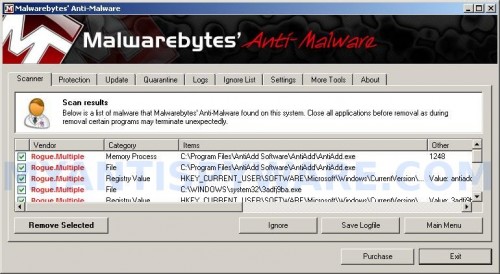
Malwarebytes Anti-malware, list of infected items
Make sure that everything is checked, and click Remove Selected for start AntiAdd removal process. When disinfection is completed, a log will open in Notepad and you may be prompted to Restart.
Note: if you need help with the instructions, then post your questions in our Spyware Removal forum.
AntiAdd creates the following files and folders
C:\Program Files\AntiAdd Software\AntiAdd
C:\Program Files\AntiAdd Software
C:\Documents and Settings\All Users\Start Menu\Programs\AntiAdd
C:\Documents and Settings\All Users\Start Menu\Programs\AntiAdd\1 AntiAdd.lnk
C:\Program Files\AntiAdd Software\AntiAdd\uninstall.exe
C:\Documents and Settings\All Users\Start Menu\Programs\AntiAdd\3 Uninstall.lnk
C:\Documents and Settings\All Users\Start Menu\Programs\AntiAdd\2 Homepage.lnk
C:\Documents and Settings\All Users\Desktop\AntiAdd.LNK
C:\Program Files\AntiAdd Software\AntiAdd\AntiAdd.exe
C:\WINDOWS\system32\3adfj9ba.exe
AntiAdd creates the following registry keys and values
HKEY_CURRENT_USER\SOFTWARE\AntiAdd
HKEY_LOCAL_MACHINE\SOFTWARE\Microsoft\Windows\CurrentVersion\Uninstall\AntiAdd
HKEY_LOCAL_MACHINE\SOFTWARE\AntiAdd
HKEY_CURRENT_USER\SOFTWARE\Microsoft\Windows\CurrentVersion\Run\AntiAdd.exe
HKEY_CURRENT_USER\SOFTWARE\Microsoft\Windows\CurrentVersion\Run\3adfj9ba.exe