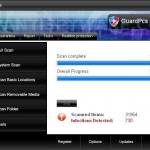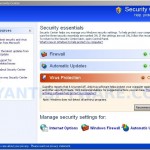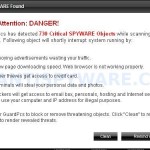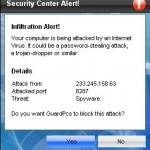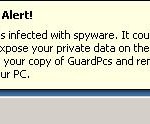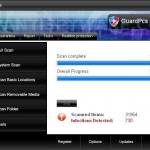 GuardPcs is a rogue antispyware program. It is usually distributed through the use of trojans that come from fake online malware scanners or misleading websites that ask users to download a fake codec or an update of Adobe Flash Player needed to view a video online.
GuardPcs is a rogue antispyware program. It is usually distributed through the use of trojans that come from fake online malware scanners or misleading websites that ask users to download a fake codec or an update of Adobe Flash Player needed to view a video online.
When the trojan is installed, it will download and install GuardPcs onto your computer and will register it in the Windows registry to run automatically. Furthermore, the trojan will create numerous files with random names that made to appear as infections, but in reality all of them are harmless.
Once running, GuardPcs will simulate a system scan and reports a lot of worms, trojans and viruses. Important to known, all of these threats are fake, the rogue lists previously created files as threats to make you think that your computer in danger. However, you should ignore the scan results!
What is more, the trojan that installs GuardPcs will also install a variant of trojan FakeAlert. When the trojan is installed, it will show a fake Windows Security Center and a lot of fake spyware alerts and nag screens. An example:
Spyware Alert!
Your computer is infected with spyware. It could damage your
critical files or expose your private data on the Internet. Click
here to register your copy of GuardPcs and remove spyware
threats from your PC.
Like false scan results, all of these alerts are fake and you should ignore them! As you can see, GuardPcs created with one purpose, to trick you into purchasing so-called “full” version of the program. If you find that your system is infected with this malware, then most importantly, do not purchase it! Instead, uninstall GuardPcs from your PC as soon as possible. Please follow the guidelines below to remove this infection for free.
More screen shoots of GuardPcs
Symptoms in a HijackThis Log
O4 – HKCU\..\Run: [
Spyware software are surreptitiously installed on user`s computer to collect information about computer’s configuration, user`s private information, user’s activity without his consent. Spyware may also change Windows settings, download and install other malicious programs without the user’s knowledge.
.exeO4 – HKCU\..\Run: [GuardPcs.exe] C:\Program Files\GuardPcs Software\GuardPcs\GuardPcs.exe
Use the following instructions to remove GuardPcs (Uninstall instructions)
Download MalwareBytes Anti-malware (MBAM). Once downloaded, close all programs and windows on your computer.
Double-click on the icon on your desktop named mbam-setup.exe. This will start the installation of MalwareBytes Anti-malware onto your computer. When the installation begins, keep following the prompts in order to continue with the installation process. Do not make any changes to default settings and when the program has finished installing, make sure a checkmark is placed next to “Update Malwarebytes’ Anti-Malware” and Launch “Malwarebytes’ Anti-Malware”. Then click Finish.
MalwareBytes Anti-malware will now automatically start and you will see a message stating that you should update the program before performing a scan. If an update is found, it will download and install the latest version.
As MalwareBytes Anti-malware will automatically update itself after the install, you can press the OK button to close that box and you will now be at the main menu. You will see window similar to the one below.

Malwarebytes Anti-Malware Window
Make sure the “Perform quick scan” option is selected and then click on the Scan button to start scanning your computer for GuardPcs infection. This procedure can take some time, so please be patient.
When the scan is finished a message box will appear that it has completed scanning successfully. Click OK. Now click “Show Results”. You will see a list of infected items similar as shown below.
Note: list of infected items may be different than what is shown in the image below.
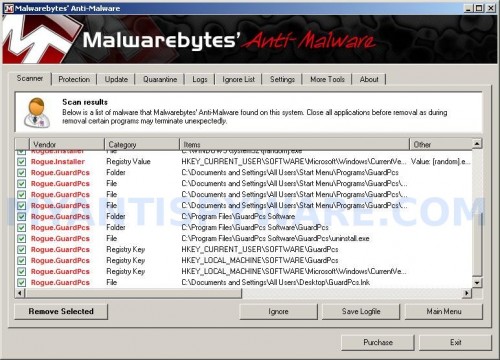
Malwarebytes Anti-malware, list of infected items
Make sure all entries have a checkmark at their far left and click “Remove Selected” button to remove GuardPcs. MalwareBytes Anti-malware will now remove all of associated GuardPcs files and registry keys and add them to the programs’ quarantine. When MalwareBytes Anti-malware has finished removing the infection, a log will open in Notepad and you may be prompted to Restart.
Note: if you need help with the instructions, then post your questions in our Spyware Removal forum.
GuardPcs creates the following files and folders
C:\Documents and Settings\All Users\Start Menu\Programs\GuardPcs
C:\Program Files\GuardPcs Software
C:\Program Files\GuardPcs Software\GuardPcs
C:\Program Files\GuardPcs Software\GuardPcs\GuardPcs.exe
C:\WINDOWS\system32\
Spyware software are surreptitiously installed on user`s computer to collect information about computer’s configuration, user`s private information, user’s activity without his consent. Spyware may also change Windows settings, download and install other malicious programs without the user’s knowledge.
.exeC:\Documents and Settings\All Users\Start Menu\Programs\GuardPcs\1 GuardPcs.lnk
C:\Documents and Settings\All Users\Start Menu\Programs\GuardPcs\2 Homepage.lnk
C:\Documents and Settings\All Users\Start Menu\Programs\GuardPcs\3 Uninstall.lnk
C:\Program Files\GuardPcs Software\GuardPcs\uninstall.exe
C:\Documents and Settings\All Users\Desktop\GuardPcs.lnk
GuardPcs creates the following registry keys and values
HKEY_CURRENT_USER\SOFTWARE\GuardPcs
HKEY_LOCAL_MACHINE\SOFTWARE\GuardPcs
HKEY_LOCAL_MACHINE\SOFTWARE\Microsoft\Windows\CurrentVersion\Uninstall\GuardPcs
HKEY_CURRENT_USER\SOFTWARE\Microsoft\Windows\CurrentVersion\Run\guardpcs.exe
HKEY_CURRENT_USER\SOFTWARE\Microsoft\Windows\CurrentVersion\Run\