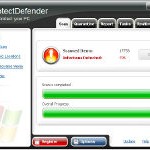 ProtectDefender is not a legitimate security tool. It is a rogue antispyware program that installed through the use of trojans that pretend to be flash player updates or even video codecs required to watch a video online.
ProtectDefender is not a legitimate security tool. It is a rogue antispyware program that installed through the use of trojans that pretend to be flash player updates or even video codecs required to watch a video online.
When the trojan is started, it will download and install ProtectDefender onto your computer and register it in the Windows registry to run automatically when Windows loads. The trojan will also create a lot of files with random names, which are actually harmless but will be later, during the scan, “detected” by ProtectDefender as worms, spyware and malware. However, this is a scam! All of these “infections” cannot harm you computer, ProtectDefender only imitates system scan to scare you into thinking that your computer in danger!
The same trojan that installs ProtectDefender will install a trojan FakeAlert. When the trojan is started, it will display a screen that looks like legitimate Windows Security Center and numerous nag screens and fake security notifications. Of course, all of these alerts and nag screens are fake and like false scan results is supposed to trick you into purchasing so-called “full” version of ProtectDefender.
As you can see, ProtectDefender is scam and should be removed from your computer upon detection. If you find that your computer is infected with this malware, please use the removal guide below to remove ProtectDefender from your computer for free.
Symptoms in a HijackThis Log
O4 – HKLM\..\Run: [ProtectDefender] C:\Program Files\ProtectDefender Software\ProtectDefender\ProtectDefender.exe -min
Use the following instructions to remove ProtectDefender (Uninstall instructions)
Download MalwareBytes Anti-malware (MBAM). Once downloaded, close all programs and windows on your computer.
Double-click on the icon on your desktop named mbam-setup.exe. This will start the installation of MalwareBytes Anti-malware onto your computer. When the installation begins, keep following the prompts in order to continue with the installation process. Do not make any changes to default settings and when the program has finished installing, make sure a checkmark is placed next to “Update Malwarebytes’ Anti-Malware” and Launch “Malwarebytes’ Anti-Malware”. Then click Finish.
MalwareBytes Anti-malware will now automatically start and you will see a message stating that you should update the program before performing a scan. If an update is found, it will download and install the latest version.
As MalwareBytes Anti-malware will automatically update itself after the install, you can press the OK button to close that box and you will now be at the main menu. You will see window similar to the one below.

Malwarebytes Anti-Malware Window
Make sure the “Perform quick scan” option is selected and then click on the Scan button to start scanning your computer for ProtectDefender infection. This procedure can take some time, so please be patient.
When the scan is finished a message box will appear that it has completed scanning successfully. Click OK. Now click “Show Results”. You will see a list of infected items similar as shown below.
Note: list of infected items may be different than what is shown in the image below.

Malwarebytes Anti-malware, list of infected items
Make sure all entries have a checkmark at their far left and click “Remove Selected” button to remove ProtectDefender. MalwareBytes Anti-malware will now remove all of associated ProtectDefender files and registry keys and add them to the programs’ quarantine. When MalwareBytes Anti-malware has finished removing the infection, a log will open in Notepad and you may be prompted to Restart.
Note: if you need help with the instructions, then post your questions in our Spyware Removal forum.
ProtectDefender creates the following files and folders
C:\Program Files\ProtectDefender Software
C:\Program Files\ProtectDefender Software\ProtectDefender
C:\Program Files\ProtectDefender Software\ProtectDefender\ProtectDefender.exe
C:\Program Files\ProtectDefender Software\ProtectDefender\uninstall.exe
ProtectDefender creates the following registry keys and values
HKEY_LOCAL_MACHINE\SOFTWARE\Microsoft\Windows\CurrentVersion\Uninstall\ProtectDefender
HKEY_LOCAL_MACHINE\SOFTWARE\ProtectDefender
HKEY_CURRENT_USER\Software\ProtectDefender
HKEY_CURRENT_USER\SOFTWARE\Microsoft\Windows\CurrentVersion\Run\ProtectDefender












