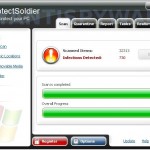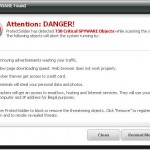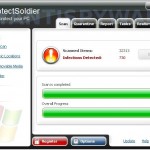 ProtectSoldier is a rogue antispyware program from WiniGuard family as APcSecure, ProtectDefender, etc. The rogue is usually promoted and installed through the use of trojans that may come from fake online malware scanners or misleading websites that supposedly provide free videos.
ProtectSoldier is a rogue antispyware program from WiniGuard family as APcSecure, ProtectDefender, etc. The rogue is usually promoted and installed through the use of trojans that may come from fake online malware scanners or misleading websites that supposedly provide free videos.
When the trojan is downloaded and started, it will download and install ProtectSoldier onto your computer. The trojan will also configure the rogue to run automatically when Windows starts and will drop a lot of files with random names (22874hacztoo933d.bin , 169fthzef3596.exe, …) in Windows folder. All of these files cannot harm your computer, but ProtectSoldier labels them as infections and it won’t remove those infections unless you purchase this fake antispyware. Of course, this is a scam. The scan results are false and you may safety ignore them.
Furthermore, the same trojan that installs ProtectSoldier will download and install a variant of trojan FakeAlert. When the trojan is running, you will see a screen that looks like Windows Security Center and a lot of security alerts from Windows task bar. Of course, all of these alerts are fake and like false scan results should be ignored! ProtectSoldier is unable to detect or remove any infections nor will be protect you from legitimate future threats. It is created with one purpose to trick you into purchasing so-called “full” version of the software.
If you find that your computer is infected with this malware, please use the removal guide below to remove ProtectSoldier from your PC for free.
More screen shoots of ProtectSoldier
Symptoms in a HijackThis Log
O4 – HKLM\..\Run: [ProtectSoldier] “C:\Program Files\ProtectSoldier Software\ProtectSoldier\ProtectSoldier.exe” -min
Use the following instructions to remove ProtectSoldier (Uninstall instructions)
Download MalwareBytes Anti-malware (MBAM). Close all programs and Windows on your computer.
Double Click mbam-setup.exe to install the application. When the installation begins, keep following the prompts in order to continue with the installation process. Do not make any changes to default settings and when the program has finished installing, make sure a checkmark is placed next to Update Malwarebytes’ Anti-Malware and Launch Malwarebytes’ Anti-Malware, then click Finish.
If an update is found, it will download and install the latest version.
Once the program has loaded you will see window similar to the one below.

Malwarebytes Anti-Malware Window
Select Perform Quick Scan, then click Scan, it will start scanning your computer for ProtectSoldier infection. This procedure can take some time, so please be patient.
When the scan is complete, click OK, then Show Results to view the results. You will see a list of infected items similar as shown below. Note: list of infected items may be different than what is shown in the image below.
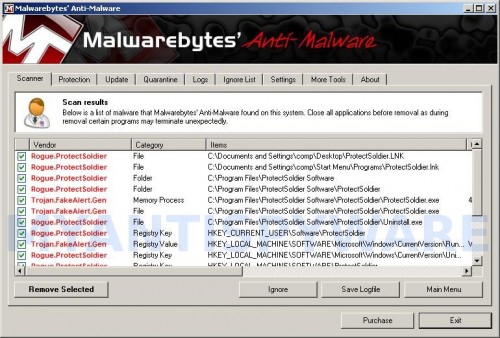
Malwarebytes Anti-malware, list of infected items
Make sure that everything is checked, and click Remove Selected for start ProtectSoldier removal process. When disinfection is completed, a log will open in Notepad and you may be prompted to Restart.
Note: if you need help with the instructions, then post your questions in our Spyware Removal forum.
ProtectSoldier creates the following files and folders
C:\Program Files\ProtectSoldier Software
C:\Program Files\ProtectSoldier Software\ProtectSoldier
C:\Documents and Settings\comp\Desktop\ProtectSoldier.LNK
C:\Documents and Settings\comp\Start Menu\Programs\ProtectSoldier.lnk
C:\Program Files\ProtectSoldier Software\ProtectSoldier\ProtectSoldier.exe
C:\Program Files\ProtectSoldier Software\ProtectSoldier\Uninstall.exe
ProtectSoldier creates the following registry keys and values
HKEY_CURRENT_USER\Software\ProtectSoldier
HKEY_LOCAL_MACHINE\SOFTWARE\Microsoft\Windows\CurrentVersion\Uninstall\ProtectSoldier
HKEY_LOCAL_MACHINE\SOFTWARE\ProtectSoldier
HKEY_LOCAL_MACHINE\SOFTWARE\Microsoft\Windows\CurrentVersion\Run\protectsoldier