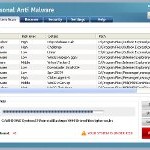 Personal Anti Malware also known as Personal Anti Malware Center is a rogue antispyware program from the same family of malware as Antivirus`09. The fake antispyware uses trojans to install itself. When the trojan is started, it will download and install Personal Anti Malware onto your computer.
Personal Anti Malware also known as Personal Anti Malware Center is a rogue antispyware program from the same family of malware as Antivirus`09. The fake antispyware uses trojans to install itself. When the trojan is started, it will download and install Personal Anti Malware onto your computer.
During installation, the rogue will register itself in the Windows registry to run automatically when Windows loads. Once installed, Personal Anti Malware will perform a system scan and label legitimate Windows files as infections (malware, trojans, worms, etc). It hopes that you will then purchase a full version of the program. Important to know, all of these reported infections are fake and all of these “infected” files are clean. So you can safely ignore all that Personal Anti Malware gives you.
What is more, while Personal Anti Malware is running, it will display numerous fake security notifications from Windows task bar. The program will also install a troajn sysshield.exe that will display an Anti Malware Security Center, which will recommend you register Personal Anti Malware in order to protect your computer. However, all of these security alert and the information in Anti Malware Security Center are fake and like false scan results should be ignored!
As you can see, Personal Anti Malware is a totally scam, which created with one purpose to scare you into purchasing so-called “full” version of the program. Most important do not purchase it! Please use the removal guide below in order to remove Personal Anti Malware and any associated malware from your computer for free.
Symptoms in a HijackThis Log
O4 – HKCU\..\Run: [Personal Anti Malware] C:\Program Files\Personal Anti Malware\PAM.exe
O4 – HKCU\..\Run: [Windows applications server] C:\Program Files\Personal Anti Malware\SysShield.exe
Use the following instructions to remove Personal Anti Malware (Uninstall instructions)
Download MalwareBytes Anti-malware (MBAM). Once downloaded, close all programs and windows on your computer.
Double-click on the icon on your desktop named mbam-setup.exe. This will start the installation of MalwareBytes Anti-malware onto your computer. When the installation begins, keep following the prompts in order to continue with the installation process. Do not make any changes to default settings and when the program has finished installing, make sure a checkmark is placed next to “Update Malwarebytes’ Anti-Malware” and Launch “Malwarebytes’ Anti-Malware”. Then click Finish.
MalwareBytes Anti-malware will now automatically start and you will see a message stating that you should update the program before performing a scan. If an update is found, it will download and install the latest version.
As MalwareBytes Anti-malware will automatically update itself after the install, you can press the OK button to close that box and you will now be at the main menu. You will see window similar to the one below.

Malwarebytes Anti-Malware Window
Make sure the “Perform quick scan” option is selected and then click on the Scan button to start scanning your computer for Personal Anti Malware infection. This procedure can take some time, so please be patient.
When the scan is finished a message box will appear that it has completed scanning successfully. Click OK. Now click “Show Results”. You will see a list of infected items similar as shown below.
Note: list of infected items may be different than what is shown in the image below.

Malwarebytes Anti-malware, list of infected items
Make sure all entries have a checkmark at their far left and click “Remove Selected” button to remove Personal Anti Malware. MalwareBytes Anti-malware will now remove all of associated Personal Anti Malware files and registry keys and add them to the programs’ quarantine. When MalwareBytes Anti-malware has finished removing the infection, a log will open in Notepad and you may be prompted to Restart.
Note 1: if you can not download, install, run or update Malwarebytes Anti-malware, then follow the steps: Malwarebytes won`t install, run or update – How to fix it.
Note 2: if you need help with the instructions, then post your questions in our Spyware Removal forum.
Note 3:Your current antispyware and antivirus software let the infection through ? Then you may want to consider purchasing the FULL version of MalwareBytes Anti-malware to protect your computer in the future.
Personal Anti Malware creates the following files and folders
C:\Documents and Settings\All Users\Personal Anti Malware
C:\Program Files\Personal Anti Malware
C:\Program Files\Personal Anti Malware\bitmaps
C:\Program Files\Personal Anti Malware\bitmaps\nagsr
C:\Program Files\Personal Anti Malware\bitmaps\payment
C:\Program Files\Personal Anti Malware\bitmaps\tray
C:\Program Files\Personal Anti Malware\bitmaps\windows
C:\Program Files\Personal Anti Malware\bitmaps\windows\options
C:\Program Files\Personal Anti Malware\bitmaps\windows\Recover
C:\Program Files\Personal Anti Malware\bitmaps\windows\Security
C:\Program Files\Personal Anti Malware\bitmaps\windows\sustemscan
C:\Documents and Settings\All Users\Start Menu\Personal Anti Malware\Personal Anti Malware.lnk
C:\Documents and Settings\All Users\Start Menu\Personal Anti Malware\Support.lnk
%UserProfile%\Desktop\Personal Anti Malware.lnk
C:\Program Files\Personal Anti Malware\add.exe
C:\Program Files\Personal Anti Malware\AVP_Update.exe
C:\Program Files\Personal Anti Malware\PAM.exe
C:\Program Files\Personal Anti Malware\SysShield.exe
Personal Anti Malware creates the following registry keys and values
HKEY_CURRENT_USER\Software\AV2009
HKEY_CURRENT_USER\Software\AVP09
HKEY_CURRENT_USER\Software\Microsoft\Windows\CurrentVersion\Run | Personal Anti Malware
HKEY_CURRENT_USER\Software\Microsoft\Windows\CurrentVersion\Run | Windows applications server
HKEY_LOCAL_MACHINE\SOFTWARE\Microsoft\Windows\CurrentVersion\Internet Settings\User Agent\Post Platform | AVP09











