 Smart Security also known as SmartSecurity is a rogue antispyware program. It is a clone of Security Tool, which also is a rogue antispyware application. Smart Security is promoted and installed through the use of malware that come from various misleading websites that ask users to install a fake codec or a flash update needed to watch a video online.
Smart Security also known as SmartSecurity is a rogue antispyware program. It is a clone of Security Tool, which also is a rogue antispyware application. Smart Security is promoted and installed through the use of malware that come from various misleading websites that ask users to install a fake codec or a flash update needed to watch a video online.
During installation, Smart Security will register itself in the Windows registry to run automatically every time, when you start your computer. Once running, the rogue will simulate a scan of your computer and reports a variety of infections that can not be removed unless you pay for a paid version of the rogue. However, this is a scam, because Smart Security is unable to detect or remove any infections. So you can safely ignore the false scan results.
What is more, while Smart Security is running you will be shown a lot of popups, nag screens and fake security alerts from Windows task bar. Of course, all of these warnings and alerts are fake and like false scan results supposed to scare you into purchasing so-called full version of the program. So you can safely ignore all that Smart Security gives you.
As you can see, Smart Security is scam and designed only for one – to trick you into buying the software. If you find that your computer is infected with this malware, then be quick and take effort to uninstall it immediately. Use the removal guide below to remove Smart Security from your computer for free.
Symptoms in a HijackThis Log
O4 – HKCU\..\Run: [SmartSecurity] C:\Program Files\Smart Security\SmartSecurity.exe
Use the following instructions to remove Smart Security (Uninstall instructions)
Read the article: How to reboot computer in Safe mode and reboot your computer in the Safe mode with networking.
Download MalwareBytes Anti-malware (MBAM). Close all programs and Windows on your computer.
Double Click mbam-setup.exe to install the application. When the installation begins, keep following the prompts in order to continue with the installation process. Do not make any changes to default settings and when the program has finished installing, make sure a checkmark is placed next to Update Malwarebytes’ Anti-Malware and Launch Malwarebytes’ Anti-Malware, then click Finish.
If an update is found, it will download and install the latest version.
Once the program has loaded you will see window similar to the one below.

Malwarebytes Anti-Malware Window
Select Perform Quick Scan, then click Scan, it will start scanning your computer for Smart Security infection. This procedure can take some time, so please be patient.
When the scan is complete, click OK, then Show Results to view the results. You will see a list of infected items similar as shown below. Note: list of infected items may be different than what is shown in the image below.
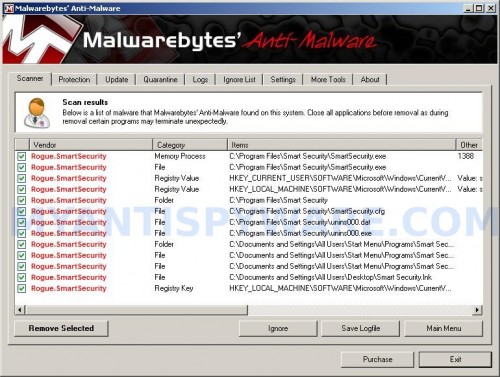
Malwarebytes Anti-malware, list of infected items
Make sure that everything is checked, and click Remove Selected for start Smart Security removal process. When disinfection is completed, a log will open in Notepad and you may be prompted to Restart.
Note: if you need help with the instructions, then post your questions in our Spyware Removal forum.
Smart Security creates the following files and folders
C:\Program Files\Smart Security
C:\Program Files\Smart Security\SmartSecurity.exe
C:\Documents and Settings\All Users\Desktop\Smart Security.lnk
Smart Security creates the following registry keys and values
HKEY_LOCAL_MACHINE\SOFTWARE\Microsoft\Windows\CurrentVersion\Uninstall\Smart Security_is1
HKEY_CURRENT_USER\Software\Microsoft\Windows\CurrentVersion\Run\SmartSecurity













Awesome! Thank you so much for this software, it removed the smart security virus easily and was free!