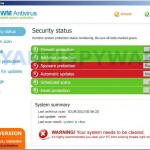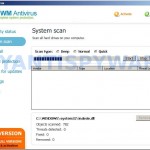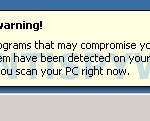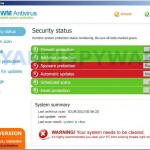 AWM Antivirus is a tool that pretends to be an antivirus application, but in reality it is a malicious program that classified as rogue antivirus because reports false infections and prompts the user to purchase its full version in order to remove these non-existent infections.
AWM Antivirus is a tool that pretends to be an antivirus application, but in reality it is a malicious program that classified as rogue antivirus because reports false infections and prompts the user to purchase its full version in order to remove these non-existent infections.
When installed, the rogue creates the %AppData%\AWM folder and register inself in the Windows registry to run automatically when Windows loads. Next, the malware performs a fake scan of the system, and falsely claims that a number of files on the system are infected with malware. Then it will ask you to pay for a full version of the program to remove these infections. Of course, these infections are all fake and don’t actually exist on your computer. So, you can freely ignore the scan results.
While AWM Antivirus is running, it displays reminders, such as warning messages and task bar notifications, that the computer is infected. Some of the alerts
System warning
Intercepting programs that may compromise your privacy and
harm your system have been detected on your PC. It`s highly
recommended you scan your PC right now.
Your computer is infected! Windows detected spyware infection!
It is recommended to use special antispyware tools
to prevent dataloss. Windows will now download and install the most
up-to-date antispyware for you.
However, all of these alerts and warnings are fake and like false scan results should be ignored!
As you can see, AWM Antivirus is absolutely useless and what is more, even dangerous software. Do not trust it. This is a scam. Instead, please use the removal guide below and remove AWM Antivirus from your computer for free.
More screen shoots of AWM Antivirus
Symptoms in a HijackThis Log
O4 – HKCU\..\Run: [awm] C:\Documents and Settings\username\Application Data\AWM\AWM.exe
Use the following instructions to remove AWM Antivirus (Uninstall instructions)
Download MalwareBytes Anti-malware (MBAM). Once downloaded, close all programs and windows on your computer.
Double-click on the icon on your desktop named mbam-setup.exe. This will start the installation of MalwareBytes Anti-malware onto your computer. When the installation begins, keep following the prompts in order to continue with the installation process. Do not make any changes to default settings and when the program has finished installing, make sure a checkmark is placed next to “Update Malwarebytes’ Anti-Malware” and Launch “Malwarebytes’ Anti-Malware”. Then click Finish.
MalwareBytes Anti-malware will now automatically start and you will see a message stating that you should update the program before performing a scan. If an update is found, it will download and install the latest version.
As MalwareBytes Anti-malware will automatically update itself after the install, you can press the OK button to close that box and you will now be at the main menu. You will see window similar to the one below.

Malwarebytes Anti-Malware Window
Make sure the “Perform quick scan” option is selected and then click on the Scan button to start scanning your computer for AWM Antivirus infection. This procedure can take some time, so please be patient.
When the scan is finished a message box will appear that it has completed scanning successfully. Click OK. Now click “Show Results”. You will see a list of infected items similar as shown below.
Note: list of infected items may be different than what is shown in the image below.
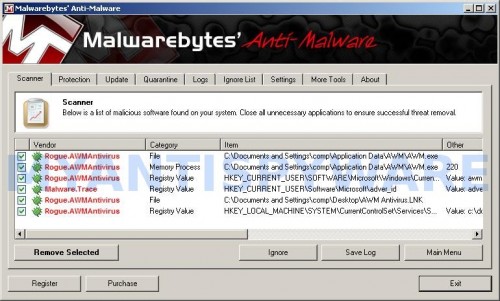
Malwarebytes Anti-malware, list of infected items
Make sure all entries have a checkmark at their far left and click “Remove Selected” button to remove AWM Antivirus. MalwareBytes Anti-malware will now remove all of associated AWM Antivirus files and registry keys and add them to the programs’ quarantine. When MalwareBytes Anti-malware has finished removing the infection, a log will open in Notepad and you may be prompted to Restart.
AWM Antivirus removal notes
Note 1: if you can not download, install, run or update Malwarebytes Anti-malware, then follow the steps: Malwarebytes won`t install, run or update – How to fix it.
Note 2: if you need help with the instructions, then post your questions in our Spyware Removal forum.
Note 3: your current antispyware and antivirus software let the infection through ? Then you may want to consider purchasing the FULL version of MalwareBytes Anti-malware to protect your computer in the future.
AWM Antivirus creates the following registry keys and values
HKEY_CURRENT_USER\SOFTWARE\Microsoft\Windows\CurrentVersion\Run | awm
HKEY_CURRENT_USER\Software\Microsoft\adver_id
AWM Antivirus creates the following files and folders
%AppData%\AWM
%AppData%\AWM\AWM.exe
%Userprofile%\Desktop\AWM Antivirus.LNK
Note:
%AppData% is C:\Documents and Settings\{Your user name}\Application Data, for Windows 2000/XP; C:\Users\{Your user name}\AppData\Roaming, for Windows Vista/7
%UserProfile% is C:\Documents and Settings\{Your user name}, for Windows 2000/XP; C:\Users\{Your user name}, for Windows Vista/7