OpenCloud Security is a malicious program from the same family of malware as Sysinternals Antivirus which pretends to be an antivirus software. It may look legitimate virus and spyware removal tool, but remember, its only an imitation! In reality, the malicious software blocks legitimate Windows applications, detects fake malware and displays various fake error messages that the computer is infected in order to frighten you into purchasing this useless application. Do not pay for the bogus software! Simply ignore all that it will display you and remove OpenCloud Security from your computer as quickly as possible!
During installation, OpenCloud Security will configure itself to start automatically every time when Windows loads. Once started, it will perform a system scan and “detect” a lot of infected files, trojans, worms, and so on, that will not be fixed unless you first purchase the full version of the program. Of course, this is not necessary.
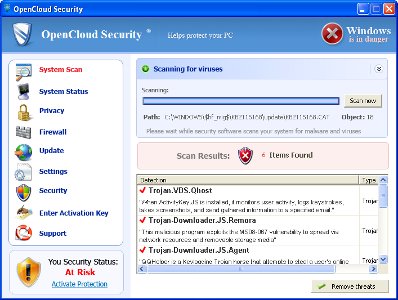
The scan results, as well as the “system scan”, is nothing but a scam. In reality OpenCloud Security cannot detect and remove any infections, as well as not be able to protect you from possible infections in the future. Thus, you can safely ignore all that the rogue antispyware will show you.
While OpenCloud Security is running, it will display a fake Windows Security Center and a wide variety of alerts, reminders, security messages from Windows task. Some of the alerts:

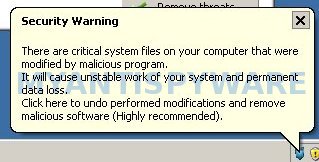
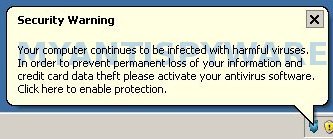
However, like the scan results, all of these alerts, screens and pop-ups are a fake. Feel free to ignore all of them.
What is more, OpenCloud Security can block the Windows Task Manager and most legitimate Windows applications, so that they will not even start. If you try to run a program, your computer will display an alert from Windows task bar stating that the program is infected and then this program will be terminated. An example of the alert:
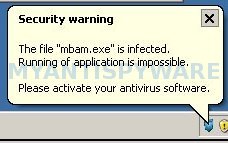
As you can see OpenCloud Security is a fraudulent program that you should to try to remove immediately after the discovery on the your computer. Do not be fooled into buying the program! Instead of doing so, follow the removal guidelines below in order to remove OpenCloud Security and any associated malware from your computer for free.
Use the following instructions to remove OpenCloud Security (Uninstall instructions)
It is possible that the rogue will not allow you to run a malware removal tools, then you will need to reboot your computer in Safe mode with networking.
Restart your computer. After hearing your computer beep once during startup, start pressing the F8 key on your keyboard. On a computer that is configured for booting to multiple operating systems, you can press the F8 key when the Boot Menu appears.
Instead of Windows loading as normal, Windows Advanced Options menu appears similar to the one below.

Windows Advanced Options menu
When the Windows Advanced Options menu appears, select Safe mode with networking and then press ENTER.
OpenCloud Security virus changes Internet Explorer proxy settings to use a malicious proxy server that will not allow you download or update security software. So, you should complete this step to fix this problem.
Run Internet Explorer, Click Tools -> Internet Options as as shown in the screen below.

Internet Explorer – Tools menu
You will see window similar to the one below.

Internet Explorer – Internet options
Select Connections Tab and click to Lan Settings button. You will see an image similar as shown below.

Internet Explorer – Lan settings
Uncheck “Use a proxy server” box. Click OK to close Lan Settings and Click OK to close Internet Explorer settings.
Now you should download Malwarebytes Anti-malware and remove all OpenCloud Security associated malware.
Download MalwareBytes Anti-malware (MBAM). Once downloaded, close all programs and windows on your computer.
Double-click on the icon on your desktop named mbam-setup.exe. This will start the installation of MalwareBytes Anti-malware onto your computer. Once installation is complete, you will see window similar to the one below.

Malwarebytes Anti-Malware Window
Now click on the Scan button to start scanning your computer for OpenCloud Security associated malware. This procedure can take some time, so please be patient.
When the scan is finished a message box will appear that it has completed scanning successfully. Click OK. Now click “Show Results”. Make sure all entries have a checkmark at their far left and click “Remove Selected”.
Your system should now be free of the OpenCloud Security virus. If you need help with the instructions, then post your questions in our Spyware Removal forum.
OpenCloud Security removal notes
Note 1: if you can not download, install, run or update Malwarebytes Anti-malware, then follow the steps: Malwarebytes won`t install, run or update – How to fix it.
Note 2: your current antispyware and antivirus software let the infection through ? Then you may want to consider purchasing the FULL version of MalwareBytes Anti-malware to protect your computer in the future.
OpenCloud Security creates the following files and folders
%UserProfile%\application data\OpenCloud Security
%UserProfile%\start menu\Programs\OpenCloud Security
%UserProfile%\application data\OpenCloud Security\wf.conf
%UserProfile%\application data\OpenCloud Security\OpenCloud Security.exe
%UserProfile%\application data\OpenCloud Security\OpenCloud Security.ico
%UserProfile%\Desktop\OpenCloud Security.lnk
%UserProfile%\start menu\Programs\OpenCloud Security\OpenCloud Security.lnk










