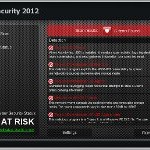 AV Protection 2011 is a malicious program from the same family of malware as AV Security 2012 which pretends to be an antivirus software. It may look legitimate virus and spyware removal tool, but remember, its only an imitation! In reality, the malicious software blocks legitimate Windows applications, detects fake malware and displays various fake error messages that the computer is infected in order to frighten you into purchasing this useless application. Do not pay for the bogus software! Simply ignore all that it will display you and remove AV Protection 2011 from your computer as quickly as possible!
AV Protection 2011 is a malicious program from the same family of malware as AV Security 2012 which pretends to be an antivirus software. It may look legitimate virus and spyware removal tool, but remember, its only an imitation! In reality, the malicious software blocks legitimate Windows applications, detects fake malware and displays various fake error messages that the computer is infected in order to frighten you into purchasing this useless application. Do not pay for the bogus software! Simply ignore all that it will display you and remove AV Protection 2011 from your computer as quickly as possible!
During installation, the rogue will be configured to run automatically when you logon into Windows. When AV Protection 2011 is started, it will perform a fake system scan and detect that your computer is infected with a lot of viruses. Next, the malicious program will prompt you to purchase its full version to fix supposedly found infections. Remember, all of these reported infections are fake and don’t actually exist on your computer! So you can safely ignore the scan results.
Last but not least, while the rogue is running, it will display various security warnings. Some of the warnings are:
Windows Security Alert
Do you want to keep blocking this program?
Zeus Trojan
Security Warning
Your computer continues to be infected with harmful viruses.
In order to prevent permanent loss of your information and
credit card data theft please activate your antivirus software.
Click here to enable protection.
Just like false scan results above, all of these alerts are a fake and supposed to scare you into thinking your computer is in danger. You should ignore all of them!
As you can see, all AV Protection 2011 does is fake and you should stay away from the malicious application! If your PC has been infected with the rogue, then ignore all it gives you and follow the removal instructions below in order to remove AV Protection 2011 and any associated malware from your computer for free.
Use the following instructions to remove AV Protection 2011 (Uninstall instructions)
It is possible that the rogue will not allow you to run a malware removal tools, then you will need to reboot your computer in Safe mode with networking.
Restart your computer. After hearing your computer beep once during startup, start pressing the F8 key on your keyboard. On a computer that is configured for booting to multiple operating systems, you can press the F8 key when the Boot Menu appears.
Instead of Windows loading as normal, Windows Advanced Options menu appears similar to the one below.

Windows Advanced Options menu
When the Windows Advanced Options menu appears, select Safe mode with networking and then press ENTER.
AV Protection 2011 may be bundled with ZeroAccess/Sirefef/MAX++ trojan-rootkit, so you should run ZeroAccess/Sirefef/MAX++ remover to detect and remove this infection.
Download ZeroAccess/Sirefef/MAX++ removal tool from here. Run it and follow the prompts.
AV Protection 2011 may be bundled with TDSS trojan-rootkit, so you should run TDSSKiller to detect and remove this infection.
Download TDSSKiller from here and unzip to your desktop. Open TDSSKiller folder. Right click to tdsskiller and select rename. Type a new name (123myapp, for example). Press Enter. Double click the TDSSKiller icon. You will see a screen similar to the one below.

TDSSKiller
Click Start Scan button to start scanning Windows registry for TDSS trojan. If it is found, then you will see window similar to the one below.

TDSSKiller – Scan results
Click Continue button to remove TDSS trojan.
![]() If you can`t to download or run TDSSKiller, then you need to use Combofix. Download Combofix. Close any open browsers. Double click on combofix.exe and follow the prompts. If ComboFix will not run, please rename it to myapp.exe and try again!
If you can`t to download or run TDSSKiller, then you need to use Combofix. Download Combofix. Close any open browsers. Double click on combofix.exe and follow the prompts. If ComboFix will not run, please rename it to myapp.exe and try again!
Now you should download Malwarebytes Anti-malware and remove all AV Protection 2011 associated malware.
Download MalwareBytes Anti-malware (MBAM). Once downloaded, close all programs and windows on your computer.
Double-click on the icon on your desktop named mbam-setup.exe. This will start the installation of MalwareBytes Anti-malware onto your computer. Once installation is complete, you will see window similar to the one below.

Malwarebytes Anti-Malware Window
Now click on the Scan button to start scanning your computer for AV Protection 2011 associated malware. This procedure can take some time, so please be patient.
When the scan is finished a message box will appear that it has completed scanning successfully. Click OK. Now click “Show Results”. Make sure all entries have a checkmark at their far left and click “Remove Selected”.
Your system should now be free of the AV Protection 2011 virus. If you need help with the instructions, then post your questions in our Spyware Removal forum.
AV Protection 2011 removal notes
Note 1: if you can not download, install, run or update Malwarebytes Anti-malware, then follow the steps: Malwarebytes won`t install, run or update – How to fix it.
Note 2: your current antispyware and antivirus software let the infection through ? Then you may want to consider purchasing the FULL version of MalwareBytes Anti-malware to protect your computer in the future.













Iam desperate! I honestly know close to nothing about computers, and even though your step by step was well detailed, I am still clueless as to why I have to download so many things, and if this is in fact legit and not another way to jeopardize my computer. I want to believe that your instructions are legit, but like I mentioned before I know nothing about this and don’t know how to fingure out if what I’m doing is the right thing to do. Please help and e-mail me promptly as I don’t know what to do!
Thanks for the information. That bloody AV 2011 bug is gone. Malwarebytes did the trick! I really appreciate the kindness.