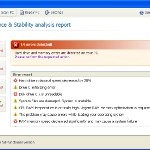 System Check is a malicious program which pretends to be a computer defragmenter and system analysis software. It is from the same family of malware as System Fix, Data Recovery, Master Utilities, PC Repair, System Repair, Windows XP Repair, Windows XP Fix, etc. It is promoted and installed itself on your computer without your permission and knowledge through the use of trojans or other malicious software. Moreover, the scammers may also distribute System Check on Twitter, My Space, Facebook, and other social networks. Please be careful when opening attachments and downloading files or otherwise you can end up with a rogue program on your PC.
System Check is a malicious program which pretends to be a computer defragmenter and system analysis software. It is from the same family of malware as System Fix, Data Recovery, Master Utilities, PC Repair, System Repair, Windows XP Repair, Windows XP Fix, etc. It is promoted and installed itself on your computer without your permission and knowledge through the use of trojans or other malicious software. Moreover, the scammers may also distribute System Check on Twitter, My Space, Facebook, and other social networks. Please be careful when opening attachments and downloading files or otherwise you can end up with a rogue program on your PC.
When System Check is installed, it will perform a fake scan of your computer then tells you it has found numerous critical errors. Next, it will prompt you to pay for the fake software before it “repairs” your machine of the problems. Of course, all of these errors are a fake. So, you can safety ignore the false scan results.
While System Check is running, it will block legitimate Windows applcations on your computer and won’t let you download anything from the Internet. Moreover, it will display various fake critical errors alerts that the computer’s hard drive is corrupt in order to frighten you into purchasing this useless application. Some of the fake errors are:
The system has detected a problem with one or more installed IDE / SATA hard disks.
It is recommended that you restart the system.
Critical Error
A critical error has occurred while indexing data stored on hard drive. System restart required.
Critical error
Windows can`t find disk space. Hard drive error.
System Restore
The system has been restored after a critical error. Data integrity and hard drive integrity verification required.
Windows – No Disk
Exception Processing Message 0×0000013.
Of course, all of these warnings are a fake. This is an attempt to make you think your computer in danger. Like false scan results you can safely ignore them.
As you can see, obviously, System Check is a scam, which created with only one purpose – to steal your money. Most important, don`t purchase the program! You need as quickly as possible to remove the malicious software. Follow the removal instructions below, which will remove System Check and any other infections you may have on your computer for free.
Use the following instructions to remove System Check infection
Click Start, Type in Search field %allusersprofile% and press Enter (if you use the Windows XP, then click Start, Run and type a command in Open field). It will open a contents of “ProgramData” folder (“All Users” folder for Windows XP).
System Check hides all files and folders, so you need to change some settings and thus be able to see your files and folders again. Click Organize, select ”Folder and search options”, open View tab (if you use Windows XP, then open Tools menu, Folder Options, View tab). Select “Show hidden files and folders” option, uncheck “Hide extensions for known file types”, uncheck “Hide protected operating files” and click OK button.
Open “Application Data” folder. This step only for Windows XP, skip it if you use Windows Vista or Windows 7.
Now you will see System Check associated files as shown below.
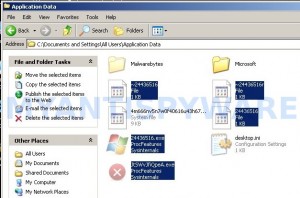
Basically, there will be files named with a series of numbers or letter (e.g. 2636237623.exe or JtwSgJHkjkj.exe), right click to it and select Rename (don`t rename any folders). Type any new name (123.exe) and press Enter.
![]() You can to rename only files with .exe extension. Its enough to stop this malware from autorunning.
You can to rename only files with .exe extension. Its enough to stop this malware from autorunning.
Reboot your computer.
Now you can unhide all files and folders that has been hidden by System Check. Click Start, type in Search field cmd and press Enter. Command console “black window” opens. Type cd \ and press Enter. Type attrib -h /s /d and press Enter. Close Command console.
If your Desktop is empty, then click Start, type in Search field %UserProfile%\desktop and press Enter. It will open a contents of your desktop.
Download MalwareBytes Anti-malware (MBAM). Close all programs and Windows on your computer.
Double Click mbam-setup.exe to install the application. When the installation begins, keep following the prompts in order to continue with the installation process. Do not make any changes to default settings and when the program has finished installing, make sure a checkmark is placed next to Update Malwarebytes’ Anti-Malware and Launch Malwarebytes’ Anti-Malware, then click Finish.
If an update is found, it will download and install the latest version.
Once the program has loaded you will see window similar to the one below.

Malwarebytes Anti-Malware Window
Select Perform Quick Scan, then click Scan, it will start scanning your computer. This procedure can take some time, so please be patient.
When the scan is complete, click OK, then Show Results to view the results. You will see a list of infected items similar as shown below. Note: list of infected items may be different than what is shown in the image below.

Malwarebytes Anti-malware, list of infected items
Make sure that everything is checked, and click Remove Selected for start System Check removal process. When disinfection is completed, a log will open in Notepad. Reboot your computer.
System Check may be bundled with TDSS trojan-rootkit, so you should run TDSSKiller to detect and remove this infection.
Download TDSSKiller from here and unzip to your desktop. Open TDSSKiller folder. Right click to tdsskiller and select rename. Type a new name (123myapp, for example). Press Enter. Double click the TDSSKiller icon. You will see a screen similar to the one below.

TDSSKiller
Click Start Scan button to start scanning Windows registry for TDSS trojan. If it is found, then you will see window similar to the one below.

TDSSKiller – Scan results
Click Continue button to remove TDSS trojan.
![]() If you can`t to download or run TDSSKiller, then you need to use Combofix. Download Combofix. Close any open browsers. Double click on combofix.exe and follow the prompts. If ComboFix will not run, please rename it to myapp.exe and try again!
If you can`t to download or run TDSSKiller, then you need to use Combofix. Download Combofix. Close any open browsers. Double click on combofix.exe and follow the prompts. If ComboFix will not run, please rename it to myapp.exe and try again!
Your system should now be free of the System Check virus. If you need help with the instructions, then post your questions in our Spyware Removal forum.
System Check removal notes
Note 1: if you can not download, install, run or update Malwarebytes Anti-malware, then follow the steps: Malwarebytes won`t install, run or update – How to fix it.
Note 2: your current antispyware and antivirus software let the infection through ? Then you may want to consider purchasing the FULL version of MalwareBytes Anti-malware to protect your computer in the future.
System Check creates the following files and folders
%UserProfile%\Local Settings\Application Data\GDIPFONTCACHEV1.DAT
%CommonAppData%\[RANDOM]
%CommonAppData%\~[RANDOM]
%UserProfile%\Desktop\System Check.lnk
%CommonAppData%\[RANDOM].exe
%Temp%\smtmp\
%Temp%\smtmp\1
%Temp%\smtmp\2
%Temp%\smtmp\3
%Temp%\smtmp\4
Note: %CommonAppData% is C:\Documents and Settings\All Users\Application Data (for Windows XP/2000) or C:\ProgramData (for Windows 7/Vista)
System Check creates the following registry keys and values
HKEY_CURRENT_USER\SOFTWARE\MICROSOFT\INTERNET EXPLORER\MAIN\USE FORMSUGGEST = Yes
HKEY_CURRENT_USER\SOFTWARE\MICROSOFT\WINDOWS\CURRENTVERSION\INTERNET SETTINGS\CERTIFICATEREVOCATION = 0
HKEY_CURRENT_USER\SOFTWARE\MICROSOFT\WINDOWS\CURRENTVERSION\INTERNET SETTINGS\WARNONBADCERTRECVING = 0
HKEY_CURRENT_USER\SOFTWARE\MICROSOFT\WINDOWS\CURRENTVERSION\INTERNET SETTINGS\WARNONZONECROSSING = 0
HKEY_CURRENT_USER\SOFTWARE\MICROSOFT\WINDOWS\CURRENTVERSION\INTERNET SETTINGS\ZONES\3\1601 = 0
HKEY_CURRENT_USER\SOFTWARE\MICROSOFT\WINDOWS\CURRENTVERSION\WINTRUST\TRUST PROVIDERS\SOFTWARE PUBLISHING\STATE = 146944
HKEY_LOCAL_MACHINE\SYSTEM\ControlSet\CONTROL\SESSION MANAGER\PENDINGFILERENAMEOPERATIONS = \??\%CommonAppData%\[RANDOM].exe
System Check removal – Video instructions
System Check is basically clone of Windows XP Repair, so you can use the video guide below to remove this malware.











When i try unhiding the field using the ‘cmd’ part, i get access denied after typing what you wrote? I continued witht he rest of the steps and ran malware bytes and also found that their was only one error
The first time I did the initial steps, I saw a thing with random numbers and letters. But then I accidentally clicked something and now it won’t show up in the programdata.
your a god
Please. I need help.
I don’t see any .exe after unchecking the boxes.
I unchecked the two boxes but I don’t see any files with random letters/numbers.
I added space in between -h etc. and it says “Access Denied”, I think I did something wrong at the part where Im to right click in a file/folder, but DONT rename it? HELP please!
So how do you restore the icon on the start menu – programs. the original folder is there but the application icon is not there. So when you go to start menu, programs, Microsoft Office. it says empty. However they are in the program files directory. Is there a way to restore those or is it a re-install or cut and paste? Thanks
gracias por todo amigo, parece que se kito pero ahora me ha dejado todo hecho un cristo!
En el inicio->programas me salen todos los programas que tenia pero si entro la mayoria ahora me pone que estan vacios…
Tampoco tengo las herramientas administrativas.
Sabes cual puede ser el problema??
when i run the cmd promt it runs through a bunch of files but it says “access denied” in front of all of them. also, i have my desktop back, but all the files and folders are shaded, is there a way to change that?
I cant right click on the files associated with system check to rename them. What am I doing wrong? I see them but cant do anything to them.
Thanks so much for this! I was duped into paying for System Check after an apparent crash, so I’m feeling a mixture of relief and regret…
When i type in the attric -h /s /d i get access denied to everything… how do i fix it?
thaaaaaaaaaaaaaaaaaaaaaaaaaaaaaaaaaaaaaaaaaaaaaaaaaaaaaaaaaaaaaaaaaaaaaaaaaaaaaaaaaaaaaaaaaaaaaaaaaaaaaaaaaaaaaaaaaaaaaaaaaaaaaaaaaaaaaaaaaaaaaaaaaaaaaaaaaaaaaaaaaaaaaaaaaaaaaaaaaaaaaaaaaaaaaaaaaaaaaaaaaaaans
^_______________^
dosn’t work for me….
Thanks a lot, I think this has got rid of it for me! It has left the icons on my screan all over the place, my start menu shortcuts are gone and so has my desktop wallpaper…I assume these are just side effects rather than any indication the virus is still apparent?
When I run malwarebyte it says in the “setup” box, “access is denied.” I can’t install malwarebytes at all. I’ve even gone through the steps on other forums for deleting this virus and still nothing. HELP!
I’m getting “Access Denied” on every line after i run attrib -h /s /d.
Any suggestions?
You are a life saver
Hi!
thank so much, seems like it worked. Only problem is that now when I click on the little Window in the left corner (I have vista), nothing is showing.. I belive it’s called the desktop? Do I still have a virus? I did the TDSSkiller serch and it said I didn’t have anything..
Worked…thanks a lot saved my day…
Hi- when I get to the attrib -h /s /d part it says: “parameter format not correct -” Can you help, please?
seems ok except I cannot see my files and preferiti
I have removed the virus, but seem to have lost my word documents. Any help for that>
I’m getting stuck at step 7. It goes through the command, but my files remain hidden afterward.
Update: It runs through the various files on the command prompt window very rapidly. It says “access denied” next to each of them as they scroll by, and the final ones it attempts to unhide has the text “not resetting system file” next to it.
I have run through this (up through the completion of Malaware check and file-removal) and it would appear that the Check System has been removed, but I also can’t locate ANY of the personal files… user folder is completely empty… nothing on the desktop… not good.
the process seemed to work … however, my desktop and quick launch toolbar have not fully restored. any additional help would be greatly appreciated.
Hello, I’m following your instructions to remove the System Check Virus, but when I’m at the “Black Window” and type in: attrib -h /s /d I receive a string of information and at first it started with Access Denied, then a continuous string that starts with: Not Resetting System File, then it lists a path for that particular file, then moves on to the next. Any help you can provide would be Greatly appreciated. Thanks Dave
I keep getting access denied or not resetting messages when doing the -h /s /d in the command window. Help? I’m not sure if this had to do anything with it but I attempted to do a system restore before trying the removal process listed in this page.
Step 3: Clikced on Application Data- and dialog box appeared which said “C\ProgramData\Application Data is not accessible. Access is denied.” so could not procede