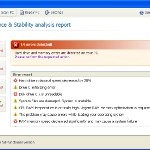 System Check is a malicious program which pretends to be a computer defragmenter and system analysis software. It is from the same family of malware as System Fix, Data Recovery, Master Utilities, PC Repair, System Repair, Windows XP Repair, Windows XP Fix, etc. It is promoted and installed itself on your computer without your permission and knowledge through the use of trojans or other malicious software. Moreover, the scammers may also distribute System Check on Twitter, My Space, Facebook, and other social networks. Please be careful when opening attachments and downloading files or otherwise you can end up with a rogue program on your PC.
System Check is a malicious program which pretends to be a computer defragmenter and system analysis software. It is from the same family of malware as System Fix, Data Recovery, Master Utilities, PC Repair, System Repair, Windows XP Repair, Windows XP Fix, etc. It is promoted and installed itself on your computer without your permission and knowledge through the use of trojans or other malicious software. Moreover, the scammers may also distribute System Check on Twitter, My Space, Facebook, and other social networks. Please be careful when opening attachments and downloading files or otherwise you can end up with a rogue program on your PC.
When System Check is installed, it will perform a fake scan of your computer then tells you it has found numerous critical errors. Next, it will prompt you to pay for the fake software before it “repairs” your machine of the problems. Of course, all of these errors are a fake. So, you can safety ignore the false scan results.
While System Check is running, it will block legitimate Windows applcations on your computer and won’t let you download anything from the Internet. Moreover, it will display various fake critical errors alerts that the computer’s hard drive is corrupt in order to frighten you into purchasing this useless application. Some of the fake errors are:
The system has detected a problem with one or more installed IDE / SATA hard disks.
It is recommended that you restart the system.
Critical Error
A critical error has occurred while indexing data stored on hard drive. System restart required.
Critical error
Windows can`t find disk space. Hard drive error.
System Restore
The system has been restored after a critical error. Data integrity and hard drive integrity verification required.
Windows – No Disk
Exception Processing Message 0×0000013.
Of course, all of these warnings are a fake. This is an attempt to make you think your computer in danger. Like false scan results you can safely ignore them.
As you can see, obviously, System Check is a scam, which created with only one purpose – to steal your money. Most important, don`t purchase the program! You need as quickly as possible to remove the malicious software. Follow the removal instructions below, which will remove System Check and any other infections you may have on your computer for free.
Use the following instructions to remove System Check infection
Click Start, Type in Search field %allusersprofile% and press Enter (if you use the Windows XP, then click Start, Run and type a command in Open field). It will open a contents of “ProgramData” folder (“All Users” folder for Windows XP).
System Check hides all files and folders, so you need to change some settings and thus be able to see your files and folders again. Click Organize, select ”Folder and search options”, open View tab (if you use Windows XP, then open Tools menu, Folder Options, View tab). Select “Show hidden files and folders” option, uncheck “Hide extensions for known file types”, uncheck “Hide protected operating files” and click OK button.
Open “Application Data” folder. This step only for Windows XP, skip it if you use Windows Vista or Windows 7.
Now you will see System Check associated files as shown below.
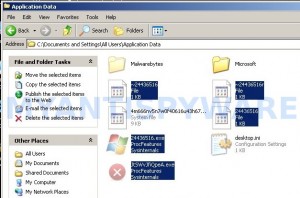
Basically, there will be files named with a series of numbers or letter (e.g. 2636237623.exe or JtwSgJHkjkj.exe), right click to it and select Rename (don`t rename any folders). Type any new name (123.exe) and press Enter.
![]() You can to rename only files with .exe extension. Its enough to stop this malware from autorunning.
You can to rename only files with .exe extension. Its enough to stop this malware from autorunning.
Reboot your computer.
Now you can unhide all files and folders that has been hidden by System Check. Click Start, type in Search field cmd and press Enter. Command console “black window” opens. Type cd \ and press Enter. Type attrib -h /s /d and press Enter. Close Command console.
If your Desktop is empty, then click Start, type in Search field %UserProfile%\desktop and press Enter. It will open a contents of your desktop.
Download MalwareBytes Anti-malware (MBAM). Close all programs and Windows on your computer.
Double Click mbam-setup.exe to install the application. When the installation begins, keep following the prompts in order to continue with the installation process. Do not make any changes to default settings and when the program has finished installing, make sure a checkmark is placed next to Update Malwarebytes’ Anti-Malware and Launch Malwarebytes’ Anti-Malware, then click Finish.
If an update is found, it will download and install the latest version.
Once the program has loaded you will see window similar to the one below.

Malwarebytes Anti-Malware Window
Select Perform Quick Scan, then click Scan, it will start scanning your computer. This procedure can take some time, so please be patient.
When the scan is complete, click OK, then Show Results to view the results. You will see a list of infected items similar as shown below. Note: list of infected items may be different than what is shown in the image below.

Malwarebytes Anti-malware, list of infected items
Make sure that everything is checked, and click Remove Selected for start System Check removal process. When disinfection is completed, a log will open in Notepad. Reboot your computer.
System Check may be bundled with TDSS trojan-rootkit, so you should run TDSSKiller to detect and remove this infection.
Download TDSSKiller from here and unzip to your desktop. Open TDSSKiller folder. Right click to tdsskiller and select rename. Type a new name (123myapp, for example). Press Enter. Double click the TDSSKiller icon. You will see a screen similar to the one below.

TDSSKiller
Click Start Scan button to start scanning Windows registry for TDSS trojan. If it is found, then you will see window similar to the one below.

TDSSKiller – Scan results
Click Continue button to remove TDSS trojan.
![]() If you can`t to download or run TDSSKiller, then you need to use Combofix. Download Combofix. Close any open browsers. Double click on combofix.exe and follow the prompts. If ComboFix will not run, please rename it to myapp.exe and try again!
If you can`t to download or run TDSSKiller, then you need to use Combofix. Download Combofix. Close any open browsers. Double click on combofix.exe and follow the prompts. If ComboFix will not run, please rename it to myapp.exe and try again!
Your system should now be free of the System Check virus. If you need help with the instructions, then post your questions in our Spyware Removal forum.
System Check removal notes
Note 1: if you can not download, install, run or update Malwarebytes Anti-malware, then follow the steps: Malwarebytes won`t install, run or update – How to fix it.
Note 2: your current antispyware and antivirus software let the infection through ? Then you may want to consider purchasing the FULL version of MalwareBytes Anti-malware to protect your computer in the future.
System Check creates the following files and folders
%UserProfile%\Local Settings\Application Data\GDIPFONTCACHEV1.DAT
%CommonAppData%\[RANDOM]
%CommonAppData%\~[RANDOM]
%UserProfile%\Desktop\System Check.lnk
%CommonAppData%\[RANDOM].exe
%Temp%\smtmp\
%Temp%\smtmp\1
%Temp%\smtmp\2
%Temp%\smtmp\3
%Temp%\smtmp\4
Note: %CommonAppData% is C:\Documents and Settings\All Users\Application Data (for Windows XP/2000) or C:\ProgramData (for Windows 7/Vista)
System Check creates the following registry keys and values
HKEY_CURRENT_USER\SOFTWARE\MICROSOFT\INTERNET EXPLORER\MAIN\USE FORMSUGGEST = Yes
HKEY_CURRENT_USER\SOFTWARE\MICROSOFT\WINDOWS\CURRENTVERSION\INTERNET SETTINGS\CERTIFICATEREVOCATION = 0
HKEY_CURRENT_USER\SOFTWARE\MICROSOFT\WINDOWS\CURRENTVERSION\INTERNET SETTINGS\WARNONBADCERTRECVING = 0
HKEY_CURRENT_USER\SOFTWARE\MICROSOFT\WINDOWS\CURRENTVERSION\INTERNET SETTINGS\WARNONZONECROSSING = 0
HKEY_CURRENT_USER\SOFTWARE\MICROSOFT\WINDOWS\CURRENTVERSION\INTERNET SETTINGS\ZONES\3\1601 = 0
HKEY_CURRENT_USER\SOFTWARE\MICROSOFT\WINDOWS\CURRENTVERSION\WINTRUST\TRUST PROVIDERS\SOFTWARE PUBLISHING\STATE = 146944
HKEY_LOCAL_MACHINE\SYSTEM\ControlSet\CONTROL\SESSION MANAGER\PENDINGFILERENAMEOPERATIONS = \??\%CommonAppData%\[RANDOM].exe
System Check removal – Video instructions
System Check is basically clone of Windows XP Repair, so you can use the video guide below to remove this malware.











In step 2 of the removal process; I do not see where to click Organize after the ProgramData folder is selected. What am I missing? Thxs!
Thanks for this help. I still can’t see any of my files or folders though.
getting access denied in the cmd window
The System Check and fake error messages are no longer appearing but all my files and programs are still not appearing on my desktop and I think they’re still hidden. Any advice?
I followed all the steps and it doesnt seem to be working fully. The system check screen doesnt pop up anymore but nothing is coming up still. Could there be something i am missing or something else i need to do?
Hi. I tried doing this, I followed all the steps up until step 16. The computer is not letting me execute anything. I can’t open up Internet Explorer, or Google Chrome. And when I saved the TDSS file to a flash drive, and transferred it over, it is still not running it.
Great, thanks for detailed instructions. Now my computer is cured!
this worked perfectly.i think these robbers at system check would be fuming.Thank the Lord for you
So happy this worked!!!! but when using the -h /s /d command i was not able to recover my docs.. everything was hidden and i was freaking out. Eventually i was able to get everything
when i try to unhide all the folders in cmd says acces denied, but i’m the administrator
Thanks heaps, easy and crystal clear tutorial.
When I do the attrib -h /s /d in the cmd window it says access denied after every file name. Is that supposed to happen. I am the administrator acct on win vista…
you are truly a gift from god
Hi,
It looks like I’ve removed the spyware, but my desktop background and my start menu items are no longer there. Same thing with my pinned items on the taskbar. All gone. Is there any way to get that back?
Thanks, you helped me to remove System Check from my PC. After you helped me I found that System Check deleted all the shortcuts from my Start Menu, I restored them from an earlier date. System Check also hid all my Favorites, they were still there, but I needed to look at all of their Properties, and remove the check from Hidden.
It got most of the problem out… But I still have a short cut on my desktop for system check. How do I safely remove it?
Thanks, quite thorough and easy to use.
One last question:
When typing:
attrib -h /s /d
from my cosnsole, I get a lot of Access Denied warnings. Is this normal, or do I need an Admin account to do it?
when I go to attrib -h /s /d – it goes line by line saying “Access Denied” any idea what I should try next?
I don’t think this worked for me. I followed all the steps, and they seemed to be working fine…but when it’s all said and done, my start menu is empty, and when I click anything under “all programs” it comes up with a “this shortcut has been changed or moved…I don’t even have a browser icon…
Any Advice?
Thanks!
you guys rule. thanks a million.
The tdss killer doesent work for me it wont take off the remaining virus
Worked perfectly! This had my computer down for three days… your solution worked right away.
Instead of using the attrib commands to un hide the files, go to google and type in ‘unhide’, it’s a great little program I’ve used a couple of times for this purpose.
worked perfect except IE and safari crashes every time…just loads and crashes…everything else is perfect..malware finds nothing now…rootkit was removed….win 7 pro x64..any idea what I did wrong???if u need the error msg let me know..i figure im just did something wrong
Thank you, this works a treat. Amazing how anti malware software can fix these malicious programs, yet your mainstream AV’s let these ones through !
In the black screen it says access denied. Not resettiing files pls help
This worked but I am still unable to see my programs in the start \all programs\ option. Any suggestions.
Thanks a lot…
I thought that i will have to format my pc….
A very helpful solution…..
It keeps coming back for me, I followed the instructions to a T and I can’t boot into safe mode at all, computer starts loading files then restarts.
Worked for me, thanks.
I still have a lot of files that appear to have been made hidden. Is there a way to unhide all?
Some of my previous desktop icons don’t seem to be there either, plus my Start menu needs rebuilding. Any advice for getting this all back to where it was?