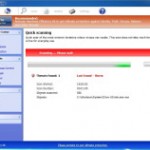 Windows Efficiency Master is a new fake antivirus program from a huge family of fake antivirus programs such as Windows Safety Master, Windows Prime Shield, Windows Premium Shield, etc. It It distributed through the use of fake online scanners or fake Microsoft Security Alerts. It will report that your computer is infected and that you must install a software to clean your computer. This software is a trojan, that will download and install Windows Efficiency Master onto your PC. Please be careful when opening attachments and downloading files! If you noticed that your PC is infected then you need follow the Windows Efficiency Master virus removal guide below.
Windows Efficiency Master is a new fake antivirus program from a huge family of fake antivirus programs such as Windows Safety Master, Windows Prime Shield, Windows Premium Shield, etc. It It distributed through the use of fake online scanners or fake Microsoft Security Alerts. It will report that your computer is infected and that you must install a software to clean your computer. This software is a trojan, that will download and install Windows Efficiency Master onto your PC. Please be careful when opening attachments and downloading files! If you noticed that your PC is infected then you need follow the Windows Efficiency Master virus removal guide below.
As soon as the rogue infects a computer, it will modify the system to start automatically when Windows starts. Next, Windows Efficiency Master does a fake scan of your computer then tells you it has found numerous trojans and viruses. Moreover this malware will start displaying its fake warnings:
Trojan activity detected. System integrity at risk. Full system scan is highly recommended.
System data security is at risk!
To prevent potential PC errors, run a full system scan.
Warning! Identity theft attempt detected
Hidden connection IP: xx.xxx.xxx.xxx
Of course, all of these warnings are a fake. This is an attempt to make you think your computer in danger. Like false scan results you can safely ignore them.
Remember, Windows Efficiency Master is unable to detect or rid your system of parasites nor will be protect you from legitimate future threats! This software is a scam, which created with only one purpose – to steal your money. Most important, don`t purchase the program! You need as quickly as possible to remove the malicious software. There is a step-by-step removal guide below created to help you get rid of Windows Efficiency Master virus.
Use the following instructions to remove Windows Efficiency Master (Removal guide)
The rogue will not allow you to run a malware removal tools, then you will need to reboot your computer in Safe mode with Command Prompt.
Restart your computer. After hearing your computer beep once during startup, start pressing the F8 key on your keyboard. On a computer that is configured for booting to multiple operating systems, you can press the F8 key when the Boot Menu appears.
Instead of Windows loading as normal, Windows Advanced Options menu appears similar to the one below.

Windows Advanced Options menu
When the Windows Advanced Options menu appears, select Safe mode with Command Prompt and then press ENTER.
Once Windows loaded, command prompt (black window) opens. In the command prompt type explorer.exe and Press Enter. Your desktop will now appear. Run Notepad and write the text below to Notepad:
Windows Registry Editor Version 5.00
[HKEY_CURRENT_USER\Software\Microsoft\Windows\CurrentVersion\Run]
“GuardSoftware” =-[HKEY_CURRENT_USER\Software\Microsoft\Windows NT\CurrentVersion\Winlogon]
“Shell”=”explorer.exe”
Save this as fix.reg to your Desktop (remember to select Save as file type: All files in Notepad.)
Double Click fix.reg and click YES for confirm.
Reboot your computer in Normal Windows mode.
Now you should download Malwarebytes Anti-malware and remove all Windows Efficiency Master associated malware.
Download MalwareBytes Anti-malware (MBAM). Close all programs and Windows on your computer.
Double Click mbam-setup.exe to install the application. When the installation begins, keep following the prompts in order to continue with the installation process. Do not make any changes to default settings and when the program has finished installing, make sure a checkmark is placed next to Update Malwarebytes’ Anti-Malware and Launch Malwarebytes’ Anti-Malware, then click Finish.
If an update is found, it will download and install the latest version.
Once the program has loaded you will see window similar to the one below.

Malwarebytes Anti-Malware Window
Select Perform Quick Scan, then click Scan, it will start scanning your computer for Windows Efficiency Master infection. This procedure can take some time, so please be patient.
When the scan is complete, click OK, then Show Results to view the results. You will see a list of infected items similar as shown below. Note: list of infected items may be different than what is shown in the image below.

Malwarebytes Anti-malware, list of infected items
Make sure that everything is checked, and click Remove Selected for start Windows Efficiency Master removal process. When disinfection is completed, a log will open in Notepad and you may be prompted to Restart.
Your system should now be free of the Windows Efficiency Master virus. If you need help with the instructions, then post your questions in our Spyware Removal forum.
Windows Efficiency Master removal notes
Note 1: if you can not download, install, run or update Malwarebytes Anti-malware, then follow the steps: Malwarebytes won`t install, run or update – How to fix it.
Note 2: your current antispyware and antivirus software let the infection through ? Then you may want to consider purchasing the FULL version of MalwareBytes Anti-malware to protect your computer in the future.










