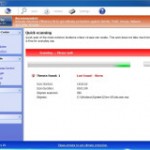 Windows Paramount Protection is a new fake anti-spyware tool that is basically a clone of Windows Antivirus Master. Both programs are from the family of Win32/FakeVimes rogues. Usually Windows Paramount Protection is pushed through the use of Trojans that come from fake online scanners and various misleading websites. A pop-up window shows up and states that your PC has a lot of security problems. If you decide to fix supposed problems, you will be redirected to another page that imitates system scan. Finally, you will be prompted to download and install Windows Paramount Protection to remove infections and protect your PC. Do not trust it. This is a scam. If you happen to encounter Windows Paramount Protection installed on your computer, be quick and take effort to remove it immediately.
Windows Paramount Protection is a new fake anti-spyware tool that is basically a clone of Windows Antivirus Master. Both programs are from the family of Win32/FakeVimes rogues. Usually Windows Paramount Protection is pushed through the use of Trojans that come from fake online scanners and various misleading websites. A pop-up window shows up and states that your PC has a lot of security problems. If you decide to fix supposed problems, you will be redirected to another page that imitates system scan. Finally, you will be prompted to download and install Windows Paramount Protection to remove infections and protect your PC. Do not trust it. This is a scam. If you happen to encounter Windows Paramount Protection installed on your computer, be quick and take effort to remove it immediately.
When running, Windows Paramount Protection will be configured to run a system scan each time you logon into Windows. It will report numerous infections or system security threats to make you think that your computer is infected with spyware, Trojans, worms and other viruses. The rogue uses the real names of infection to make the scam look more realistic. Likely, the scammers took malware descriptions from legal antivirus and anti-spyware programs. In order to remove the supposed infections you will be asked to pay for a full version of the program. Of course, these infections are all fake and don’t actually exist on your computer. So, you may easily ignore them.
What is more, Windows Paramount Protection will display fake security alerts and notifications to scare you into thinking your computer has many serious security threats. The fake warnings state:
System data security is at risk!
To prevent potential PC errors, run a full system scan.
Warning! Identity theft attempt detected
Hidden connection IP: xx.xxx.xxx.xxx
Trojan activity detected. System integrity at risk. Full system scan is highly recommended.
However, all the above warnings generated by Windows Paramount Protection are totally fabricated and must by no means be trusted!
As you can see, Windows Paramount Protection is absolutely useless and what is more, even dangerous software. Do not trust it! Most important, avoid buying this program.
As the Windows Paramount Protection virus is part of the Win32/FakeVimes rogues family it can be removed in almost the same way. The detailed guidelines below can be followed by anyone as it really does take you step-by-step.
Windows Paramount Protection removal guide
The rogue will not allow you to run a malware removal tools, then you will need to reboot your computer in Safe mode with Command Prompt.
Restart your computer. After hearing your computer beep once during startup, start pressing the F8 key on your keyboard. On a computer that is configured for booting to multiple operating systems, you can press the F8 key when the Boot Menu appears.
Instead of Windows loading as normal, Windows Advanced Options menu appears similar to the one below.

Windows Advanced Options menu
When the Windows Advanced Options menu appears, select Safe mode with Command Prompt and then press ENTER.
Once Windows loaded, command prompt (black window) opens. In the command prompt type explorer.exe and Press Enter. Your desktop will now appear. Run Notepad and write the text below to Notepad:
Windows Registry Editor Version 5.00
[HKEY_CURRENT_USER\Software\Microsoft\Windows\CurrentVersion\Run]
“GuardSoftware” =-[HKEY_CURRENT_USER\Software\Microsoft\Windows NT\CurrentVersion\Winlogon]
“Shell”=”explorer.exe”
Save this as fix.reg to your Desktop (remember to select Save as file type: All files in Notepad.)
Double Click fix.reg and click YES for confirm.
Reboot your computer in Normal Windows mode.
Now you should download Malwarebytes Anti-malware and remove all Windows Paramount Protection associated malware.
Download MalwareBytes Anti-malware (MBAM). Close all programs and Windows on your computer.
Double Click mbam-setup.exe to install the application. When the installation begins, keep following the prompts in order to continue with the installation process. Do not make any changes to default settings and when the program has finished installing, make sure a checkmark is placed next to Update Malwarebytes’ Anti-Malware and Launch Malwarebytes’ Anti-Malware, then click Finish.
If an update is found, it will download and install the latest version.
Once the program has loaded you will see window similar to the one below.

Malwarebytes Anti-Malware Window
Select Perform Quick Scan, then click Scan, it will start scanning your computer for Windows Paramount Protection infection. This procedure can take some time, so please be patient.
When the scan is complete, click OK, then Show Results to view the results. You will see a list of infected items similar as shown below. Note: list of infected items may be different than what is shown in the image below.

Malwarebytes Anti-malware, list of infected items
Make sure that everything is checked, and click Remove Selected for start Windows Paramount Protection removal process. When disinfection is completed, a log will open in Notepad and you may be prompted to Restart.
Your system should now be free of the Windows Paramount Protection virus. If you need help with the instructions, then post your questions in our Spyware Removal forum.
Windows Paramount Protection removal notes
Note 1: if you can not download, install, run or update Malwarebytes Anti-malware, then follow the steps: Malwarebytes won`t install, run or update – How to fix it.
Note 2: your current antispyware and antivirus software let the infection through ? Then you may want to consider purchasing the FULL version of MalwareBytes Anti-malware to protect your computer in the future.
Note 3: If you follow this guide above to remove Windows Paramount Protection let us know how you managed by sending us your comments please.










