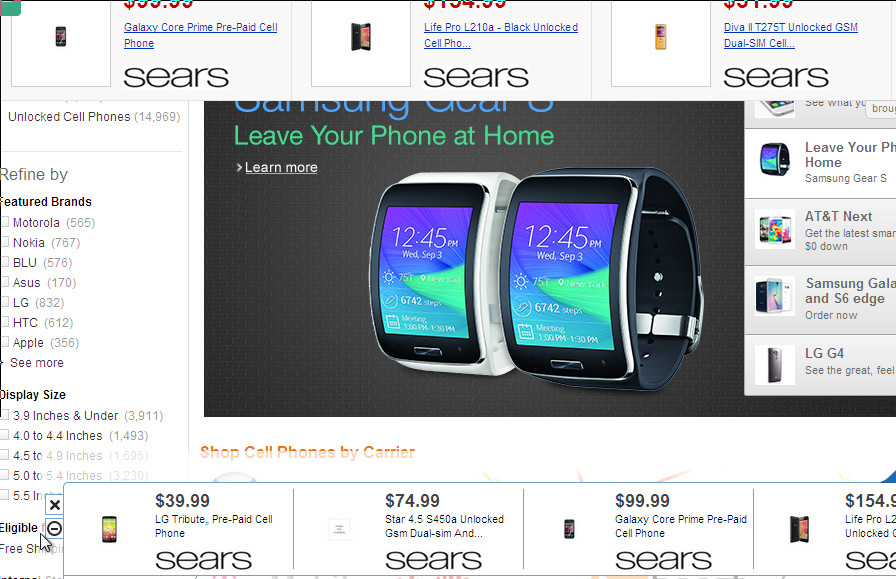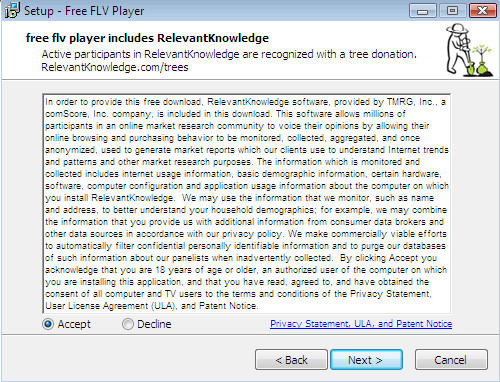Istartsurf.com is a browser hijacker. It infects your computer during installation of free programs downloaded from the Internet. Once started, it will change your home page and a default search engine on iStartSurf.com. In addition, it will change the properties of browsers shortcuts on the desktop and in the Start menu by adding argument http://iStartSurf.com.
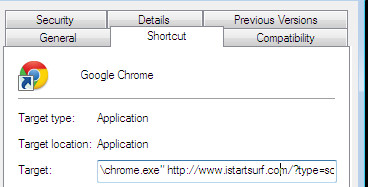
When your PC is infected, every time you start your browser, it will display a page iStartSurf.com. This page shows only advertising and sponsored links. As mentioned above, the browser hijacker changed the default search engine on the iStartSurf.com, so all your search queries will be redirected to this site. Thus the authors of the virus may collect the search terms of your queries, and redirect you to malicious websites.
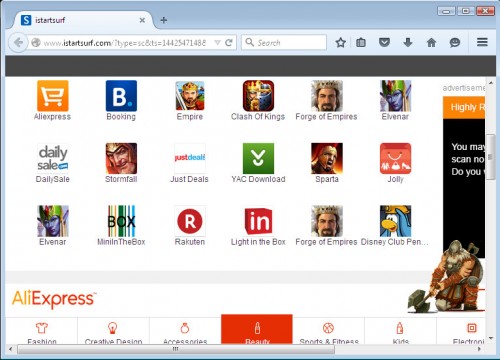
Technically, iStartSurf is not a virus, but the virus behaves similarly. As a rootkit hides in the system, changing browser settings, and blocks them from changing. Also iStartSurf can install additional browser addons, extensions and modules that will display advertising banners and popups. Programs like iStartSurf called potentially unwanted programs (PUP).
Symptoms of Istartsurf.com infection.
- Istartsurf.com hijack your web browser homepage, default search engine and browser shortcuts.
- Popup ads on your screen.
- Poor PC performance.
- Internet may be slow.
- Antivirus detects malware infections, such as troan viruses, worms, ransomware etc.
How to remove Istartsurf.com virus ads and popups.
Step 1. Uninstall Istartsurf.com.
Step 2. Remove Istartsurf.com adware with AdwCleaner.
Step 3. Scan your computer with Malwarebytes Anti-malware to remove Istartsurf.com associated files and registry keys.
Step 1. Uninstall Istartsurf.com.
Click Start button ![]() .
.
Next, click Click Control Panel as shown below.
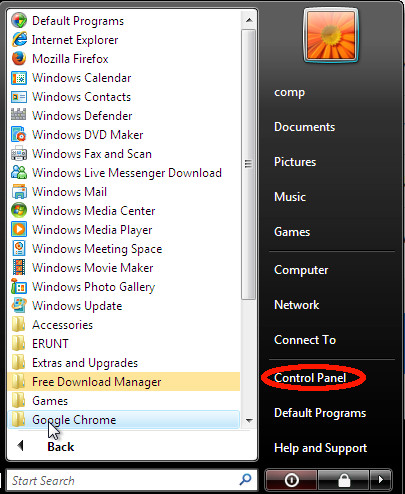
You will see a window like below.

Click Uninstall a program ![]()
It will open a list of all programs. Scroll down, select Istartsurf.com and click Uninstall. Most important, scroll through the all list, and uninstall any unknown programs.
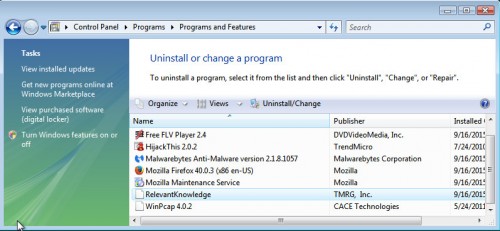
Follow the prompts.
Step 2. Remove Istartsurf.com with AdwCleaner.
Download ADWCleaner from here and Save it to desktop. Once finished, you will see a icon like below.
![]()
Double click the ADWCleaner desktop icon. Once this tool is started, you will see a screen like below.

Press Start button to perform a system scan. Once ADWCleaner has finished, it will open a scan report as shown below.

Review the report and then click Cleaning button. It will display a prompt.

Click OK. When the cleaning process is finished, ADWCleaner may ask you to reboot your computer.

When your PC is started, you will see an ADWCleaner log.

Step 3. Scan your computer with Malwarebytes Anti-malware to remove Istartsurf.com associated files and registry keys.
Download MalwareBytes Anti-malware (MBAM). Once downloaded, close all programs and windows on your computer.

Double-click on the icon on your desktop named mbam-setup.

This will start the installation of MalwareBytes Anti-malware onto your computer. Once installation is complete, you will see window similar to the one below.

Now click on the Scan Now button to start scanning your computer. This procedure can take some time, so please be patient.

When the scan is finished, make sure all entries have “checkmark” and click Remove Selected button. When disinfection is completed, you may be prompted to Restart.
Your system should now be free of the Istartsurf.com adware. If you need help with the instructions, then post your questions in our Spyware Removal forum.