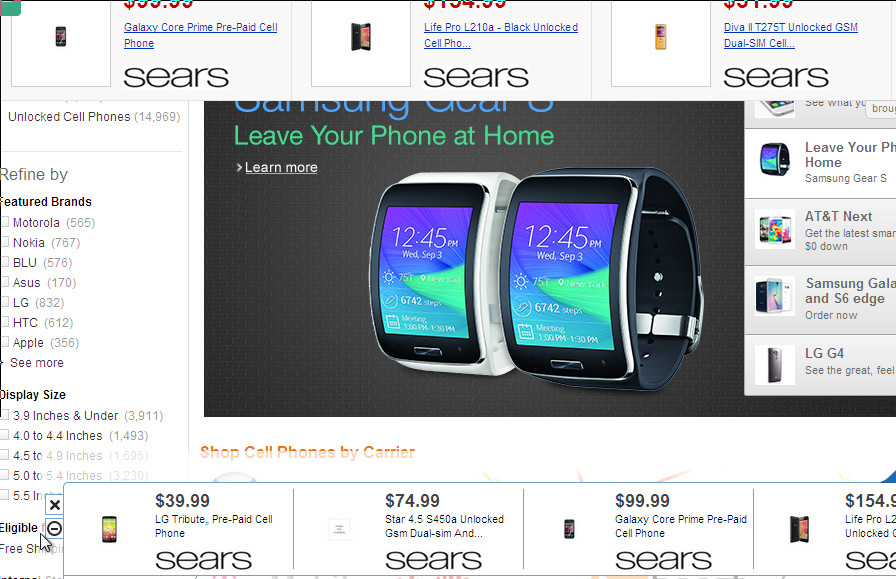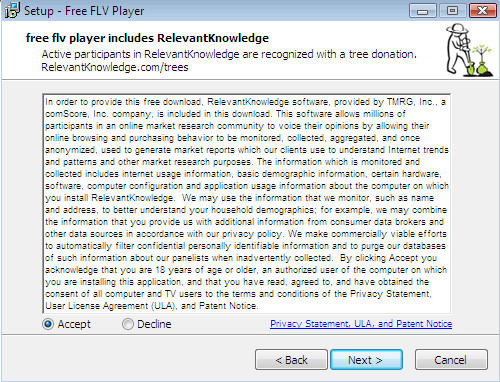Technicalnetwork-support.com is a micleading website that displays a fake alert signed with “Security Error Code 0x80070424”. If you are seeing the alert, then you computer is infected with an adware.
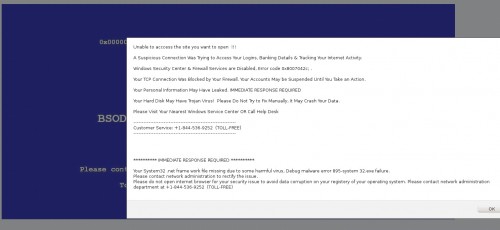
Unable to acccess the site you want to open !!!
A Suspicious Connection Was Trying to Access Your Logins, Banking Details & Tracking Your Internet Activity.
Windows Security Center & Firewall Services are Disabled, Error code 0x8007042c; .
Your TCP Connection Was Blocked by Your Firewall. Your Accounts May be Suspended Until You Take an Action.
Your Personal Information May Have Leaked. IMMEDIATE RESPONSE REQUIRED
Your Hard Disk May Have Trojan Virus! Please Do Not Try to Fix Manually, It May Crash Your Data.
Please Visit Your Nearest Windows Service Center OR Call Help Desk
————————————————————-
Customer Service: +1-844-536-9252 (TOLL-FREE)
Technicalnetwork-support.com popup infection is an one of many similar adware programs. This unwanted program gets on your computer when you download and install another free software. Everything is simple, the installer of a free software that you need contains two programs, first is that you need and second is an adware. Once started, this installer will install both programs.
Common symptoms of Technicalnetwork-support.com infection.
- Technicalnetwork-support.com hijack your web browser.
- Popup ads on your screen.
- Browser display fake alerts which recommend fake security software or updates.
- Poor PC performance.
- Internet may be slow.
- Antivirus detects malware infections, such as troan viruses, worms, ransomware etc.
How to remove Technicalnetwork-support.com virus ads and popups.
Step 1. Uninstall any unknown programs.
Step 2. Remove Technicalnetwork-support.com adware with AdwCleaner.
Step 3. Scan your computer with Malwarebytes Anti-malware to remove Technicalnetwork-support.com associated files and registry keys.
Step 1. Uninstall Technicalnetwork-support.com.
Click Start button ![]() .
.
Next, click Click Control Panel as shown below.
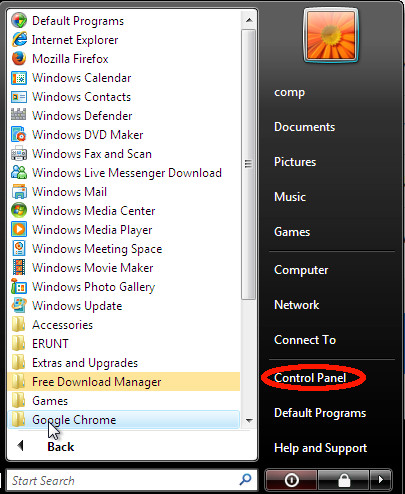
You will see a window like below.

Click Uninstall a program ![]()
It will open a list of all programs. Scroll through the all list, and uninstall any unknown programs.
Step 2. Remove Technicalnetwork-support.com with AdwCleaner.
Download ADWCleaner from here and Save it to desktop. Once finished, you will see a icon like below.
![]()
Double click the ADWCleaner desktop icon. Once this tool is started, you will see a screen like below.

Press Start button to perform a system scan. Once ADWCleaner has finished, it will open a scan report as shown below.
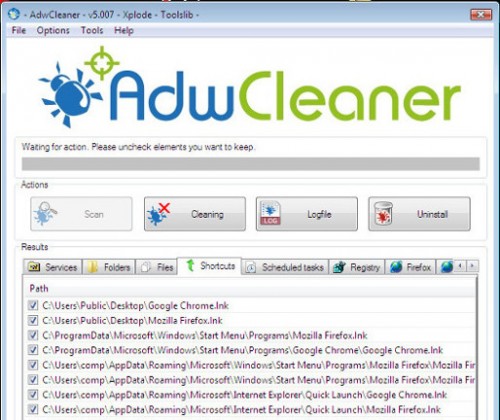
Review the report and then click Cleaning button. It will display a prompt.

Click OK. When the cleaning process is finished, ADWCleaner may ask you to reboot your computer.

When your PC is started, you will see an ADWCleaner log.

Step 3. Scan your computer with Malwarebytes Anti-malware to remove Technicalnetwork-support.com associated files and registry keys.
Download MalwareBytes Anti-malware (MBAM). Once downloaded, close all programs and windows on your computer.

Double-click on the icon on your desktop named mbam-setup.

This will start the installation of MalwareBytes Anti-malware onto your computer. Once installation is complete, you will see window similar to the one below.

Now click on the Scan Now button to start scanning your computer. This procedure can take some time, so please be patient.

When the scan is finished, make sure all entries have “checkmark” and click Remove Selected button. When disinfection is completed, you may be prompted to Restart.
Your system should now be free of the Technicalnetwork-support.com adware. If you need help with the instructions, then post your questions in our Spyware Removal forum.