Intsearch.info is a browser hijacker. It changes browser`s home page and a default search engine on Intsearch.info. So, while your PC is infected, every time you start your browser, it will display the Intsearch.info page.
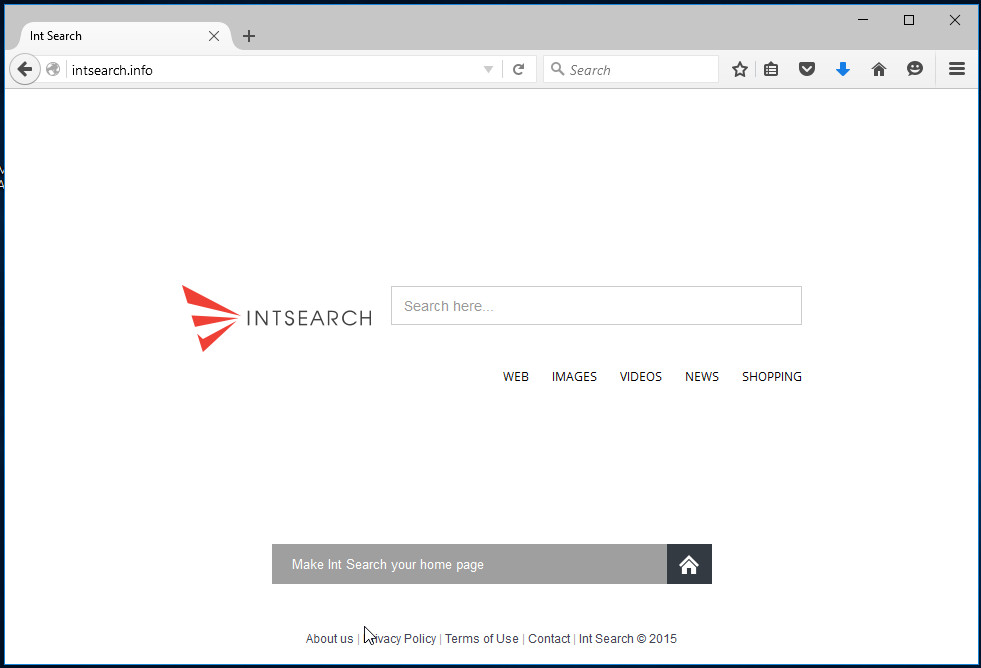
Technically, Intsearch.info infection is not a virus, but the virus behaves similarly. As a rootkit hides in the system, changes browser settings, and blocks them from changing. Also this infection can install additional browser addons, extensions and modules that will display advertising banners and popups.
How to Intsearch.info infection get installed onto computer
Probably this browser hijacker get installed onto your PC when you have installed a free software like PDF creator, video codec, etc. Because, most commonly Intsearch.info malware is bundled within the installation packages from Softonic, Cnet, Soft32, Brothersoft or other similar web sites. So, read term of use and user agreement very carefully before installing any software or otherwise you can end up with a Intsearch.info infection or other adware on your PC.
Symptoms of Intsearch.info infection.
- Intsearch.info hijacks your web browser homepage, default search engine.
- A lot of popup ads on your screen.
- Antivirus detects malware infections, such as troan viruses, worms, ransomware etc.
How to remove Intsearch.com hijacker.
Step 1. Uninstall Intsearch.com.
Step 2. Remove Intsearch.com adware with AdwCleaner.
Step 3. Scan your computer with Malwarebytes Anti-malware to remove Intsearch.com associated files and registry keys.
Step 1. Uninstall Intsearch.com.
Click Start button ![]() .
.
Next, click Click Control Panel as shown below.
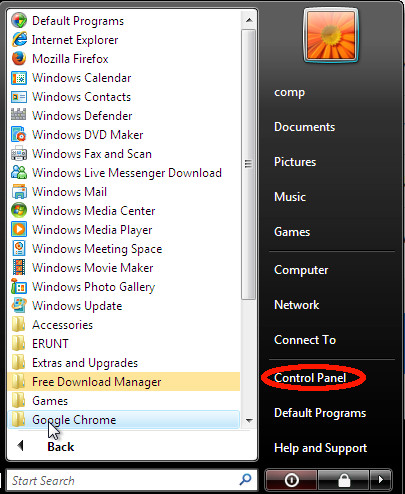
You will see a window like below.

Click Uninstall a program ![]()
It will open a list of all programs. Scroll down, select Intsearch and click Uninstall. Most important, scroll through the all list, and uninstall any unknown programs.
Step 2. Remove Intsearch.com with AdwCleaner.
Download ADWCleaner from the link below.
Save it to desktop. Once finished, you will see a icon like below.
![]()
Double click the ADWCleaner desktop icon. Once this tool is started, you will see a screen like below.

Press Start button to perform a system scan. Once ADWCleaner has finished, it will open a scan report as shown below.

Review the report and then click Cleaning button. It will display a prompt.

Click OK. When the cleaning process is finished, ADWCleaner may ask you to reboot your computer.

When your PC is started, you will see an ADWCleaner log.

Step 3. Scan your computer with Malwarebytes Anti-malware to remove Intsearch.com associated files and registry keys.
Download MalwareBytes Anti-malware (MBAM) from the link below.
MalwareBytes Anti-malware download link
Once downloaded, close all programs and windows on your computer.

Double-click on the icon on your desktop named mbam-setup.

This will start the installation of MalwareBytes Anti-malware onto your computer. Once installation is complete, you will see window similar to the one below.

Now click on the Scan Now button to start scanning your computer. This procedure can take some time, so please be patient.

When the scan is finished, make sure all entries have “checkmark” and click Remove Selected button. MalwareBytes Anti-malware will start the Intsearch.com removal process. Once disinfection is completed, you may be prompted to Restart.
Your system should now be free of the Intsearch.com hijacker. If you need help with the instructions, then post your questions in our Spyware Removal forum.

















