Have you started the web browser and found a previously unseen web-site called Search.searchfmn.com? Then this might be a sign that your internet browser has become the victim of browser hijacker. It’s a type of malicious software that changes the system’s web-browser settings so that you are redirected to an annoying web site. You need to follow the tutorial below ASAP to remove Search.searchfmn.com home page and stop the ability to penetrate of more malicious viruses and trojans on your computer.
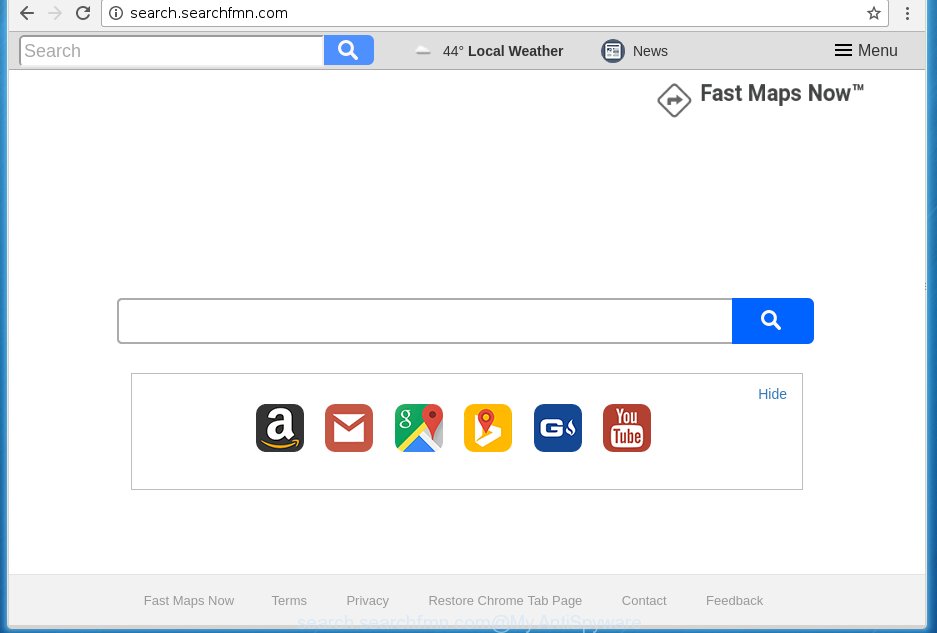
http://search.searchfmn.com/
A malware which modifies settings of all your typical web-browsers on Search.searchfmn.com usually affects only Firefox, Chrome, Internet Explorer and Edge. However, possible situations, when any other internet browsers will be affected too. The Search.searchfmn.com hijacker infection can modify the Target property of web-browser’s shortcuts, so every time you start the internet browser, instead of your start page, you will see a completely different web page.
Table of contents
- What is Search.searchfmn.com
- Search.searchfmn.com home page removal tutorial
- Manual Search.searchfmn.com startpage removal
- Uninstall suspicious and potentially unwanted software using MS Windows Control Panel
- Disinfect the web browser’s shortcuts to remove Search.searchfmn.com
- Remove Search.searchfmn.com redirect from Internet Explorer
- Get rid of Search.searchfmn.com redirect from Google Chrome
- Get rid of Search.searchfmn.com from FF by resetting web browser settings
- Scan your machine and remove Search.searchfmn.com with free tools
- Manual Search.searchfmn.com startpage removal
- Run AdBlocker to stop Search.searchfmn.com and stay safe online
- Do not know how your browser has been hijacked by Search.searchfmn.com browser hijacker?
- Finish words
As mentioned above, the Search.searchfmn.com browser hijacker also changes the web browser’s search provider. So, your web browser, when searching something, will open a hodgepodge of ads, links to unwanted and ad web-sites and search results of a big search engines such as Google or Bing. As a result, actual use of a internet browser’s search becomes uncomfortable. Moreover, it can also lead to slowing or even freeze your web-browser.
Often, the system which has been infected by Search.searchfmn.com hijacker, will be also infected by adware (sometimes called ‘ad-supported’ software) that displays tons of various ads. It may be pop-ups, text links in the sites, banners where they never had. What is more, the ‘ad supported’ software can replace the legitimate advertisements with malicious ads that will offer to download and install malware and unwanted software or visit the various dangerous and misleading web-pages.
The guide below explaining steps to remove Search.searchfmn.com startpage problem. Feel free to use it for removal of the hijacker infection that may attack Mozilla Firefox, Google Chrome, Microsoft Internet Explorer and Microsoft Edge and other popular web-browsers. The instructions will help you return your settings of all your typical web-browsers which previously modified by hijacker.
Search.searchfmn.com homepage removal tutorial
In the step by step instructions below we will have a look at the hijacker and how to delete Search.searchfmn.com from Chrome, Mozilla Firefox, Microsoft Internet Explorer and MS Edge internet browsers for MS Windows OS, natively or by using a few free removal tools and applications.
Manual Search.searchfmn.com home page removal
If you perform exactly the steps below you should be able to remove the Search.searchfmn.com . Read it once, after doing so, please print this page as you may need to close your browser or reboot your computer.
Uninstall suspicious and potentially unwanted software using MS Windows Control Panel
The process of hijacker removal is generally the same across all versions of Windows OS from 10 to XP. To start with, it’s necessary to check the list of installed programs on your machine and delete all unused, unknown and suspicious software.
Windows 10, 8.1, 8
Click the Microsoft Windows logo, and then press Search ![]() . Type ‘Control panel’and press Enter as shown on the screen below.
. Type ‘Control panel’and press Enter as shown on the screen below.

When the ‘Control Panel’ opens, press the ‘Uninstall a program’ link under Programs category as on the image below.

Windows 7, Vista, XP
Open Start menu and select the ‘Control Panel’ at right as on the image below.

Then go to ‘Add/Remove Programs’ or ‘Uninstall a program’ (Windows 7 or Vista) like below.

Carefully browse through the list of installed programs and remove all software that has the name similar to the web site which has been set as your Google Chrome, Internet Explorer, Firefox and Microsoft Edge startpage, newtab and search provider by default. We recommend to press ‘Installed programs’ and even sorts all installed programs by date. uwhen you have found anything suspicious that may be the browser hijacker, adware or PUPs, then choose this program and click ‘Uninstall’ in the upper part of the window. If the suspicious application blocked from removal, then use Revo Uninstaller Freeware to fully get rid of it from your personal computer.
Disinfect the web browser’s shortcuts to remove Search.searchfmn.com
Now you need to clean up the browser shortcuts. Check that the shortcut referring to the right exe-file of the browser, and not on any unknown file.
To clear the web browser shortcut, right-click to it and select Properties. On the Shortcut tab, locate the Target field. Click inside, you will see a vertical line – arrow pointer, move it (using -> arrow key on your keyboard) to the right as possible. You will see a text such as “http://site.address” which has been added here. You need to delete it.

When the text is removed, click the OK button. You need to clean all shortcuts of all your web-browsers, as they may be infected too.
Remove Search.searchfmn.com redirect from Internet Explorer
If you find that Internet Explorer web browser settings like newtab page, home page and search engine by default having been hijacked, then you may revert back your settings, via the reset web browser procedure.
First, run the Microsoft Internet Explorer, click ![]() ) button. Next, press “Internet Options” as on the image below.
) button. Next, press “Internet Options” as on the image below.

In the “Internet Options” screen select the Advanced tab. Next, click Reset button. The Internet Explorer will display the Reset Internet Explorer settings dialog box. Select the “Delete personal settings” check box and click Reset button.

You will now need to reboot your computer for the changes to take effect. It will remove Search.searchfmn.com hijacker, disable malicious and ad-supported web browser’s extensions and restore the Internet Explorer’s settings such as newtab page, startpage and search provider by default to default state.
Get rid of Search.searchfmn.com redirect from Google Chrome
Reset Chrome settings is a easy way to remove the browser hijacker, dangerous and adware extensions, as well as to restore the web browser’s home page, new tab page and search engine by default that have been modified by browser hijacker infection.

- First, start the Google Chrome and click the Menu icon (icon in the form of three horizontal stripes).
- It will display the Chrome main menu, click the “Settings” menu.
- Next, click “Show advanced settings” link, which located at the bottom of the Settings page.
- On the bottom of the “Advanced settings” page, click the “Reset settings” button.
- The Google Chrome will display the reset settings prompt as on the image above.
- Confirm the internet browser’s reset by clicking on the “Reset” button.
- To learn more, read the blog post How to reset Chrome settings to default.
Get rid of Search.searchfmn.com from FF by resetting web browser settings
Resetting your Mozilla Firefox is basic troubleshooting step for any issues with your browser program, including the redirect to Search.searchfmn.com web page.
First, start the Firefox and press ![]() button. It will display the drop-down menu on the right-part of the web-browser. Further, click the Help button (
button. It will display the drop-down menu on the right-part of the web-browser. Further, click the Help button (![]() ) like below
) like below
.

In the Help menu, select the “Troubleshooting Information” option. Another way to open the “Troubleshooting Information” screen – type “about:support” in the browser adress bar and press Enter. It will display the “Troubleshooting Information” page as shown below. In the upper-right corner of this screen, click the “Refresh Firefox” button.

It will show the confirmation prompt. Further, click the “Refresh Firefox” button. The Mozilla Firefox will begin a process to fix your problems that caused by the Search.searchfmn.com browser hijacker infection. Once, it’s done, press the “Finish” button.
Scan your machine and remove Search.searchfmn.com with free tools
There are not many good free antimalware programs with high detection ratio. The effectiveness of malicious software removal utilities depends on various factors, mostly on how often their virus/malware signatures DB are updated in order to effectively detect modern malicious software, ‘ad supported’ software, hijackers and other potentially unwanted applications. We suggest to run several programs, not just one. These programs which listed below will help you remove all components of the browser hijacker from your disk and Windows registry and thereby delete Search.searchfmn.com redirect.
Run Zemana Anti-malware to get rid of Search.searchfmn.com redirect
We suggest using the Zemana Anti-malware. You can download and install Zemana Anti-malware to detect and remove Search.searchfmn.com from your machine. When installed and updated, the malicious software remover will automatically scan and detect all threats exist on the computer.
Download Zemana anti malware from the link below.
164815 downloads
Author: Zemana Ltd
Category: Security tools
Update: July 16, 2019
After downloading is finished, close all applications and windows on your personal computer. Open a directory in which you saved it. Double-click on the icon that’s named Zemana.AntiMalware.Setup as shown in the figure below.
![]()
When the installation begins, you will see the “Setup wizard” that will help you install Zemana antimalware on your machine.

Once install is finished, you will see window as shown on the screen below.

Now click the “Scan” button to begin scanning your personal computer for the browser hijacker . This process can take some time, so please be patient. During the scan it’ll detect all threats present on your machine.

As the scanning ends, you can check all threats detected on your computer. In order to remove all items, simply click “Next” button.

The Zemana Anti-malware will start removing Search.searchfmn.com hijacker related files, folders and registry keys.
Use Malwarebytes to get rid of hijacker
We recommend using the Malwarebytes Free that are completely clean your computer of the hijacker. The free utility is an advanced malicious software removal application developed by (c) Malwarebytes lab. This program uses the world’s most popular antimalware technology. It’s able to help you delete browser hijackers, PUPs, malware, ad supported software, toolbars, ransomware and other security threats from your personal computer for free.
Download Malwarebytes by clicking on the link below.
327072 downloads
Author: Malwarebytes
Category: Security tools
Update: April 15, 2020
Once the download is complete, close all software and windows on your machine. Open a directory in which you saved it. Double-click on the icon that’s named mb3-setup like below.
![]()
When the installation begins, you will see the “Setup wizard” that will help you install Malwarebytes on your machine.

Once installation is complete, you will see window as shown below.

Now press the “Scan Now” button to perform a system scan for the browser hijacker which redirects your browser to the Search.searchfmn.com unwanted web-site.

When it completes the scan, it’ll show a list of all items found by this tool. Review the report and then press “Quarantine Selected” button.

The Malwarebytes will start removing Search.searchfmn.com browser hijacker related files, folders, registry keys. Once disinfection is done, you may be prompted to reboot your PC.
The following video explains instructions on how to delete browser hijacker with Malwarebytes Anti-malware.
Remove Search.searchfmn.com home page from browsers with AdwCleaner
The AdwCleaner utility is free and easy to use. It may scan and remove hijacker such as Search.searchfmn.com, malicious software, potentially unwanted programs and adware in Firefox, Chrome, Internet Explorer and MS Edge web-browsers and thereby return their default settings (new tab page, startpage and search engine by default). AdwCleaner is powerful enough to find and remove malicious registry entries and files that are hidden on the PC system.
Download AdwCleaner from the link below.
225545 downloads
Version: 8.4.1
Author: Xplode, MalwareBytes
Category: Security tools
Update: October 5, 2024
When the download is done, open the file location. You will see an icon like below.
![]()
Double click the AdwCleaner desktop icon. When the tool is opened, you will see a screen as shown on the screen below.

Further, click “Scan” button . This will start scanning the whole computer to find out Search.searchfmn.com hijacker and other malware and adware. When it completes the scan, it’ll open you the results as shown on the image below.

Next, you need to press “Clean” button. It will display a dialog box as shown in the figure below.

You need to click “OK”. Once the cleaning procedure is finished, the AdwCleaner may ask you to reboot your PC. When your computer is started, you will see an AdwCleaner log.
These steps are shown in detail in the following video guide.
Run AdBlocker to stop Search.searchfmn.com and stay safe online
By installing an adblocker program like AdbGuard, you are able to block Search.searchfmn.com, autoplaying video ads and delete lots of distracting and annoying ads on sites.
Installing the AdGuard adblocker program is simple. First you will need to download AdGuard from the following link.
26843 downloads
Version: 6.4
Author: © Adguard
Category: Security tools
Update: November 15, 2018
After downloading is finished, double-click the downloaded file to start it. The “Setup Wizard” window will show up on the computer screen like below.

Follow the prompts. AdGuard will then be installed and an icon will be placed on your desktop. A window will show up asking you to confirm that you want to see a quick instructions as shown in the figure below.

Click “Skip” button to close the window and use the default settings, or press “Get Started” to see an quick tutorial which will allow you get to know AdGuard better.
Each time, when you start your personal computer, AdGuard will launch automatically and stop advertisements, pages such Search.searchfmn.com, as well as other malicious or misleading web pages. For an overview of all the features of the program, or to change its settings you can simply double-click on the AdGuard icon, that may be found on your desktop.
Do not know how your browser has been hijacked by Search.searchfmn.com browser hijacker?
The Search.searchfmn.com hijacker infection actively distributed with free software, together with the installer of these programs. Therefore, it is very important, when installing an unknown program even downloaded from known or big hosting web-page, read the Terms of use and the Software license, as well as to choose the Manual, Advanced or Custom installation mode. In this mode, you can disable the installation of unneeded modules and applications and protect your PC system from such browser hijackers as the Search.searchfmn.com. Unfortunately, most users when installing unknown programs, simply click the Next button, and do not read any information that the free applications open them during its installation. This leads to the fact that the web browser settings are modified and web browser’s startpage, newtab and search engine by default set to Search.searchfmn.com.
Finish words
Now your personal computer should be free of the Search.searchfmn.com search. Uninstall AdwCleaner. We suggest that you keep AdGuard (to help you block unwanted pop-up advertisements and annoying harmful web pages) and Malwarebytes (to periodically scan your PC for new browser hijackers, malware and ‘ad supported’ software). Probably you are running an older version of Java or Adobe Flash Player. This can be a security risk, so download and install the latest version right now.
If you are still having problems while trying to remove Search.searchfmn.com home page from the Chrome, Firefox, Internet Explorer and Microsoft Edge, then ask for help in our Spyware/Malware removal forum.













