The appearance of Yeabests.cc home page in your web-browser means that your browser has become the victim of browser hijacker, which makes certain changes to some settings of internet browsers by changing the start page, newtab page and default search engine. So, if you find that when you launch your web browser, it displays this annoying page, then you don’t need to wait , you need to perform the step by step guide below and remove Yeabests.cc as quickly as possible.
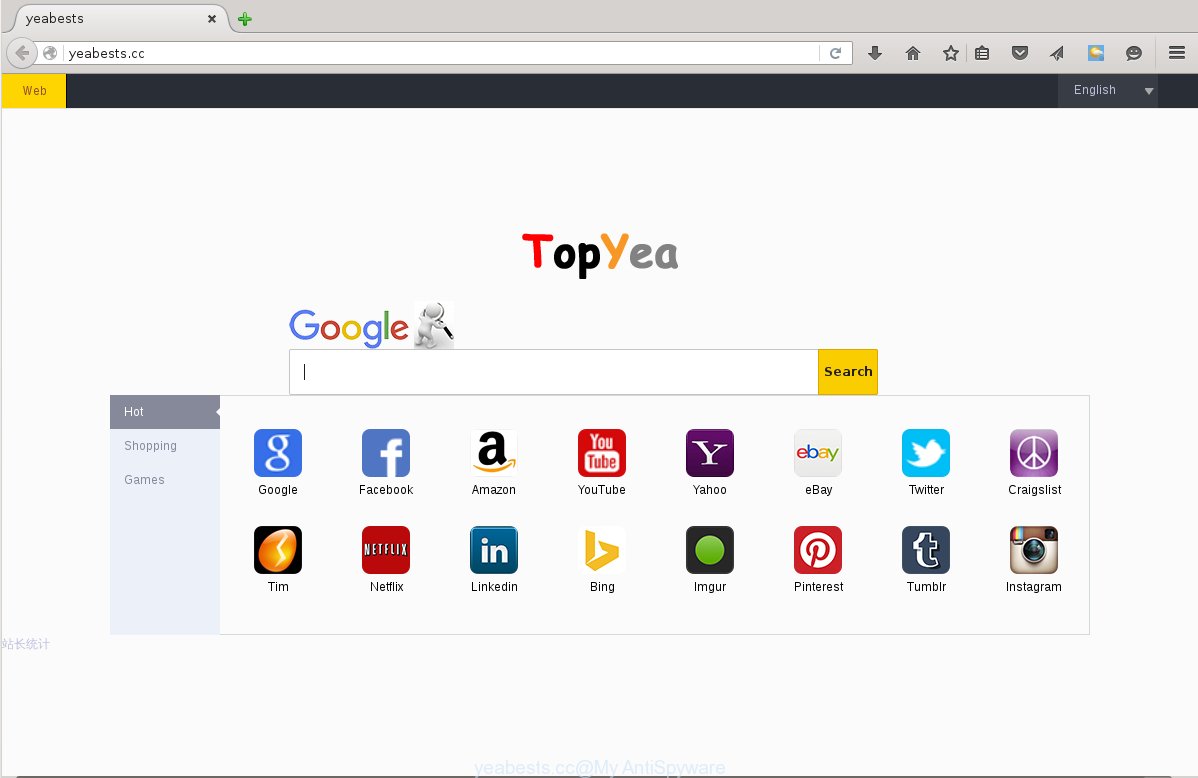
http://yeabests.cc/
Most often, the Yeabests.cc browser hijacker infection affects most common web-browsers like Chrome, Firefox, MS Edge and IE. But such hijacker infections as well can infect other internet browsers by changing its shortcuts (adding ‘http://site.address’ into Target field of browser’s shortcut). So every time you launch the browser, it’ll show Yeabests.cc site. Even if you setup your home page again, the undesired Yeabests.cc web-site will be the first thing that you see when you start the internet browser.
Table of contents
- What is Yeabests.cc
- Yeabests.cc removal instructions
- Manual Yeabests.cc removal
- Delete suspicious and potentially unwanted programs using MS Windows Control Panel
- Fix infected internet browsers shortcuts to get rid of Yeabests.cc
- Remove Yeabests.cc from Firefox by resetting web-browser settings
- Remove Yeabests.cc from Google Chrome
- Remove Yeabests.cc from Microsoft Internet Explorer
- How to delete Yeabests.cc home page with free programs
- Manual Yeabests.cc removal
- Block Yeabests.cc startpage and other unwanted web sites
- How was Yeabests.cc browser hijacker installed on PC system
- To sum up
Besides the fact that Yeabests.cc hijacker modifies your homepage, this annoying web page may set yourself as your search engine. But, obviously, it does not give you a good search results, as they will consist of lots of ads, links to unwanted and ad pages and only the remaining part is search results for your query from the major search providers. Of course, the very fact that you encounter with the inability to properly search the Net, is an unpleasant moment. Moreover, the Yeabests.cc hijacker can collect a wide variety of personal information, and in the future to transfer it to third parties. What creates the risk of theft of your personal data.
Also, adware (also known as ‘ad-supported’ software) can be installed on the PC together with Yeabests.cc hijacker. It will insert a huge count of advertisements directly to the web-pages that you view, creating a sense that advertisements has been added by the makers of the page. Moreover, legal ads can be replaced on fake ads which will offer to download and install various unnecessary and harmful programs. Moreover, the Yeabests.cc browser hijacker has the ability to collect lots of user data, which can be later sold to third parties.
Thus, it’s clear that the presence of hijacker on your computer is not desirable, and you need to clean up your PC system as quickly as possible. Follow the guide below in order to remove Yeabests.cc unwanted .
Yeabests.cc removal instructions
In the steps below we will have a look at the browser hijacker and how to delete Yeabests.cc from Google Chrome, IE, Mozilla Firefox and Microsoft Edge web-browsers for MS Windows OS, natively or by using a few free removal tools. Read it once, after doing so, please print this page as you may need to exit your internet browser or restart your computer.
Manual Yeabests.cc start page removal
The following instructions is a step-by-step guide, which will help you manually delete Yeabests.cc from the Chrome, Firefox, Internet Explorer and Edge.
Delete suspicious and potentially unwanted programs using MS Windows Control Panel
It’s of primary importance to first identify and get rid of all potentially unwanted programs, adware programs and browser hijacker infections through ‘Add/Remove Programs’ (Windows XP) or ‘Uninstall a program’ (Windows 10, 8, 7) section of your MS Windows Control Panel.
- If you are using Windows 8, 8.1 or 10 then click Windows button, next click Search. Type “Control panel”and press Enter.
- If you are using Windows XP, Vista, 7, then press “Start” button and click “Control Panel”.
- It will open the Windows Control Panel.
- Further, click “Uninstall a program” under Programs category.
- It will display a list of all applications installed on the personal computer.
- Scroll through the all list, and remove suspicious and unknown software. To quickly find the latest installed software, we recommend sort applications by date.
See more details in the video tutorial below.
Fix infected internet browsers shortcuts to get rid of Yeabests.cc
Unfortunately, the browser hijacker can also hijack Windows shortcuts (mostly, your web browsers shortcuts}), so that the Yeabests.cc homepage will be opened when you start the Chrome, FF, MS Edge and Internet Explorer or another browser.
Right click to a desktop shortcut for your web-browser. Choose the “Properties” option. It will open the Properties window. Select the “Shortcut” tab here, after that, look at the “Target” field. The hijacker can modify it. If you are seeing something like “…exe http://site.address” then you need to remove “http…” and leave only, depending on the internet browser you are using:
- Google Chrome: chrome.exe
- Opera: opera.exe
- Firefox: firefox.exe
- Internet Explorer: iexplore.exe
Look at the example like below.

Once is done, click the “OK” button to save the changes. Please repeat this step for web browser shortcuts which redirects to an unwanted web-pages. When you have completed, go to next step.
Remove Yeabests.cc from Firefox by resetting web-browser settings
Press the Menu button (looks like three horizontal lines), and press the blue Help icon located at the bottom of the drop down menu as shown on the image below.

A small menu will appear, press the “Troubleshooting Information”. On this page, press “Refresh Firefox” button as shown in the figure below.

Follow the onscreen procedure to revert back your Firefox browser settings to its original state.
Remove Yeabests.cc from Google Chrome
Use the Reset web-browser utility of the Google Chrome to reset all its settings like start page, newtab page and search provider by default to original defaults. This is a very useful tool to use, in the case of internet browser hijacks like Yeabests.cc.

- First, start the Google Chrome and click the Menu icon (icon in the form of three horizontal stripes).
- It will display the Chrome main menu, click the “Settings” menu.
- Next, press “Show advanced settings” link, which located at the bottom of the Settings page.
- On the bottom of the “Advanced settings” page, click the “Reset settings” button.
- The Chrome will open the reset settings prompt as shown on the image above.
- Confirm the web browser’s reset by clicking on the “Reset” button.
- To learn more, read the post How to reset Google Chrome settings to default.
Remove Yeabests.cc from Microsoft Internet Explorer
By resetting Microsoft Internet Explorer browser you restore your web-browser settings to its default state. This is good initial when troubleshooting problems that might have been caused by browser hijacker such as Yeabests.cc.
First, run the IE, press ![]() ) button. Next, press “Internet Options” as shown in the figure below.
) button. Next, press “Internet Options” as shown in the figure below.

In the “Internet Options” screen select the Advanced tab. Next, click Reset button. The Microsoft Internet Explorer will open the Reset Internet Explorer settings dialog box. Select the “Delete personal settings” check box and click Reset button.

You will now need to restart your computer for the changes to take effect. It will delete Yeabests.cc browser hijacker infection, disable malicious and ad-supported internet browser’s extensions and restore the Microsoft Internet Explorer’s settings such as homepage, newtab and search provider by default to default state.
How to delete Yeabests.cc startpage with free programs
Manual removal guide does not always help to completely remove the browser hijacker infection, as it is not easy to identify and remove components of browser hijacker and all malicious files from hard disk. Therefore, it is recommended that you run malware removal tool to completely get rid of Yeabests.cc off your computer. Several free malware removal utilities are currently available that may be used against the hijacker. The optimum way would be to use Malwarebytes Free and AdwCleaner.
Remove Yeabests.cc with Zemana Anti-malware
We recommend you to use the Zemana Anti-malware which are completely clean your personal computer. Moreover, the tool will allow you to delete PUPs, malware, toolbars and ad-supported software that your computer can be infected too.
Download Zemana anti malware by clicking on the link below.
164720 downloads
Author: Zemana Ltd
Category: Security tools
Update: July 16, 2019
Once the downloading process is finished, launch it and follow the prompts. Once installed, the Zemana antimalware will try to update itself and when this process is complete, click the “Scan” button for checking your system for the Yeabests.cc hijacker infection which reroutes your web-browser to the Yeabests.cc undesired page.

Depending on your PC, the scan can take anywhere from a few minutes to close to an hour. When a threat is found, the count of the security threats will change accordingly. Wait until the the checking is complete. Next, you need to click “Next” button.

The Zemana anti malware will begin removing all detected folders, files, services and registry entries.
How to automatically delete Yeabests.cc with Malwarebytes
You can remove Yeabests.cc home page automatically with a help of Malwarebytes Free. We recommend this free malicious software removal utility because it can easily remove browser hijackers, adware, PUPs and toolbars with all their components such as files, folders and registry entries.

Download Malwarebytes Free by clicking on the link below.
326994 downloads
Author: Malwarebytes
Category: Security tools
Update: April 15, 2020
Once downloading is complete, run it and follow the prompts. Once installed, the Malwarebytes will try to update itself and when this task is finished, click the “Scan Now” button to perform a system scan with this utility for the Yeabests.cc browser hijacker infection that cause a redirect to Yeabests.cc. This process can take quite a while, so please be patient. When a threat is found, the count of the security threats will change accordingly. Make sure all entries have ‘checkmark’ and click “Quarantine Selected” button.
The Malwarebytes is a free program that you can use to remove all detected folders, files, services, registry entries and so on. To learn more about this malware removal utility, we recommend you to read and follow the steps or the video guide below.
Use AdwCleaner to get rid of Yeabests.cc from the personal computer
AdwCleaner is a free portable program that scans your PC system for adware, potentially unwanted programs and hijacker infections such as Yeabests.cc and helps remove them easily. Moreover, it will also allow you remove any malicious web browser extensions and add-ons.

- Download AdwCleaner from the link below.
AdwCleaner download
225507 downloads
Version: 8.4.1
Author: Xplode, MalwareBytes
Category: Security tools
Update: October 5, 2024
- Once downloading is finished, double click the AdwCleaner icon. Once this utility is started, click “Scan” button . This will begin scanning the whole PC to find out Yeabests.cc browser hijacker which reroutes your web browser to the Yeabests.cc undesired web site. A scan can take anywhere from 10 to 30 minutes, depending on the number of files on your computer and the speed of your system. When a threat is detected, the number of the security threats will change accordingly.
- Once the system scan is complete, it’ll display a list of all items detected by this tool. Make sure all entries have ‘checkmark’ and click “Clean” button. It will open a prompt, click “OK”.
These few simple steps are shown in detail in the following video guide.
Block Yeabests.cc homepage and other unwanted web sites
Using an ad blocker program such as AdGuard is an effective way to alleviate the risks. Additionally, ad-blocker applications will also protect you from malicious advertisements and web sites, and, of course, block redirection chain to Yeabests.cc and similar web-pages.
- Download AdGuard program from the following link.
Adguard download
26823 downloads
Version: 6.4
Author: © Adguard
Category: Security tools
Update: November 15, 2018
- When the download is finished, start the downloaded file. You will see the “Setup Wizard” program window. Follow the prompts.
- When the install is finished, click “Skip” to close the install application and use the default settings, or click “Get Started” to see an quick tutorial which will help you get to know AdGuard better.
- In most cases, the default settings are enough and you don’t need to change anything. Each time, when you launch your PC system, AdGuard will start automatically and block popups, web pages such Yeabests.cc, as well as other malicious or misleading web pages. For an overview of all the features of the program, or to change its settings you can simply double-click on the icon named AdGuard, which is located on your desktop.
How was Yeabests.cc browser hijacker installed on PC system
Most often Yeabests.cc hijacker spreads bundled with free programs. So, think back, have you ever download and run any free programs? Because most users, in the Setup Wizard, simply press the Next button and don’t read any information like ‘Terms of use’ and ‘Software license’. This leads to the fact that the PC is infected, the browser’s settings are changed and your’s newtab, home page and search provider by default set to the Yeabests.cc. Even removing the freeware that contains this browser hijacker, your browser’s settings will not be restored. Therefore, you must follow the instructions above to revert back the Firefox, Google Chrome, Internet Explorer and Edge’s new tab page, start page and search provider by default.
To sum up
After completing the step-by-step guide above, your PC should be clean from browser hijacker, ad supported software and malware. The Chrome, Firefox, IE and Microsoft Edge will no longer open Yeabests.cc annoying home page on startup. Unfortunately, if the steps does not help you, then you have caught a new browser hijacker, and then the best way – ask for help in our Spyware/Malware removal forum.




















