There are certain potentially unwanted programs known as browser hijackers that once get installed onto your machine makes changes to your Firefox, Chrome, Internet Explorer and Microsoft Edge web-browser, modify your startpage with an unknown one, set a search engine which may redirect your searches to web-sites with intrusive ads and pop-ups. You are probably reading this blog post because your PC is heavily infected by Search.sidecubes.com browser hijacker and you are looking for solution to remove it.
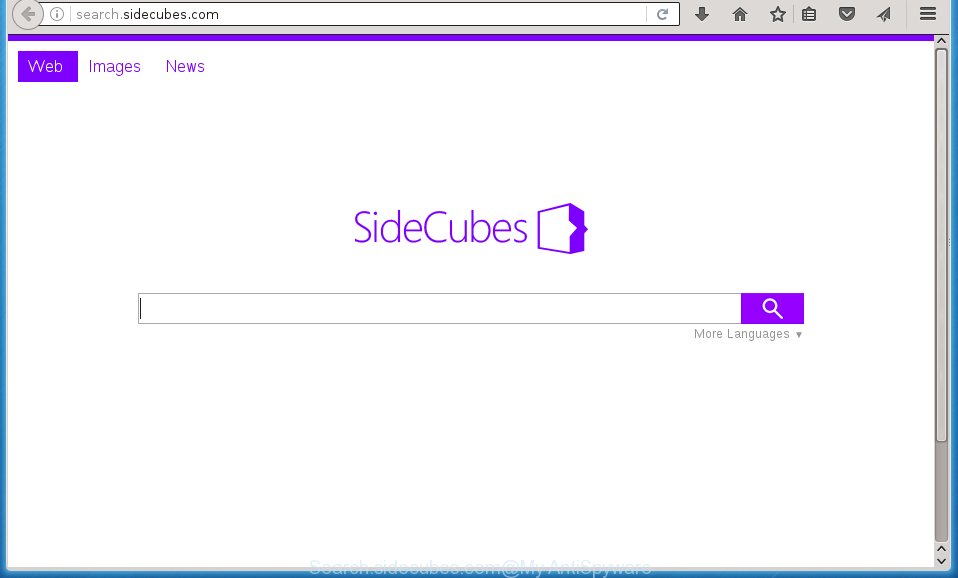
http://search.sidecubes.com/
A malicious software that imposes certain changes to settings of web browsers on Search.sidecubes.com mostly affects only Google Chrome, Firefox, Internet Explorer and Edge. However, possible situations, when any other web-browsers will be affected too. The Search.sidecubes.com browser hijacker can change the Target property of web-browser’s shortcuts, so every time you start the web browser, instead of your home page, you will see a completely different web site.
Table of contents
- What is Search.sidecubes.com
- Remove Search.sidecubes.com start page
- Manual Search.sidecubes.com start page removal
- Uninstalling the Search.sidecubes.com, check the list of installed programs first
- Disinfect the internet browser’s shortcuts to remove Search.sidecubes.com redirect
- Get rid of Search.sidecubes.com from Firefox
- Remove Search.sidecubes.com redirect from Internet Explorer
- Remove Search.sidecubes.com redirect from Google Chrome
- Search.sidecubes.com automatic removal
- Manual Search.sidecubes.com start page removal
- Run AdBlocker to block Search.sidecubes.com and stay safe online
- How to Search.sidecubes.com hijacker infection get installed onto computer
- Finish words
As mentioned above, the Search.sidecubes.com hijacker infection also alters the web browser’s search provider. So, your internet browser, when searching something, will display a hodgepodge of ads, links to unwanted and ad web-pages and search results from the big search providers like Google or Bing. As a result, actual use of a web-browser’s search becomes uncomfortable. Moreover, it may also lead to slowing or even freeze your web browser.
The Search.sidecubes.com hijacker is not a virus, but the virus behaves similarly. As a rootkit hides in the system, may make certain unwanted changes to settings of browsers, and blocks them from changing. Also this browser hijacker can install additional browser addons, extensions and modules that will display advertisements and popups. And finally, the Search.sidecubes.com browser hijacker infection may gather a wide variety of user information such as what web sites you are opening, what you’re looking for the Internet and so on. This information, in the future, can be used for marketing purposes.
Therefore it is very important to free your computer of browser hijacker infection ASAP. Follow the steps below to remove Search.sidecubes.com redirect, as well as other malicious software and ad supported software, which may be installed onto your computer along with it.
Remove Search.sidecubes.com start page
In the guidance below we will have a look at the browser hijacker and how to remove Search.sidecubes.com from Chrome, Mozilla Firefox, Microsoft Edge and Internet Explorer browsers for Windows OS, natively or by using a few free removal utilities. Certain of the steps will require you to restart your PC or close the site. So, read this guidance carefully, then bookmark or print it for later reference.
Manual Search.sidecubes.com removal
The following instructions is a step-by-step guide, which will help you manually remove Search.sidecubes.com homepage from the Google Chrome, FF, Microsoft Internet Explorer and Edge.
Uninstalling the Search.sidecubes.com, check the list of installed programs first
The process of hijacker removal is generally the same across all versions of Microsoft Windows OS from 10 to XP. To start with, it’s necessary to check the list of installed programs on your system and remove all unused, unknown and suspicious software.
Windows 8, 8.1, 10
First, click Windows button

When the ‘Control Panel’ opens, click the ‘Uninstall a program’ link under Programs category as on the image below.

You will see the ‘Uninstall a program’ panel like below.

Very carefully look around the entire list of programs installed on your PC. Most likely, one or more of them are responsible for the appearance of pop ups and browser redirect to the undesired Search.sidecubes.com page. If you have many programs installed, you can help simplify the search of malicious software by sort the list by date of installation. Once you have found a suspicious, unwanted or unused program, right click to it, after that click ‘Uninstall’.
Windows XP, Vista, 7
First, press ‘Start’ button and select ‘Control Panel’ at right panel as shown on the screen below.

When the Windows ‘Control Panel’ opens, you need to press ‘Uninstall a program’ under ‘Programs’ as shown in the figure below.

You will see a list of applications installed on your computer. We recommend to sort the list by date of installation to quickly find the software that were installed last. Most likely they responsibility for the appearance of pop ups and internet browser redirect. If you are in doubt, you can always check the program by doing a search for her name in Google, Yahoo or Bing. Once the application which you need to delete is found, simply click on its name, and then click ‘Uninstall’ as shown in the figure below.

Disinfect the internet browser’s shortcuts to remove Search.sidecubes.com redirect
Now you need to clean up the browser shortcuts. Check that the shortcut referring to the right exe-file of the internet browser, and not on any unknown file.
Right click to a desktop shortcut for your web browser. Choose the “Properties” option. It will open the Properties window. Select the “Shortcut” tab here, after that, look at the “Target” field. The hijacker can replace it. If you are seeing something like “…exe http://site.address” then you need to remove “http…” and leave only, depending on the web-browser you are using:
- Google Chrome: chrome.exe
- Opera: opera.exe
- Firefox: firefox.exe
- Internet Explorer: iexplore.exe
Look at the example as on the image below.

Once is finished, press the “OK” button to save the changes. Please repeat this step for web browser shortcuts which redirects to an unwanted web-sites. When you have completed, go to next step.
Get rid of Search.sidecubes.com from Firefox
Resetting your FF is basic troubleshooting step for any issues with your internet browser program, including the redirect to Search.sidecubes.com web site.
First, open the Firefox and press ![]() button. It will show the drop-down menu on the right-part of the browser. Further, press the Help button (
button. It will show the drop-down menu on the right-part of the browser. Further, press the Help button (![]() ) as shown on the screen below
) as shown on the screen below
.

In the Help menu, select the “Troubleshooting Information” option. Another way to open the “Troubleshooting Information” screen – type “about:support” in the browser adress bar and press Enter. It will open the “Troubleshooting Information” page as on the image below. In the upper-right corner of this screen, press the “Refresh Firefox” button.

It will open the confirmation prompt. Further, press the “Refresh Firefox” button. The FF will start a task to fix your problems that caused by the Search.sidecubes.com hijacker infection. When, it’s complete, click the “Finish” button.
Remove Search.sidecubes.com redirect from Internet Explorer
If you find that Internet Explorer internet browser settings such as start page, newtab page and search engine by default having been hijacked, then you may revert back your settings, via the reset browser procedure.
First, launch the Internet Explorer, then click ‘gear’ icon ![]() . It will show the Tools drop-down menu on the right part of the internet browser, then press the “Internet Options” like below.
. It will show the Tools drop-down menu on the right part of the internet browser, then press the “Internet Options” like below.

In the “Internet Options” screen, select the “Advanced” tab, then click the “Reset” button. The Internet Explorer will open the “Reset Internet Explorer settings” prompt. Further, click the “Delete personal settings” check box to select it. Next, click the “Reset” button as shown in the figure below.

Once the task is finished, press “Close” button. Close the Microsoft Internet Explorer and restart your computer for the changes to take effect. This step will help you to restore your web-browser’s startpage, new tab page and search provider by default to default state.
Remove Search.sidecubes.com redirect from Google Chrome
Like other modern internet browsers, the Chrome has the ability to reset the settings to their default values and thereby recover the browser newtab page, homepage and search engine by default that have been modified by the Search.sidecubes.com hijacker infection.

- First, start the Chrome and click the Menu icon (icon in the form of three horizontal stripes).
- It will open the Chrome main menu, click the “Settings” menu.
- Next, press “Show advanced settings” link, which located at the bottom of the Settings page.
- On the bottom of the “Advanced settings” page, click the “Reset settings” button.
- The Chrome will open the reset settings dialog box as shown on the image above.
- Confirm the web-browser’s reset by clicking on the “Reset” button.
- To learn more, read the post How to reset Google Chrome settings to default.
Search.sidecubes.com automatic removal
Run malware removal tools to remove Search.sidecubes.com automatically. The free programs tools specially designed for browser hijacker, ad-supported software and other potentially unwanted software removal. These tools may remove most of browser hijacker from Firefox, Google Chrome, Microsoft Internet Explorer and MS Edge. Moreover, it can remove all components of Search.sidecubes.com from Windows registry and system drives.
Remove Search.sidecubes.com with Zemana Anti-malware
We suggest using the Zemana Anti-malware that are completely clean your computer of the browser hijacker infection. The tool is an advanced malicious software removal application designed by (c) Zemana lab. It’s able to help you get rid of PUPs, browser hijackers, ad supported software, malicious software, toolbars, ransomware and other security threats from your system for free.

- Download Zemana anti malware (ZAM) by clicking on the link below.
Zemana AntiMalware
164818 downloads
Author: Zemana Ltd
Category: Security tools
Update: July 16, 2019
- When the download is finished, close all applications and windows on your personal computer. Open a directory in which you saved it. Double-click on the icon that’s named Zemana.AntiMalware.Setup.
- Further, click Next button and follow the prompts.
- Once installation is done, press the “Scan” button to perform a system scan for the browser hijacker infection which redirects your browser to the Search.sidecubes.com annoying page. A scan can take anywhere from 10 to 30 minutes, depending on the count of files on your computer and the speed of your personal computer. When a malware, adware or potentially unwanted programs are found, the number of the security threats will change accordingly. Wait until the the scanning is done.
- When it has finished scanning your PC, you can check all threats detected on your system. When you’re ready, click “Next”. Once disinfection is done, you can be prompted to reboot your machine.
Scan and clean your PC system of browser hijacker with Malwarebytes
We suggest using the Malwarebytes Free that are completely clean your personal computer of the browser hijacker. The free utility is an advanced malware removal program developed by (c) Malwarebytes lab. This program uses the world’s most popular anti malware technology. It is able to help you delete hijackers, PUPs, malware, adware, toolbars, ransomware and other security threats from your machine for free.

Download Malwarebytes Free by clicking on the link below.
327073 downloads
Author: Malwarebytes
Category: Security tools
Update: April 15, 2020
After downloading is done, run it and follow the prompts. Once installed, the Malwarebytes will try to update itself and when this procedure is complete, click the “Scan Now” button to perform a system scan for the Search.sidecubes.com browser hijacker which reroutes your web-browser to the Search.sidecubes.com undesired web site. Depending on your personal computer, the scan may take anywhere from a few minutes to close to an hour. Make sure all entries have ‘checkmark’ and click “Quarantine Selected” button.
The Malwarebytes is a free program that you can use to remove all detected folders, files, services, registry entries and so on. To learn more about this malware removal utility, we recommend you to read and follow the step by step guidance or the video guide below.
Run AdwCleaner to remove Search.sidecubes.com from the personal computer
AdwCleaner is a free removal utility that may be downloaded and use to remove hijackers, ad supported software, malware, potentially unwanted software, toolbars and other threats from your computer. You can use this tool to detect threats even if you have an antivirus or any other security application.

- Download AdwCleaner from the link below.
AdwCleaner download
225547 downloads
Version: 8.4.1
Author: Xplode, MalwareBytes
Category: Security tools
Update: October 5, 2024
- After the download is complete, double click the AdwCleaner icon. Once this utility is launched, click “Scan” button to perform a system scan with this utility for the Search.sidecubes.com hijacker infection and other malware and ad supported software. This procedure can take quite a while, so please be patient.
- When it completes the scan, the results are displayed in the scan report. In order to remove all threats, simply click “Clean” button. It will open a prompt, press “OK”.
These few simple steps are shown in detail in the following video guide.
Run AdBlocker to block Search.sidecubes.com and stay safe online
It is also critical to protect your browsers from harmful sites and ads by using an ad blocking program such as AdGuard. Security experts says that it will greatly reduce the risk of malware, and potentially save lots of money. Additionally, the AdGuard may also protect your privacy by blocking almost all trackers.
- Download AdGuard program by clicking on the following link.
Adguard download
26846 downloads
Version: 6.4
Author: © Adguard
Category: Security tools
Update: November 15, 2018
- After the download is finished, start the downloaded file. You will see the “Setup Wizard” program window. Follow the prompts.
- When the installation is complete, click “Skip” to close the install program and use the default settings, or press “Get Started” to see an quick tutorial that will help you get to know AdGuard better.
- In most cases, the default settings are enough and you don’t need to change anything. Each time, when you launch your system, AdGuard will start automatically and block pop-up advertisements, pages such Search.sidecubes.com, as well as other harmful or misleading pages. For an overview of all the features of the application, or to change its settings you can simply double-click on the icon named AdGuard, that can be found on your desktop.
How to Search.sidecubes.com hijacker infection get installed onto computer
The Search.sidecubes.com hijacker spreads bundled with various free applications, as a supplement, which is installed automatically. This is certainly not an honest way to get installed onto your PC. To avoid infecting of your personal computer and side effects in the form of changing your web browser settings to Search.sidecubes.com startpage, you should always carefully read the Terms of Use and the Software license. Additionally, always select Manual, Custom or Advanced install mode. This allows you to disable the setup of unnecessary and often harmful software. Even if you uninstall the freeware from your personal computer, your internet browser’s settings will not be restored. This means that you should manually remove Search.sidecubes.com start page from the Google Chrome, Firefox, IE and Microsoft Edge by follow the step-by-step instructions above.
Finish words
Now your PC system should be free of the Search.sidecubes.com search. Remove AdwCleaner. We suggest that you keep AdGuard (to help you block unwanted popup ads and unwanted harmful web pages) and Malwarebytes (to periodically scan your machine for new malware, browser hijackers and ‘ad supported’ software). Make sure that you have all the Critical Updates recommended for Windows OS. Without regular updates you WILL NOT be protected when new browser hijacker, harmful software and adware are released.
If you are still having problems while trying to get rid of Search.sidecubes.com from your web browser, then ask for help in our Spyware/Malware removal forum.

















