If your web-browser are being redirected to the page called Go.oclasrv.com, then you most likely have an ‘ad supported’ software installed on your PC. The adware will alter your web browser’s home page, new tab and search provider by default or install unwanted web-browser extension so that it will automatically show a large count of intrusive Go.oclasrv.com ads. If you would like to free your personal computer of ‘ad supported’ software and thereby get rid of Go.oclasrv.com popups and are unable to do so, you can use the guide below to detect and delete this adware and any other malicious software for free.
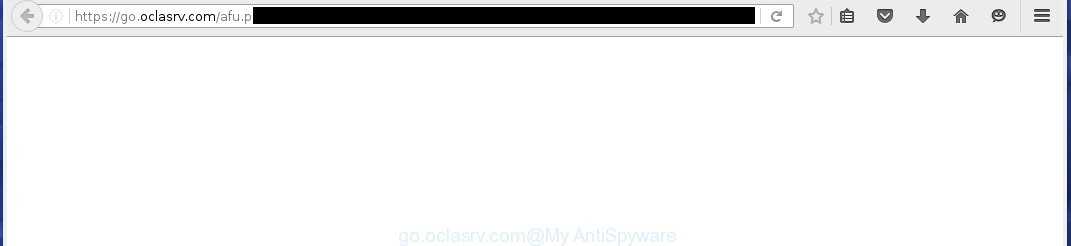
http://go.oclasrv.com/afu.php?zoneid= …
Technically, the ad supported software is not a virus, but it does bad things, it generates lots of pop ups. It may download and install on to your computer other malicious and unwanted software without your permission, force you to visit misleading or malicious pages. Moreover, the adware can install web-browser hijacker. Once installed, it will change your web browser setting such as startpage, newtab and search provider by default with an unwanted web-site.
The malicious programs from the adware family that alters the settings of web browsers usually affects only the Firefox, Google Chrome, Internet Explorer and Edge. However, possible situations, when any other browsers will be affected too. The ad supported software may change the Target property of a web browser’s shortcut, so every time you launch the internet browser, instead of your homepage, you will see the intrusive Go.oclasrv.com ads.
It’s important, do not use Go.oclasrv.com web-page and don’t click on ads placed on it, as they may lead you to a more malicious or misleading web-pages.
Table of contents
- What is Go.oclasrv.com
- Go.oclasrv.com redirect removal steps
- Manual Go.oclasrv.com pop-up advertisements removal
- Uninstall Go.oclasrv.com related software through the Control Panel of your computer
- Fix infected internet browsers shortcuts to delete Go.oclasrv.com redirect
- Get rid of Go.oclasrv.com redirect from Firefox
- Get rid of Go.oclasrv.com redirect from Internet Explorer
- Remove Go.oclasrv.com redirect from Google Chrome
- Get rid of unwanted Scheduled Tasks
- Go.oclasrv.com pop-up ads automatic removal
- Manual Go.oclasrv.com pop-up advertisements removal
- How to block Go.oclasrv.com pop-up advertisements
- How did you get infected with Go.oclasrv.com ads
- Finish words
The best option is to use the steps posted below to clean your system of ‘ad supported’ software and thereby remove Go.oclasrv.com popup ads.
Go.oclasrv.com redirect removal steps
Without a doubt, the ‘ad supported’ software is harmful to your computer. So you need to quickly and completely delete this adware which cause unwanted Go.oclasrv.com pop-up ads to appear. To remove this adware, you may use the manual removal tutorial that are given below or free malicious software removal utility like Zemana Anti-malware, Malwarebytes or AdwCleaner (all are free). We suggest you use automatic removal way which will help you to delete Go.oclasrv.com redirect easily and safely. Manual removal is best used only if you are well versed in PC system or in the case where ‘ad supported’ software is not removed automatically. Read this manual carefully, bookmark or print it, because you may need to close your browser or restart your system.
Manual Go.oclasrv.com pop-up advertisements removal
If you perform exactly the guidance below you should be able to delete the Go.oclasrv.com redirect from the Chrome, Microsoft Internet Explorer, Firefox and Edge browsers.
Uninstall Go.oclasrv.com related software through the Control Panel of your computer
Check out the MS Windows Control Panel (Programs and Features section) to see all installed software. We recommend to click on the “Date Installed” in order to sort the list of programs by the date you installed them. If you see any unknown and suspicious programs, they are the ones you need to uninstall.
Windows 8, 8.1, 10
First, click the Windows button
Windows XP, Vista, 7
First, click “Start” and select “Control Panel”.
It will show the Windows Control Panel as on the image below.

Next, click “Uninstall a program” ![]()
It will show a list of all software installed on your machine. Scroll through the all list, and delete any suspicious and unknown software. To quickly find the latest installed applications, we recommend sort software by date in the Control panel.
Fix infected internet browsers shortcuts to delete Go.oclasrv.com redirect
Important to know, most anti-malware software that are able to remove adware, but unable to detect and recover modified shortcuts. So, you need to fix the desktop shortcuts for your Mozilla Firefox, Chrome, Internet Explorer and Microsoft Edge browsers manually.
Right click on the web browser’s shortcut, click Properties option. On the Shortcut tab, locate the Target field. Click inside, you will see a vertical line – arrow pointer, move it (using -> arrow key on your keyboard) to the right as possible. You will see a text “http://site.address” that has been added here. Remove everything after .exe. An example, for Google Chrome you should remove everything after chrome.exe.

To save changes, click OK . You need to clean all web browser’s shortcuts. So, repeat this step for the Chrome, Firefox, Internet Explorer and Microsoft Edge.
Get rid of Go.oclasrv.com redirect from Firefox
If your Mozilla Firefox browser is redirected to Go.oclasrv.com without your permission or a an unknown search engine shows results for your search, then it may be time to perform the web-browser reset.
First, launch the Firefox and press ![]() button. It will show the drop-down menu on the right-part of the internet browser. Further, click the Help button (
button. It will show the drop-down menu on the right-part of the internet browser. Further, click the Help button (![]() ) as shown on the image below
) as shown on the image below
.

In the Help menu, select the “Troubleshooting Information” option. Another way to open the “Troubleshooting Information” screen – type “about:support” in the web browser adress bar and press Enter. It will show the “Troubleshooting Information” page like below. In the upper-right corner of this screen, press the “Refresh Firefox” button.

It will open the confirmation dialog box. Further, click the “Refresh Firefox” button. The Firefox will begin a process to fix your problems that caused by the adware that causes web browsers to open undesired Go.oclasrv.com pop-up ads. Once, it is finished, click the “Finish” button.
Get rid of Go.oclasrv.com redirect from Internet Explorer
If you find that Microsoft Internet Explorer web-browser settings like newtab, home page and search engine by default having been replaced by adware that causes web-browsers to open unwanted Go.oclasrv.com pop up ads, then you may revert back your settings, via the reset internet browser procedure.
First, start the IE. Next, click the button in the form of gear (![]() ). It will open the Tools drop-down menu, click the “Internet Options” as on the image below.
). It will open the Tools drop-down menu, click the “Internet Options” as on the image below.

In the “Internet Options” window click on the Advanced tab, then click the Reset button. The Internet Explorer will display the “Reset Internet Explorer settings” window as shown below. Select the “Delete personal settings” check box, then click “Reset” button.

You will now need to reboot your personal computer for the changes to take effect.
Remove Go.oclasrv.com redirect from Google Chrome
Reset Google Chrome settings is a simple way to get rid of the adware, malicious and adware extensions, as well as to recover the web-browser’s start page, newtab page and search provider by default that have been modified by adware that reroutes your web browser to undesired Go.oclasrv.com site.
First start the Google Chrome. Next, press the button in the form of three horizontal stripes (![]() ). It will open the main menu. Further, click the option named “Settings”. Another way to display the Chrome’s settings – type chrome://settings in the web browser adress bar and press Enter.
). It will open the main menu. Further, click the option named “Settings”. Another way to display the Chrome’s settings – type chrome://settings in the web browser adress bar and press Enter.

The internet browser will open the settings screen. Scroll down to the bottom of the page and click the “Show advanced settings” link. Now scroll down until the “Reset settings” section is visible, like below and click the “Reset settings” button.

The Google Chrome will show the confirmation prompt. You need to confirm your action, press the “Reset” button. The browser will start the procedure of cleaning. Once it’s finished, the web-browser’s settings including new tab, homepage and search provider by default back to the values that have been when the Google Chrome was first installed on your computer.
Get rid of unwanted Scheduled Tasks
If the annoying Go.oclasrv.com web site opens automatically on Windows startup or at equal time intervals, then you need to check the Task Scheduler Library and remove all the tasks that have been created by unwanted applications.
Press Windows and R keys on your keyboard simultaneously. It will show a dialog box which titled with Run. In the text field, type “taskschd.msc” (without the quotes) and click OK. Task Scheduler window opens. In the left-hand side, click “Task Scheduler Library”, as shown on the screen below.

Task scheduler, list of tasks
In the middle part you will see a list of installed tasks. Select the first task, its properties will be display just below automatically. Next, click the Actions tab. Necessary to look at the text which is written under Details. Found something such as “explorer.exe http://site.address” or “chrome.exe http://site.address” or “firefox.exe http://site.address”, then you need remove this task. If you are not sure that executes the task, then google it. If it is a component of the malicious program, then this task also should be removed.
Further click on it with the right mouse button and select Delete as shown below.

Task scheduler, delete a task
Repeat this step, if you have found a few tasks that have been created by unwanted programs. Once is complete, close the Task Scheduler window.
Go.oclasrv.com pop-up ads automatic removal
In order to completely get rid of Go.oclasrv.com, you not only need to remove adware from your computer, but also delete all its components in your machine including Windows registry entries. We suggest to download and use free removal tools to automatically free your system of adware which causes unwanted Go.oclasrv.com pop ups.
How to automatically delete Go.oclasrv.com pop-up advertisements with Zemana Anti-malware
We recommend using the Zemana Anti-malware. You can download and install Zemana Anti-malware to detect adware and thereby remove Go.oclasrv.com pop-up ads from the Firefox, Chrome, Internet Explorer and Edge web browsers. When installed and updated, the malicious software remover will automatically scan and detect all threats present on your computer.
Download Zemana antimalware on your machine from the link below. Save it on your Windows desktop or in any other place.
164782 downloads
Author: Zemana Ltd
Category: Security tools
Update: July 16, 2019
After the download is done, close all applications and windows on your PC system. Double-click the set up file named Zemana.AntiMalware.Setup. If the “User Account Control” dialog box pops up like below, click the “Yes” button.

It will open the “Setup wizard” which will help you install Zemana anti-malware on your PC system. Follow the prompts and don’t make any changes to default settings.

Once setup is done successfully, Zemana anti malware will automatically start and you can see its main screen like below.

Now click the “Scan” button for scanning your personal computer for the ‘ad supported’ software which reroutes your web-browser to unwanted Go.oclasrv.com web-page. This procedure can take quite a while, so please be patient.

Once the checking is done, you may check all items found on your personal computer. Next, you need to press “Next” button. The Zemana anti-malware will begin removing ad-supported software and other security threats. Once disinfection is complete, you may be prompted to restart the computer.
Automatically remove Go.oclasrv.com ads with Malwarebytes
Manual Go.oclasrv.com advertisements removal requires some computer skills. Some files and registry entries that created by the ad-supported software can be not completely removed. We suggest that run the Malwarebytes Free that are completely clean your PC system of adware. Moreover, the free program will help you to remove malware, potentially unwanted software, hijackers and toolbars that your system can be infected too.

- Download Malwarebytes (MBAM) by clicking on the link below.
Malwarebytes Anti-malware
327040 downloads
Author: Malwarebytes
Category: Security tools
Update: April 15, 2020
- Once downloading is finished, close all software and windows on your PC system. Open a file location. Double-click on the icon that’s named mb3-setup.
- Further, click Next button and follow the prompts.
- Once setup is finished, click the “Scan Now” button . This will begin scanning the whole computer to find out adware that made to reroute your web-browser to various ad web sites such as Go.oclasrv.com. A system scan may take anywhere from 5 to 30 minutes, depending on your PC.
- Once the scan is complete, you’ll be opened the list of all found items on your system. Make sure all entries have ‘checkmark’ and click “Quarantine Selected”. Once disinfection is done, you can be prompted to reboot your PC.
The following video offers a tutorial on how to get rid of browser hijacker with Malwarebytes.
Scan your PC and delete Go.oclasrv.com popups with AdwCleaner
AdwCleaner is a free removal utility that can be downloaded and run to delete ad-supported software that causes internet browsers to show undesired Go.oclasrv.com advertisements, browser hijacker infections, malware, potentially unwanted applications, toolbars and other threats from your computer. You can use this tool to scan for threats even if you have an antivirus or any other security program.
Download AdwCleaner from the link below.
225534 downloads
Version: 8.4.1
Author: Xplode, MalwareBytes
Category: Security tools
Update: October 5, 2024
When downloading is finished, open the file location. You will see an icon like below.
![]()
Double click the AdwCleaner desktop icon. When the tool is launched, you will see a screen as shown below.

Further, press “Scan” button for checking your system for the adware that cause intrusive Go.oclasrv.com pop-up ads to appear. When it has finished scanning your system, it’ll show a list of all items found by this tool as shown on the screen below.

Next, you need to click “Clean” button. It will show a prompt like below.

You need to click “OK”. When the cleaning process is finished, the AdwCleaner may ask you to reboot your system. When your PC system is started, you will see an AdwCleaner log.
These steps are shown in detail in the following video guide.
How to block Go.oclasrv.com pop-up advertisements
Use an ad blocker utility such as AdGuard will protect you from malicious advertisements and content. Moreover, you can find that the AdGuard have an option to protect your privacy and stop phishing and spam sites. Additionally, adblocker applications will help you to avoid intrusive advertisements and unverified links that also a good way to stay safe online.
Installing the AdGuard ad-blocking program is simple. First you’ll need to download AdGuard by clicking on the following link.
26839 downloads
Version: 6.4
Author: © Adguard
Category: Security tools
Update: November 15, 2018
When the download is finished, double-click the downloaded file to start it. The “Setup Wizard” window will show up on the computer screen like below.

Follow the prompts. AdGuard will then be installed and an icon will be placed on your desktop. A window will show up asking you to confirm that you want to see a quick instructions as shown in the figure below.

Click “Skip” button to close the window and use the default settings, or click “Get Started” to see an quick guidance that will allow you get to know AdGuard better.
Each time, when you launch your PC system, AdGuard will start automatically and block pop-up ads, web-sites such Go.oclasrv.com, as well as other harmful or misleading pages. For an overview of all the features of the program, or to change its settings you can simply double-click on the AdGuard icon, which is located on your desktop.
How did you get infected with Go.oclasrv.com ads
Usually, adware gets into your machine as part of a bundle with free software, sharing files and other unsafe software that you downloaded from the World Wide Web. The creators of this adware pays software makers for distributing ‘ad supported’ software within their software. So, third-party programs is often included as part of the install package. In order to avoid the install of any ad-supported software that causes browsers to show unwanted Go.oclasrv.com pop-up ads: select only Manual, Custom or Advanced installation method and uncheck all optional software in which you are unsure.
Finish words
Now your PC system should be clean of the ad supported software that cause annoying Go.oclasrv.com popup advertisements to appear. Uninstall AdwCleaner. We suggest that you keep AdGuard (to help you block unwanted pop-up ads and undesired harmful web sites) and Zemana Anti-malware (to periodically scan your machine for new hijacker infections, malware and ad-supported software). Probably you are running an older version of Java or Adobe Flash Player. This can be a security risk, so download and install the latest version right now.
If you are still having problems while trying to remove Go.oclasrv.com pop-up ads from the Google Chrome, Mozilla Firefox, Internet Explorer and MS Edge, then ask for help in our Spyware/Malware removal forum.




















