Have you become that your browser permanently opens Youndoo instead of your homepage? It is a sign that your browser’s settings changed and your PC is infected with a malicious software from the web-browser hijackers family. Follow the guide below as quickly as possible to get rid of Youndoo homepage and block the ability to penetrate of more malicious viruses and trojans on your personal computer.
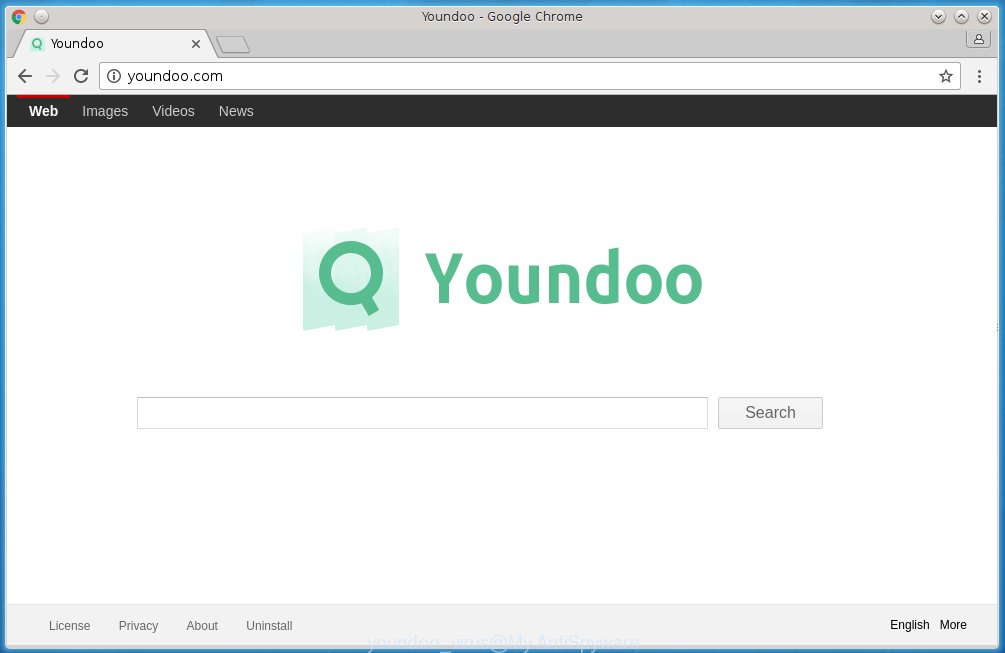
Most often, the Youndoo hijacker affects the most common browsers such as Google Chrome, Mozilla Firefox, Internet Explorer and Edge. But such hijackers as well may infect another internet browsers by changing its shortcuts (adding ‘http://youndoo.com/’ into Target field of a web-browser’s shortcut). So every time you start the web-browser, it will open Youndoo search. Even if you setup your home page again, it is still the first thing you see when you start the internet browser will be the annoying Youndoo page.
In addition, the Youndoo browser hijacker infection can also change the search engine selected in the browser. When you try to search on the infected browser, you will be presented with a fake search results, consisting of advertisements and Google (or Yahoo, or Bing) search results for your query. Among these search results can occur very dangerous links that lead to malicious and misleading pages.
We suggest you to remove Youndoo and clean your system as quickly as possible, until the presence of the browser hijacker has not led to even worse consequences. Follow the guide below that will allow you to completely remove Youndoo search, using only the built-in Windows features and a few of specialized free tools.
How to Youndoo browser hijacker get installed onto computer
Most often Youndoo browser hijacker infection gets on your system as a part of various free programs, as a bonus. Therefore it is very important at the stage of installing software downloaded from the World Wide Web carefully review the Terms of use and the License agreement, as well as to always choose the Advanced, Custom or Manual installation mode. In this mode, you can turn off all unwanted add-ons, including the Youndoo hijacker infection, which will be installed along with the desired program. Of course, if you uninstall the free programs from your system, your favorite browser’s settings will not be restored. So, to recovery the Internet Explorer, Chrome, Firefox and Microsoft Edge’s home page, newtab page and search provider by default you need to follow the step-by-step guide below.
How to manually remove Youndoo
This useful removal guide for the Youndoo search. The detailed procedure can be followed by anyone as it really does take you step-by-step. If you follow this process to uninstall Youndoo startpage let us know how you managed by sending us your comments please.
- Uninstall Youndoo associated software by using Windows Control Panel
- Disinfect the browser’s shortcuts to remove Youndoo redirect
- Get rid of Youndoo redirect in Google Chrome
- Remove Youndoo from Firefox
- Get rid of Youndoo search in IE
Uninstall Youndoo associated software by using Windows Control Panel
The best way to begin the personal computer cleanup is to delete unknown and suspicious software. Using the Windows Control Panel you can do this quickly and easily. This step, in spite of its simplicity, should not be ignored, for one simple reason, many free applications at its installation additionally set various unneeded applications that most often generate annoying advertising links and redirect your browser to unknown and dangerous web-sites. So, remove the unneeded software may cleanup your browser from popups, hijackers and so on.
- If you are using Windows 8, 8.1 or 10 then click Windows button, next click Search. Type “Control panel”and press Enter.
- If you are using Windows XP, Vista, 7, then press “Start” button and click “Control Panel”.
- It will display the Windows Control Panel.
- Further, click “Uninstall a program” under Programs category.
- It will open a list of all programs installed on the PC system.
- Scroll through the all list, and remove suspicious and unknown applications. To quickly find the latest installed applications, we recommend sort programs by date.
See more details in the video steps below.
Disinfect the browser’s shortcuts to remove Youndoo
Once installed, this hijacker may add “http://youndoo.com/” into the Target property of the desktop shortcut for the Google Chrome, Mozilla Firefox, Internet Explorer and Edge. Due to this, every time you launch the browser, it will show the unwanted homepage.
Right click on the web-browser’s shortcut, click Properties option. On the Shortcut tab, locate the Target field. Click inside, you will see a vertical line – arrow pointer, move it (using -> arrow key on your keyboard) to the right as possible. You will see a text “http://youndoo.com/” that has been added here. Remove everything after .exe. An example, for Google Chrome you should remove everything after chrome.exe.  To save changes, press OK . You need to clean all internet browser’s shortcuts. So, repeat this step for the Internet Explorer, Chrome, Firefox and Microsoft Edge.
To save changes, press OK . You need to clean all internet browser’s shortcuts. So, repeat this step for the Internet Explorer, Chrome, Firefox and Microsoft Edge.
Get rid of Youndoo redirect in Google Chrome
Open the Chrome menu by clicking on the button in the form of three horizontal stripes (![]() ). It opens the drop-down menu. Next press to Settings option.
). It opens the drop-down menu. Next press to Settings option.  Scroll down to the bottom of the page and click on the “Show advanced settings” link. Now scroll down until the Reset settings section is visible, as_shown and click on the Reset settings button.
Scroll down to the bottom of the page and click on the “Show advanced settings” link. Now scroll down until the Reset settings section is visible, as_shown and click on the Reset settings button.  Confirm your action, click on the Reset button.
Confirm your action, click on the Reset button.
Remove Youndoo from Firefox
First, start the Firefox. Open the main menu by clicking on the button in the form of three horizontal stripes (![]() ). It opens the drop-down menu. Next, click the Help button (
). It opens the drop-down menu. Next, click the Help button (![]() ).
).  In the Help menu click the “Troubleshooting Information”. In the upper-right corner of the “Troubleshooting Information” page click on “Refresh Firefox” button as shown below.
In the Help menu click the “Troubleshooting Information”. In the upper-right corner of the “Troubleshooting Information” page click on “Refresh Firefox” button as shown below.  Confirm your action. Click on the “Refresh Firefox”.
Confirm your action. Click on the “Refresh Firefox”.
Get rid of Youndoo search in IE
First, launch the Internet Explorer, click ![]() ). Click “Internet Options” as shown below.
). Click “Internet Options” as shown below.  In the “Internet Options” screen select the Advanced tab. Next, click Reset button. The Internet Explorer will display the Reset Internet Explorer settings prompt. Select the “Delete personal settings” check box and click Reset button.
In the “Internet Options” screen select the Advanced tab. Next, click Reset button. The Internet Explorer will display the Reset Internet Explorer settings prompt. Select the “Delete personal settings” check box and click Reset button.  You will now need to restart your computer for the changes to take effect. It will remove Youndoo browser hijacker, disable malicious and ad-supported browser’s extensions and restore the IE’s home page to default state.
You will now need to restart your computer for the changes to take effect. It will remove Youndoo browser hijacker, disable malicious and ad-supported browser’s extensions and restore the IE’s home page to default state.
How to get rid of Youndoo automatically
We recommend using the MalwareBytes Anti-malware Free. You can download and install MalwareBytes Anti-malware to detect Youndoo and get rid of it, by clicking the download link below. When installed and updated, the Anti-malware will automatically scan and detect all threats present on the computer.
327040 downloads
Author: Malwarebytes
Category: Security tools
Update: April 15, 2020
Once installed, the MalwareBytes Anti-malware will try to update itself and when this process is finished, press the “Scan Now” button to perform a scan of your PC. During the scan it will detect all threats present on your computer. In order to remove all threats, simply click “Remove Selected” button. The Anti-malware is a free program that you can use to get rid of all detected folders, files, services, registry entries and so on. To learn more about the MalwareBytes Anti-malware, we recommend you to read and follow the step-by-step guide or the video guide below.
Block Youndoo homepage and other annoying sites
To increase your security and protect your computer against new unwanted ads and malicious web pages, you need to use an application that blocks access to dangerous advertising links and web-sites. Moreover, the program can block the display of intrusive advertising, which also leads to faster loading of web-pages and reduce the consumption of web traffic.
Download AdGuard program using the following link.
26839 downloads
Version: 6.4
Author: © Adguard
Category: Security tools
Update: November 15, 2018
Once the download is finished, run the downloaded file. You will see the “Setup Wizard” screen as shown below.

Follow the prompts. After installation is finished, you will see a window as shown on the image below.

You can press “Skip” to close the installation program and use the default settings, or press “Get Started” button to see an quick tutorial that will help you get to know AdGuard better.
In most cases, the default settings are enough and you do not need to change anything. Each time, when you start your PC, AdGuard will run automatically and block pop-up ads, web sites such Youndoo, as well as other dangerous or misleading sites. For an overview of all the features of the program, or to change its settings you can simply double-click on the AdGuard icon, which is located on your desktop.
If the problem with Youndoo is still remained
If MalwareBytes Anti-malware cannot remove this browser hijacker, then we suggests to use the AdwCleaner. AdwCleaner is a free removal tool for browser hijackers, adware, PUPs, toolbars. Also you can ask for help our Myantispyware team below.
- Download AdwCleaner from the link below. AdwCleaner download
225534 downloads
Version: 8.4.1
Author: Xplode, MalwareBytes
Category: Security tools
Update: October 5, 2024
- Double click the AdwCleaner icon. Once this tool is started, click “Scan” button to perform a system scan for Youndoo hijacker.
- Once the scan is finished, the AdwCleaner will show a scan report. Review the report and then click “Cleaning” button. It will open a prompt, click “OK”.
How to ask for help the Myantispyware team
If you are seeking a help for Youndoo removal then follow these steps.
- Download HijackThis from the link below and save it to your Desktop. HijackThis download
4890 downloads
Version: 2.0.5
Author: OpenSource
Category: Security tools
Update: November 7, 2015
- Double-click on the HijackThis icon, and click the button labeled “Do a system scan only”.
- Once the scan is complete, the scan button will read “Save log”, click it. Save this log to your desktop
Create a Myantispyware account here. Once you’ve registered, check your e-mail for a confirmation link, and confirm your account. After that, login.
- Copy and paste the contents of the HijackThis log into your post. If you are posting for the first time, please start a new thread by using the “New Topic” button in the Spyware Removal forum. When posting your HJT log, try to give us some details about your problems, so we can try to help you more accurately.
- Wait for one of our trained “Security Team” or Site Administrator to provide you with knowledgeable assistance tailored to your problem with Youndoo removal.




















