The Search.sosodesktop.com is a web-site, already at the first sight of which there are various doubts. Its own kind and description claims to be a legitimate Internet search engine. But in reality, its appearance in your web-browser means that your PC system has been hijacked with nasty browser hijacker. This type of harmful programs does not delete files or infect them, but like a virus can change certain personal computer settings such as the new tab, startpage and search engine by default. So, this web-page is not created in order to show relevant search results. It is designed to redirect users on various advertisements and often malicious and misleading pages. All the time, while this web site will be set as your homepage and search engine, its authors will be able to collect personal info, everything related to what are you doing on the Web.
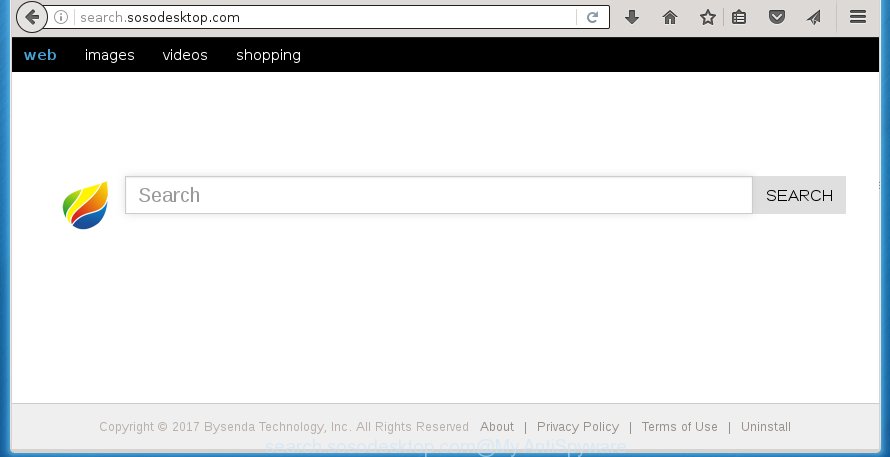
http://search.sosodesktop.com/
The Search.sosodesktop.com browser hijacker can modify current settings of all your typical web browsers, but often that the unwanted software can also infect all types of browsers by changing their desktop shortcuts. Thus forcing the user to see Search.sosodesktop.com annoying web-site every time launch the web-browser.
Table of contents
- What is Search.sosodesktop.com
- How to delete Search.sosodesktop.com
- How to get rid of Search.sosodesktop.com without any software
- Delete suspicious and potentially unwanted software using MS Windows Control Panel
- Disinfect the browser’s shortcuts to delete Search.sosodesktop.com home page
- Delete Search.sosodesktop.com from FF by resetting web browser settings
- Delete Search.sosodesktop.com search from Chrome
- Remove Search.sosodesktop.com search from Internet Explorer
- How to automatically remove Search.sosodesktop.com browser hijacker
- How to get rid of Search.sosodesktop.com without any software
- How to block Search.sosodesktop.com search
- How to Search.sosodesktop.com browser hijacker infection get installed onto personal computer
- Finish words
Except that the Search.sosodesktop.com alters web browser’s start page, it also replaces a search engine, which leads to the fact that use of the web-browser’s search becomes uncomfortable. The reason for this is that the search results will consist of tons of advertisements, links to unwanted and ad web pages and only the remaining part is search results for your query from well-known search engines like Google or Bing.
Some browser hijackers also contain adware (also known as ‘ad-supported’ software) that can be used to show annoying ads and or gather a wide variety of personal information that can be used for marketing purposes. These unwanted ads may be displayed in the form of pop-unders, pop-ups, in-text ads, video advertisements, text links or banners or even massive full page advertisements. Most of the ad supported software is designed to open advertisements, but some adware is form of spyware that often used to track users to collect a wide variety of user information.
We recommend you to clean your system ASAP. Use the step-by-step instructions below which will assist to remove Search.sosodesktop.com start page and malicious applications, which can be installed onto your machine along with it.
How to delete Search.sosodesktop.com
The answer is right here on this web-page. We have put together simplicity and efficiency. It will allow you easily to free your PC system of browser hijacker. Moreover, you can choose manual or automatic removal method. If you are familiar with the PC system then use manual removal, otherwise use the free anti malware utility designed specifically to remove browser hijacker like Search.sosodesktop.com. Of course, you can combine both methods. Read this manual carefully, bookmark or print it, because you may need to close your web browser or reboot your machine.
How to remove Search.sosodesktop.com without any software
The following instructions is a step-by-step guide, which will help you manually remove Search.sosodesktop.com from the Firefox, Chrome, IE and Microsoft Edge.
Delete suspicious and potentially unwanted software using MS Windows Control Panel
Some of PUPs, ad-supported software and browser hijacker can be deleted using the Add/Remove programs tool that is located in the Microsoft Windows Control Panel. So, if you are using any version of Windows and you have noticed an unwanted program, then first try to remove it through Add/Remove programs.
Windows 8, 8.1, 10
First, click Windows button

Once the ‘Control Panel’ opens, click the ‘Uninstall a program’ link under Programs category as shown in the figure below.

You will see the ‘Uninstall a program’ panel as shown on the image below.

Very carefully look around the entire list of applications installed on your computer. Most likely, one or more of them are responsible for the appearance of popup advertisements and browser redirect to the unwanted Search.sosodesktop.com web page. If you have many programs installed, you can help simplify the search of harmful applications by sort the list by date of installation. Once you have found a suspicious, unwanted or unused program, right click to it, after that click ‘Uninstall’.
Windows XP, Vista, 7
First, press ‘Start’ button and select ‘Control Panel’ at right panel as shown on the screen below.

Once the Windows ‘Control Panel’ opens, you need to click ‘Uninstall a program’ under ‘Programs’ as on the image below.

You will see a list of software installed on your PC. We recommend to sort the list by date of installation to quickly find the programs that were installed last. Most likely they responsibility for the appearance of advertisements and web browser redirect. If you are in doubt, you can always check the application by doing a search for her name in Google, Yahoo or Bing. When the program which you need to delete is found, simply click on its name, and then click ‘Uninstall’ as shown on the screen below.

Disinfect the browser’s shortcuts to delete Search.sosodesktop.com homepage
Once the browser hijacker infection is started, it can also change the internet browser’s shortcuts, adding an argument like “http://site.address” into the Target field. Due to this, every time you open the web-browser, it will show an unwanted page.
Right click on the internet browser’s shortcut, click Properties option. On the Shortcut tab, locate the Target field. Click inside, you will see a vertical line – arrow pointer, move it (using -> arrow key on your keyboard) to the right as possible. You will see a text “http://site.address” that has been added here. Remove everything after .exe. An example, for Google Chrome you should remove everything after chrome.exe.

To save changes, click OK . You need to clean all web browser’s shortcuts. So, repeat this step for the FF, Chrome, Internet Explorer and MS Edge.
Delete Search.sosodesktop.com from FF by resetting web browser settings
If the Firefox settings such as newtab page, startpage and search provider by default have been modified by the browser hijacker, then resetting it to the default state can help.
First, launch the Mozilla Firefox and click ![]() button. It will open the drop-down menu on the right-part of the browser. Further, click the Help button (
button. It will open the drop-down menu on the right-part of the browser. Further, click the Help button (![]() ) as shown on the image below
) as shown on the image below
.

In the Help menu, select the “Troubleshooting Information” option. Another way to open the “Troubleshooting Information” screen – type “about:support” in the web browser adress bar and press Enter. It will display the “Troubleshooting Information” page as shown on the screen below. In the upper-right corner of this screen, press the “Refresh Firefox” button.

It will show the confirmation dialog box. Further, press the “Refresh Firefox” button. The Mozilla Firefox will begin a procedure to fix your problems that caused by the Search.sosodesktop.com hijacker. Once, it’s done, press the “Finish” button.
Delete Search.sosodesktop.com search from Chrome
Reset Chrome settings is a easy way to delete the browser hijacker, malicious and ‘ad-supported’ extensions, as well as to restore the web-browser’s start page, new tab and default search provider that have been changed by Search.sosodesktop.com browser hijacker.
Open the Google Chrome menu by clicking on the button in the form of three horizontal stripes (![]() ). It will show the drop-down menu. Next, press to “Settings” option.
). It will show the drop-down menu. Next, press to “Settings” option.

Scroll down to the bottom of the page and click on the “Show advanced settings” link. Now scroll down until the Reset settings section is visible, as shown in the figure below and press the “Reset settings” button.

Confirm your action, press the “Reset” button.
Remove Search.sosodesktop.com search from Internet Explorer
The Microsoft Internet Explorer reset is great if your internet browser is hijacked or you have unwanted addo-ons or toolbars on your browser, which installed by an malicious software.
First, open the Internet Explorer, then click ‘gear’ icon ![]() . It will show the Tools drop-down menu on the right part of the web-browser, then click the “Internet Options” as shown on the image below.
. It will show the Tools drop-down menu on the right part of the web-browser, then click the “Internet Options” as shown on the image below.

In the “Internet Options” screen, select the “Advanced” tab, then click the “Reset” button. The IE will show the “Reset Internet Explorer settings” dialog box. Further, click the “Delete personal settings” check box to select it. Next, press the “Reset” button as shown on the screen below.

Once the task is complete, press “Close” button. Close the Internet Explorer and reboot your system for the changes to take effect. This step will help you to restore your internet browser’s start page, new tab and search engine by default to default state.
How to automatically remove Search.sosodesktop.com browser hijacker
If your PC is still infected with the Search.sosodesktop.com browser hijacker infection, then the best method of detection and removal is to run an antimalware scan on the computer. Download free malware removal tools below and start a full system scan. It will help you remove all components of the hijacker infection from hardisk and Windows registry.
How to remove Search.sosodesktop.com with Malwarebytes
You can get rid of Search.sosodesktop.com homepage automatically with a help of Malwarebytes Free. We recommend this free malware removal tool because it can easily remove browser hijackers, ‘ad-supported’ software (also known as adware), PUPs and toolbars with all their components such as files, folders and registry entries.
- Please download Malwarebytes to your desktop from the following link.
Malwarebytes Anti-malware
327040 downloads
Author: Malwarebytes
Category: Security tools
Update: April 15, 2020
- At the download page, click on the Download button. Your browser will open the “Save as” prompt. Please save it onto your Windows desktop.
- Once the download process is complete, please close all software and open windows on your system. Double-click on the icon that’s named mb3-setup.
- This will launch the “Setup wizard” of Malwarebytes onto your machine. Follow the prompts and do not make any changes to default settings.
- When the Setup wizard has finished installing, the Malwarebytes will start and open the main window.
- Further, press the “Scan Now” button . This will begin scanning the whole computer to find out browser hijacker infection which cause a redirect to Search.sosodesktop.com. Depending on your PC system, the scan can take anywhere from a few minutes to close to an hour. When a threat is detected, the count of the security threats will change accordingly. Wait until the the scanning is complete.
- When the Malwarebytes has finished checking, it’ll open a list of all items detected by this tool.
- Next, you need to click the “Quarantine Selected” button to start cleaning your system. Once the process is finished, you may be prompted to restart the system.
- Close the Anti-Malware and continue with the next step.
Video instruction, which reveals in detail the steps above.
Scan your machine and remove Search.sosodesktop.com with AdwCleaner
This removal program is free and easy to use. It can scan and get rid of browser hijacker like Search.sosodesktop.com, malware, potentially unwanted applications and adware in Chrome, Firefox, Microsoft Edge and Internet Explorer web browsers and thereby revert back their default settings (new tab, homepage and search engine by default). AdwCleaner is powerful enough to find and remove malicious registry entries and files that are hidden on the machine.

- Download AdwCleaner by clicking on the link below.
AdwCleaner download
225533 downloads
Version: 8.4.1
Author: Xplode, MalwareBytes
Category: Security tools
Update: October 5, 2024
- Double click the AdwCleaner icon. Once this tool is opened, click “Scan” button to start scanning your PC for the Search.sosodesktop.com browser hijacker and web-browser’s malicious extensions. A scan can take anywhere from 10 to 30 minutes, depending on the number of files on your computer and the speed of your computer. When a threat is found, the count of the security threats will change accordingly.
- Once the scan is done, the results are displayed in the scan report. Review the report and then click “Clean” button. It will show a prompt, click “OK”.
These few simple steps are shown in detail in the following video guide.
How to block Search.sosodesktop.com search
It’s important to run ad-blocking applications such as AdGuard to protect your PC from malicious web sites. Most security experts says that it is okay to stop advertisements. You should do so just to stay safe! And, of course, the AdGuard can to block Search.sosodesktop.com and other unwanted sites.
- Download AdGuard program by clicking on the following link.
Adguard download
26839 downloads
Version: 6.4
Author: © Adguard
Category: Security tools
Update: November 15, 2018
- Once the downloading process is finished, start the downloaded file. You will see the “Setup Wizard” program window. Follow the prompts.
- When the installation is finished, press “Skip” to close the setup program and use the default settings, or click “Get Started” to see an quick tutorial which will assist you get to know AdGuard better.
- In most cases, the default settings are enough and you do not need to change anything. Each time, when you run your PC system, AdGuard will start automatically and block ads, web-sites such Search.sosodesktop.com, as well as other malicious or misleading web-pages. For an overview of all the features of the program, or to change its settings you can simply double-click on the icon named AdGuard, which may be found on your desktop.
How to Search.sosodesktop.com browser hijacker infection get installed onto personal computer
Probably Search.sosodesktop.com hijacker get installed onto your computer when you have installed some free applications such as E-Mail checker, PDF creator, video codec, etc. Because, most commonly, a browser hijacker can be bundled within the install packages from Softonic, Cnet, Soft32, Brothersoft or other similar web sites which hosts free programs. So, you should start any files downloaded from the Net with great caution! Always carefully read the ‘User agreement’, ‘Software license’ and ‘Terms of use’. In the procedure of installing a new application, you need to select a ‘Manual’, ‘Advanced’ or ‘Custom’ setup mode to control what components and optional software to be installed. Nevertheless, even removing the application, which installs this Search.sosodesktop.com hijacker infection, you do not delete the browser hijacker infection itself. Your web browser settings will not be restored. Therefore, you must follow the guide above to restore your startpage, new tab and default search provider.
Finish words
Once you have done the steps above, your personal computer should be free from browser hijacker, adware and malware. The Chrome, Microsoft Internet Explorer, Mozilla Firefox and Microsoft Edge will no longer show Search.sosodesktop.com annoying startpage on startup. Unfortunately, if the instructions does not help you, then you have caught a new browser hijacker, and then the best way – ask for help in our Spyware/Malware removal forum.



















